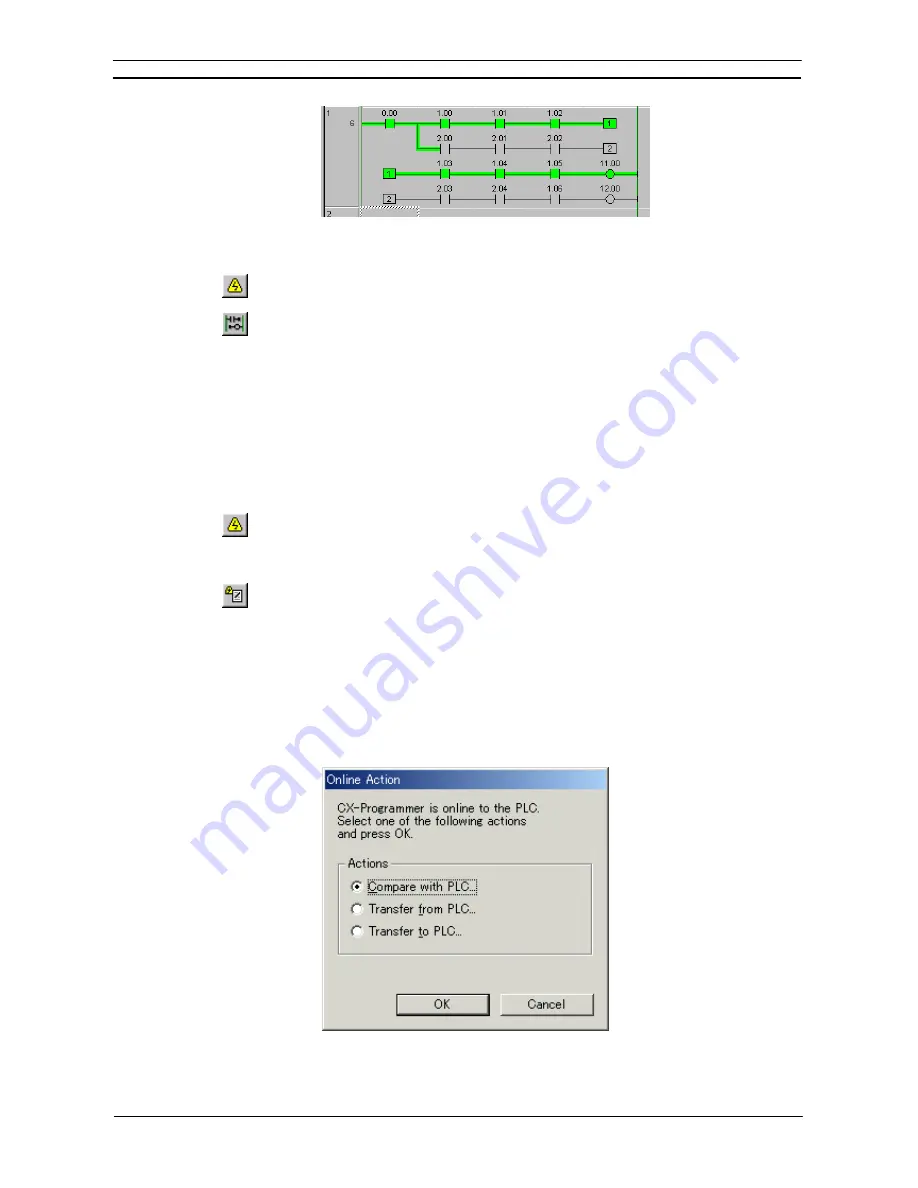
PART 1: CX-Programmer
CHAPTER 4 – Reference
OMRON
CX-Programmer _Page 70
Use the following procedure to show the rungs in RungWrap.
1, 2, 3…
1. Select the PLC object from the project workspace.
2. Select
the
Work On-line
button from the toolbar. A confirmation message is displayed:
select the
Yes
pushbutton to connect to the PLC.
3. Select
the
Monitor in RungWrap
button from the toolbar. The rungs are cut into the size
of the right bus-bar and arranged to show long rungs in the view.
Programming On-line
Once a program has been created and the project and PLC settings are satisfactory, the PLC can be connected to
allow on-line operations to be performed.
It is usual to have the PLC running in Monitor mode while using on-line editing functions. On-line editing is
not possible in Run mode.
Use the following procedure to program whilst on-line.
1, 2, 3…
1. Select the PLC object in the project workplace.
2. Select
the
Work On-line
button from the toolbar (see note). A confirmation message is
displayed: select the
Yes
pushbutton to connect to the PLC. The icon in the project
workspace changes. The background colour of the Ladder program changes to show that
it is now an editable area.
3. Select
the
On-line Edit Rungs
button from the toolbar. The selected area is compared
against the same area on the PLC to ensure that they are the same. On-line edit cannot
continue until the versions are identical. More than one rung can be selected by keeping
the left-mouse button depressed and dragging the mouse over the required rungs.
4. The background colour of the selected rungs changes to show that it is now an editable
area. Whilst surrounding rungs cannot be edited, they or individual items within these
rungs, can be copied into the editable area.
Note:
If a checkmark has been placed by
Prohibit the online operations until the PC and PLC data
matches,
the following
Online Action
dialog box will appear so that you can select either
verifying or transferring data will be displayed.
•
If
Compare with PLC
is selected, the program will be verified between the CX-
Programmer and the PLC before going online.
•
If
Transfer from PLC
is selected, the program will be uploaded from the PLC
Содержание Sysmac WS02-CXPC1-EV3
Страница 1: ...Cat No W414 E1 01 SYSMAC...
Страница 2: ......
Страница 3: ...SYSMAC WS02 CXPC1 EV3 CX Programmer Ver 3 1 Operation Manual Revised November 2002...
Страница 4: ......
Страница 6: ......
Страница 7: ...PART1 CX Programmer...
Страница 8: ......
Страница 24: ......
Страница 34: ......
Страница 106: ......
Страница 130: ......
Страница 131: ...PART 2 CX Server PLC Tools...
Страница 132: ......
Страница 136: ......
Страница 158: ......
Страница 168: ......
Страница 194: ......
Страница 206: ......
Страница 250: ......
Страница 298: ......
Страница 304: ......
Страница 305: ...PART 3 CX Server Runtime...
Страница 306: ......
Страница 310: ......
Страница 338: ......
Страница 344: ......
Страница 378: ......
Страница 384: ......
Страница 388: ......
Страница 390: ...Cat No W414 E1 01 Note Specifications subject to change without notice Printed in Japan Authorized Distributor...






























