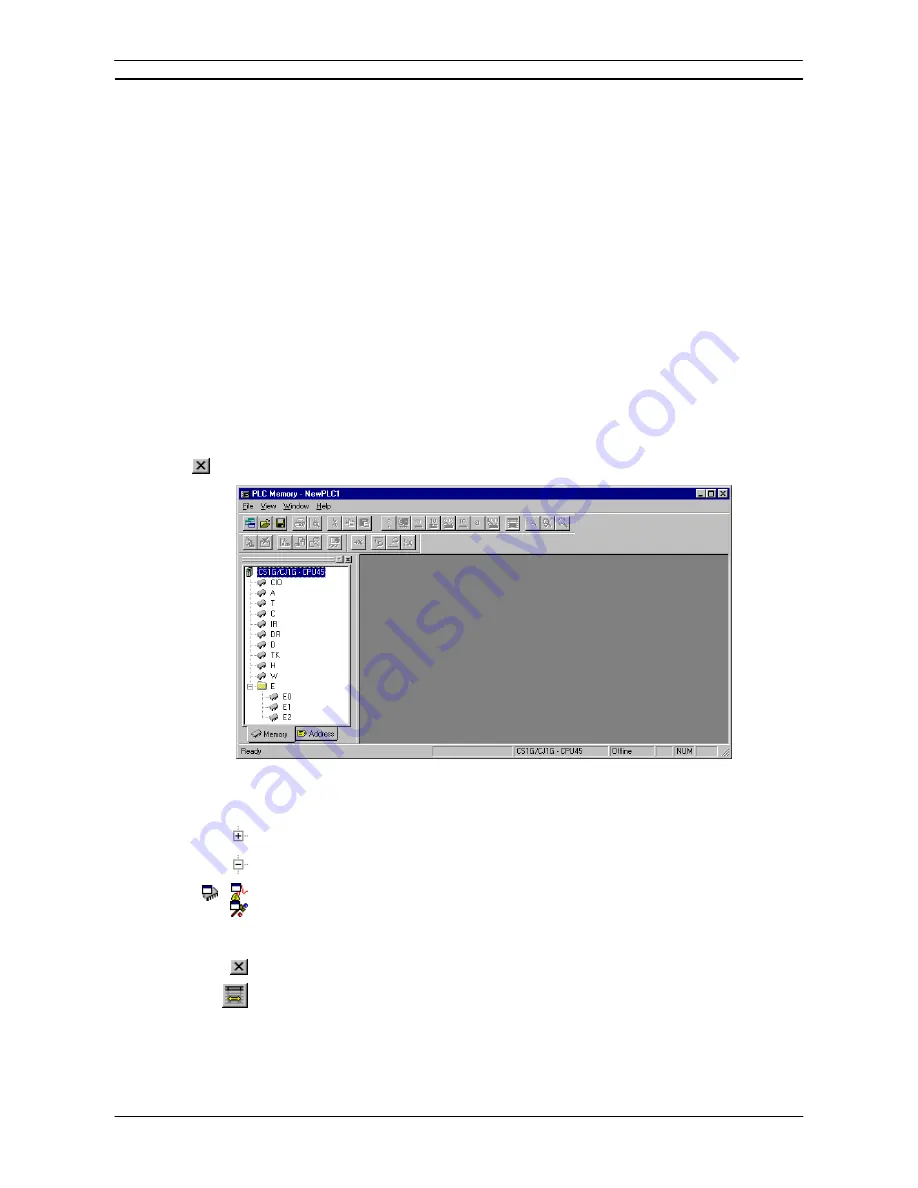
PART 2: CX-Server PLC Tools
OMRON
CHAPTER 2 – PLC Memory Component
CX-Server PLC Tools_Page 7
CHAPTER 2
PLC Memory Component
This chapter describes the PLC Memory component and its ability to allow the user to view, edit and monitor
either channels (words) or individual bits in areas of the PLC.
The PLC Memory component allows viewing, editing and monitoring of PLC memory areas, monitoring and
forcing of bit addresses and symbols and forced status information.
The PLC Memory component displays the values of the memory area being accessed within the PLC. Areas to
be monitored are selected from the memory area workspace. The address workspace shows individual bits,
individual channel symbols and forced status information by selecting or entering specific PLC addresses or
symbol names. The current values of these areas are displayed in the PLC Memory component. There are no
values displayed when the PLC is offline.
The PLC Memory component can be forced to stay as the top window by selecting
Always on top
from the
View
menu.
For moving, resizing, tiling, maximising, minimising and closing windows, refer to Microsoft Windows online
help for further information.
Access to the PLC Memory component is from the invoking application.
To close the PLC Memory window, select the
Close
button in the title bar.
The left pane, known as the Data Area Workspace, displays the current PLC in terms of its data areas and
addresses. The data areas that form part of the PLC memory differ depending on the PLC type. The status bar
provides instant help, displays the PLC and CPU type and describes the operating mode of the PLC.
To expand the hierarchy in the left pane, select this icon.
To collapse the hierarchy in the left pane, select this icon.
To view the content of a particular branch in the hierarchy, double-click on the item in the
Data Area Workspace: a window is displayed within the PLC memory component. The
associated icon in the Data Area Workspace changes to denote that a window has been
opened. Multiple windows can be opened at the same time.
Select the
Close
button in the window’s title bar to close the window.
Columns can be resized using the
Resize Column
button from the toolbar to fit the visible
display area. These options are useful when changing data format, for instance to Binary.
The display of the Data Area Workspace can be controlled by selecting Data Area Workspace from the View
menu.
Содержание Sysmac WS02-CXPC1-EV3
Страница 1: ...Cat No W414 E1 01 SYSMAC...
Страница 2: ......
Страница 3: ...SYSMAC WS02 CXPC1 EV3 CX Programmer Ver 3 1 Operation Manual Revised November 2002...
Страница 4: ......
Страница 6: ......
Страница 7: ...PART1 CX Programmer...
Страница 8: ......
Страница 24: ......
Страница 34: ......
Страница 106: ......
Страница 130: ......
Страница 131: ...PART 2 CX Server PLC Tools...
Страница 132: ......
Страница 136: ......
Страница 158: ......
Страница 168: ......
Страница 194: ......
Страница 206: ......
Страница 250: ......
Страница 298: ......
Страница 304: ......
Страница 305: ...PART 3 CX Server Runtime...
Страница 306: ......
Страница 310: ......
Страница 338: ......
Страница 344: ......
Страница 378: ......
Страница 384: ......
Страница 388: ......
Страница 390: ...Cat No W414 E1 01 Note Specifications subject to change without notice Printed in Japan Authorized Distributor...






























