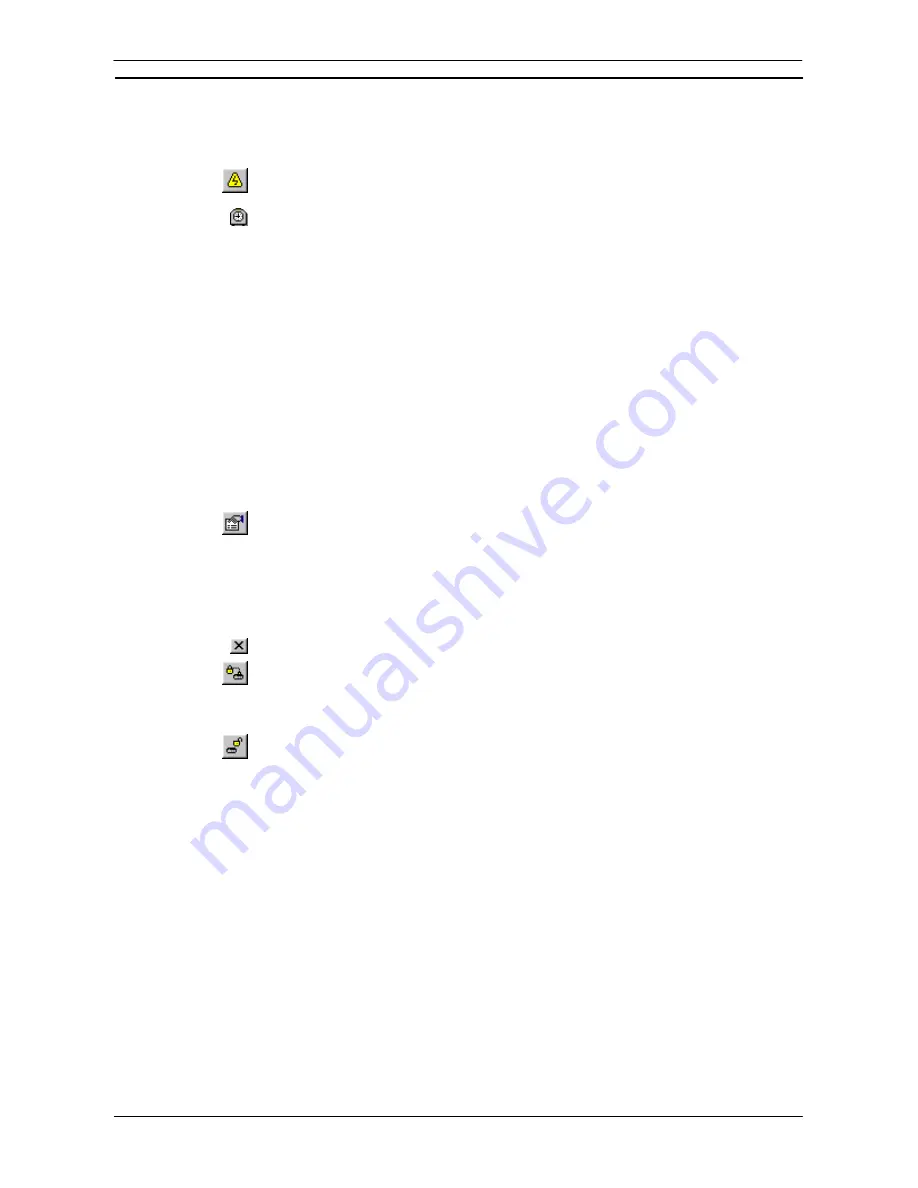
PART 1: CX-Programmer
OMRON
CHAPTER 4 – Reference
CX-Programmer _Page 77
Use the following procedure to set the PLC’s clock.
1, 2, 3…
1. Select the PLC object in the project workspace to display the Ladder program in the
Diagram Workspace.
2. Select
the
Work On-line
button from the toolbar. A confirmation message is displayed;
select the
Yes
pushbutton to connect to the PLC.
3. If the PLC has a clock, the project workspace will show a PLC Clock icon. Double-click
this to show the CX-Server clock dialogue.
Refer to the
CX-Server PLC Tools User Manual
for further information on setting the PLC clock.
Applying a Password to the PLC
The C-series PLCs and CS/CJ-series PLCs support use of a single password to protect an individual PLC. The
CV-series PLC supports two passwords that provide either system (overall) or partial protection (protecting
specific programs on a PLC). For password information relating to a specific PLC, refer to that PLC’s user
manual.
When enabled, the password is required every time the protected program or PLC is accessed.
The password can be released if necessary, for example, if a new PLC is being created and details need to be
uploaded from a protected PLC/program to be copied into the new PLC.
Use the following procedure to apply a password to the PLC.. This facility is only available when the PLC is
on-line. Note that for the C-Series PLCs this is done via FUN(49) and after the program is protected, select
Protection Write Protect
from the
Transfer
menu to set and release the protect.
1, 2, 3…
1. Select the PLC object in the project workspace.
2. Select
the
Show Properties
button from the toolbar. The PLC Properties dialogue is
displayed.
3. Display
the
Protection
tab of the PLC Properties dialogue.
4. Enter a password; this has a maximum of eight characters for CS/CJ-series PLCs or
entered as an operand of FUN(49) instruction.
5. To release the password, delete the entry from this field.
6. Select
the
Close
button from the title bar to close the dialogue.
7. Select
the
Set Password
button from the toolbar to enable protection for the PLC. The
Set Program Protection dialogue is displayed. Select the items to apply protection to in
the
Items to Set
field. Select the
OK
pushbutton to accept the settings or select the
Cancel
pushbutton to abort the operation.
8. Select
the
Release Password
button from the toolbar to disable protection for the PLC.
The Release Program Protection dialogue is displayed. Select the items to release
protection to in the
Items to Release
field. Select the
OK
pushbutton to accept the settings
or select the
Cancel
pushbutton to abort the operation.
Refer to
Chapter 5 - Advanced Topics
for further information.
Note:
The user program, Parameter Area, and I/O Memory in the CPU Unit can be cleared to
initialize the CPU Unit by selecting
Clear All Memory Areas
from the CX-Programmer's
PLC
menu or selecting
Clear All Memory Areas
from the
Options
menu of the PLC Errors
dialog box.
These operations are possible even if a memory error has not occurred in the PLC (the same as
they are for a Programming Console).
Flash ROM Backup
CX-Programmer supports the Monitoring function of Flash ROM Backup for the CS1x-H series of PLCs.
When a backup is started for a CS1x-H PLC the Backup Monitor dialog is displayed automatically in online
mode, when the option
‘Display Backup Monitor Dialog automatically’
is selected on the PLC Properties dialog.
It can also be invoked manually from the
View | Windows | PLC Memory Backup Status
option.
The dialog is an information only dialog (or modeless) thereby enabling other operations to be executed during
the backup process.
Содержание Sysmac WS02-CXPC1-EV3
Страница 1: ...Cat No W414 E1 01 SYSMAC...
Страница 2: ......
Страница 3: ...SYSMAC WS02 CXPC1 EV3 CX Programmer Ver 3 1 Operation Manual Revised November 2002...
Страница 4: ......
Страница 6: ......
Страница 7: ...PART1 CX Programmer...
Страница 8: ......
Страница 24: ......
Страница 34: ......
Страница 106: ......
Страница 130: ......
Страница 131: ...PART 2 CX Server PLC Tools...
Страница 132: ......
Страница 136: ......
Страница 158: ......
Страница 168: ......
Страница 194: ......
Страница 206: ......
Страница 250: ......
Страница 298: ......
Страница 304: ......
Страница 305: ...PART 3 CX Server Runtime...
Страница 306: ......
Страница 310: ......
Страница 338: ......
Страница 344: ......
Страница 378: ......
Страница 384: ......
Страница 388: ......
Страница 390: ...Cat No W414 E1 01 Note Specifications subject to change without notice Printed in Japan Authorized Distributor...






























