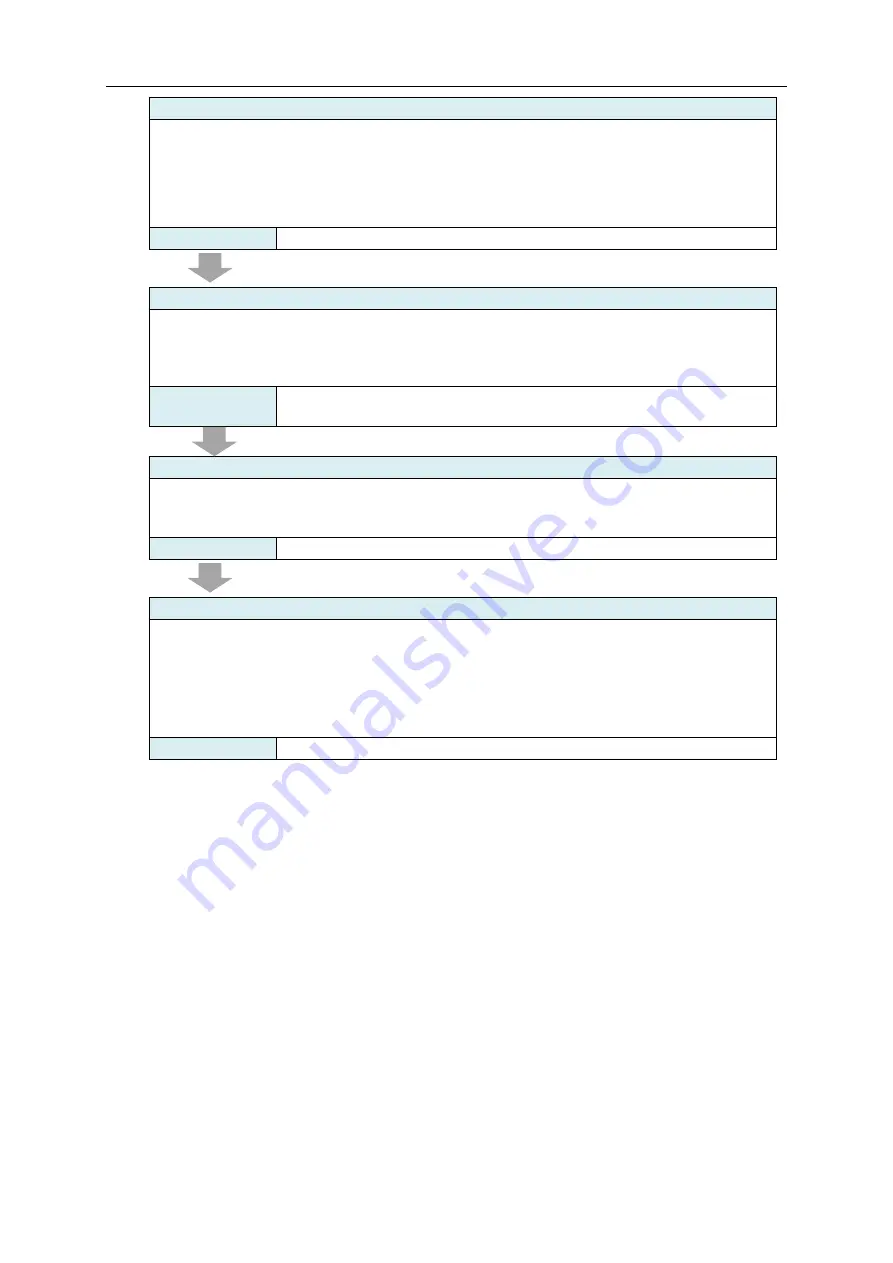
4. Basic Operation Steps
4-5
[Step 2] Writing EQ Server Project
1) If EQ-Manager and EQ-ServerService are not on the same computer, connect a computer
for setup and the EQ server (a computer with EQ-ServerService installed) via LAN.
2) Connect online from EQ-Manager to the EQ server:
In the [Logger] menu, select [Online]
3) Write the EQ server project from EQ-Manager to EQ server:
In the [Logger] menu, select [Write Settings]
Refer to
“7. EQ100 Settings”, "EQ-Viewer User's Manual"
[Step 3] Communication Test between EQ Server and EQ100
1) Connect a computer (EQ server) to EQ100 via LAN.
2) Perform communication test between the EQ server and EQ100 using the following
operation:
In the EQ-Manager [Logger] menu, select [Online] - [Start Test]
Refer to
“8. Communication Test and Collecting Start”, "EQ-Viewer User's
Manual"
[Step 4] Starting Collecting from EQ100 to EQ Server
Start data collecting from EQ100 to the EQ server using the following operation:
- Use EQ-Manager to open the EQ server project, and in the [Logger] menu select [Online] -
[Start Logging]
Refer to
"EQ-Viewer User's Manual"
[Step 5] Viewing/Analyzing Graph on EQ-GraphViewer
(1) Start up EQ-GraphViewer
(2) Connect EQ-GraphViewer to the EQ server
In the [Connect Server] dialog box, specify the EQ server
(3) Select a channel group to view a graph
(4) Configure settings such as a graph type, view duration, and summary interval based on
the purpose
Refer to
"EQ-Viewer User's Manual"
Содержание EQ100-E
Страница 1: ...Sensor Network Server Model EQ100 E User s Manual Catalog No N196 E1 01H ...
Страница 55: ...2 Specifications 2 24 2 5 Dimensions Top View Front View Unit mm ...
Страница 92: ...7 EQ100 Settings 7 3 4 Click OK to view the EQ project setup menu Setting Menu ...
Страница 197: ...9 Web UI Function 9 24 3 In the Save As dialog box enter a destination to save and click Save Download is completed ...
Страница 255: ... MEMO ...






























