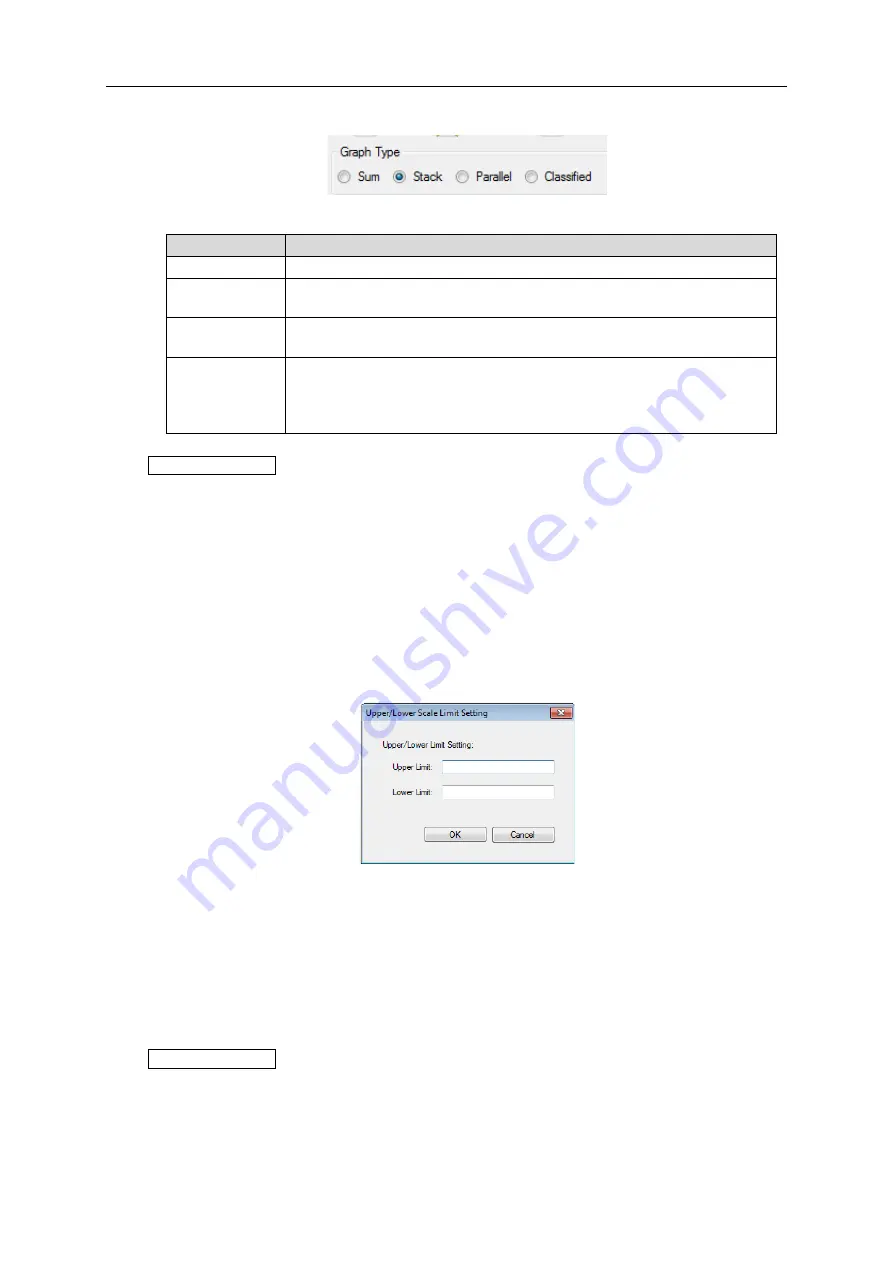
10. Viewing/Analyzing Graph on EQ-GraphViewer
10-8
6) Select a type of bar graph
Select a type of bar graph from four types in the graph type area, Sum/Stack/Parallel/Classified.
Shown below is overview of graph types:
Graph Type
Description
Sum graph
A graph of total value of the selected channels is displayed.
Stack graph
A stacked bar graph of the selected channels with different colors is
displayed.
Parallel graph
A paralleled (side-by-side) bar graph of the selected channels is
displayed.
Classified graph A graph of electric energy of the selected channels is displayed, with
classified in three statuses (3-STATE) [Operating](High),
[Waiting](Middle), and [Stop](Low) as well as [Classification Unavailable],
in this sequence from the top.
Reference
- Switching between graph types does not change the graph of data such as temperature,
particle, and electric current viewed in a line graph.
7) Fix the scale
Select whether the scale for the axes should be automatically changed based on the viewing
data or fix the scale with specified upper and lower limits.
Select the [Fixed Scale] check box in the data type setting area.
Right-click the [Fixed Scale] check box and select [Upper/Lower Scale Limit Setting]. The
following [Upper/Lower Scale Limit Setting] dialog box appears.
Configuring the upper and lower limits and clicking [OK] displays a graph with fixed scale of the
specified upper and lower limits.
Clearing the [Fixed Scale] check box (
) allows flexible scaling.
8) Display control values
Selecting the [Disp. Mgt. Value] check box in the data type setting area displays the control
values on the graph
.
Reference
- A control value is specified in EQ-Manager. For details, see "7.5.5. Control Value Setting”.
- If no control value has been configured, selecting the [Disp. Mgt. Value] check box does not
change the view.
Содержание EQ100-E
Страница 1: ...Sensor Network Server Model EQ100 E User s Manual Catalog No N196 E1 01H ...
Страница 55: ...2 Specifications 2 24 2 5 Dimensions Top View Front View Unit mm ...
Страница 92: ...7 EQ100 Settings 7 3 4 Click OK to view the EQ project setup menu Setting Menu ...
Страница 197: ...9 Web UI Function 9 24 3 In the Save As dialog box enter a destination to save and click Save Download is completed ...
Страница 255: ... MEMO ...






























