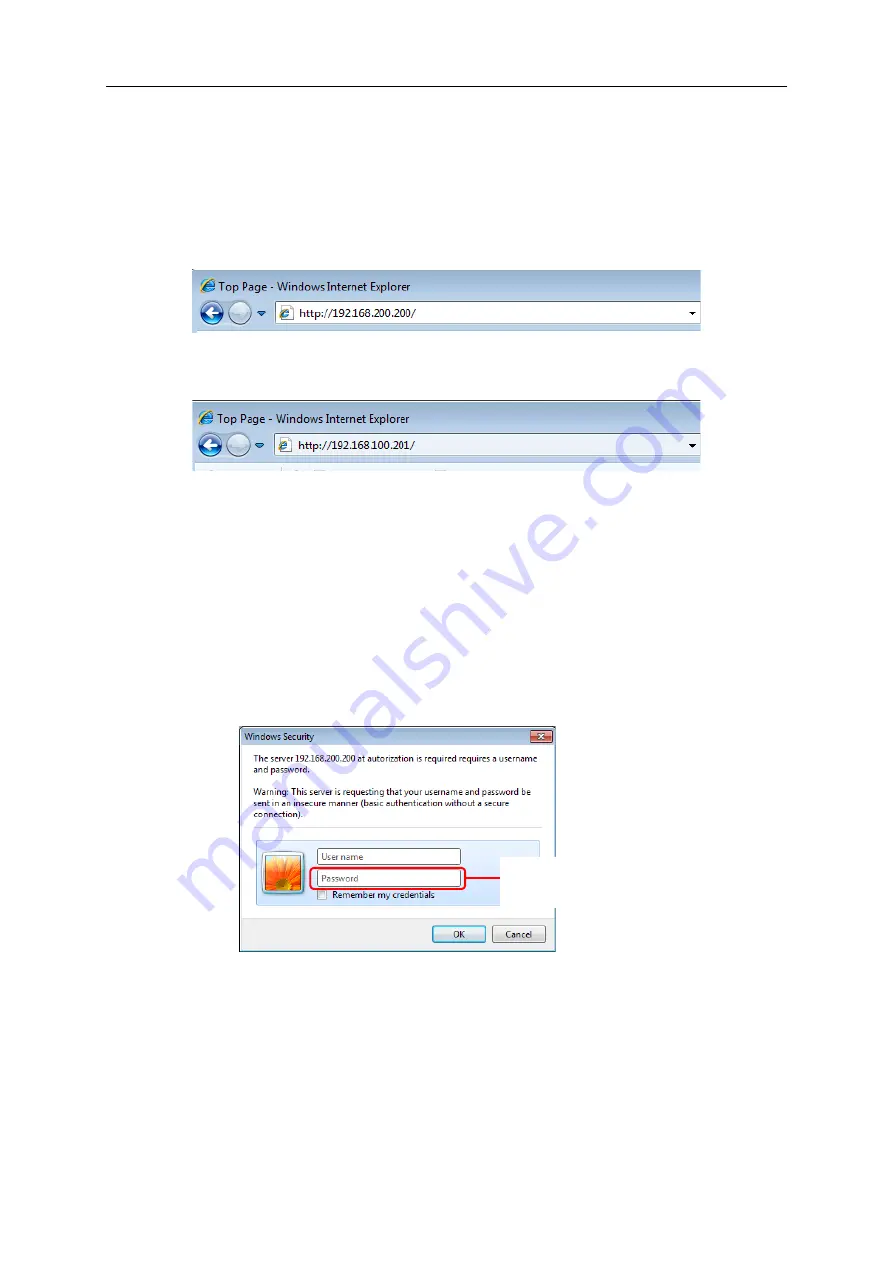
9. Web UI Function
9-5
4) Open the Web UI screen
Start up the Web browser of the computer and enter the EQ100 IP address in the URL field.
The Windows security dialog box prompting a user name and password appears.
Shown below are IP address examples of EQ100 with factory shipment settings.
●
Connecting to LAN Connection Port (Initial Value):
http://192.168.200.200/
●
Connecting to Sub-LAN Connection Port (Initial Value):
http://192.168.100.201/
5) In the Windows security dialog box, enter the following user name and password, and click
[OK]. The top page of Web UI screen appears.
Shown below are password examples of EQ100 with factory shipment settings.
●
Administrator
- User Name: admin (fixed)
- Password: admin (initial value)
●
General User
- User Name: user (fixed)
- Password: No password configured (initial value)
Password appears as:
●●●●●
Содержание EQ100-E
Страница 1: ...Sensor Network Server Model EQ100 E User s Manual Catalog No N196 E1 01H ...
Страница 55: ...2 Specifications 2 24 2 5 Dimensions Top View Front View Unit mm ...
Страница 92: ...7 EQ100 Settings 7 3 4 Click OK to view the EQ project setup menu Setting Menu ...
Страница 197: ...9 Web UI Function 9 24 3 In the Save As dialog box enter a destination to save and click Save Download is completed ...
Страница 255: ... MEMO ...






























