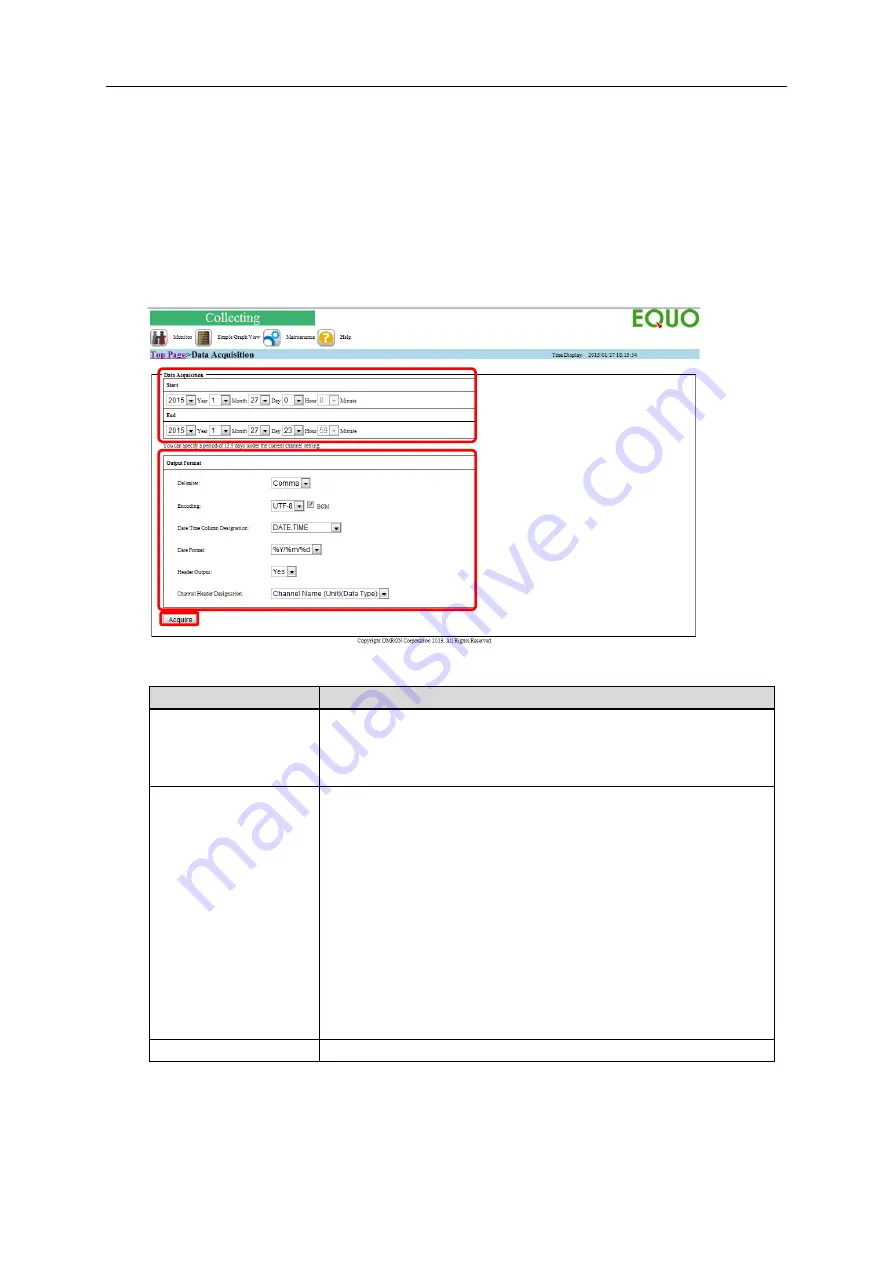
9. Web UI Function
9-22
9.11. Maintenance > Data Acquisition
When you select [Data Acquisition] from the menu displayed when the cursor is over the
[Maintenance] icon on the screen top, the data acquisition screen appears.
In this menu, you can acquire collected data of a specified period via network and save as a
CSV file.
■
Operation Check Screen Configuration
■
Description of Display Areas
Item
Description
Period Setting Area
Specify the start and end of the data period to acquire. Select a
year, month, day, and time.
Note that a guideline for the available maximum period is displayed
right under the area. Specify the start and end within this period.
Output Format Area
Specify an output code to save acquired data as a file.
Shown below are available specifications to change:
Delimiter: A CSV field separator. Fixed to comma.
Encoding: The Character code is fixed to UTF-8.
Specify whether BOM is attached or not.
Date/Time Column Designation: Specify a column to set a date and
time.
Date format: Specify a format of date output.
Header output: Specify whether the header line should be outputted
or not in the 1st line.
Date/time format: A date format.
Fixed to %y%m%d (e.g. 2013/1/1).
Channel Header Designation: Specify a channel label.
Acquire
Starts data acquisition and save.
Содержание EQ100-E
Страница 1: ...Sensor Network Server Model EQ100 E User s Manual Catalog No N196 E1 01H ...
Страница 55: ...2 Specifications 2 24 2 5 Dimensions Top View Front View Unit mm ...
Страница 92: ...7 EQ100 Settings 7 3 4 Click OK to view the EQ project setup menu Setting Menu ...
Страница 197: ...9 Web UI Function 9 24 3 In the Save As dialog box enter a destination to save and click Save Download is completed ...
Страница 255: ... MEMO ...






























