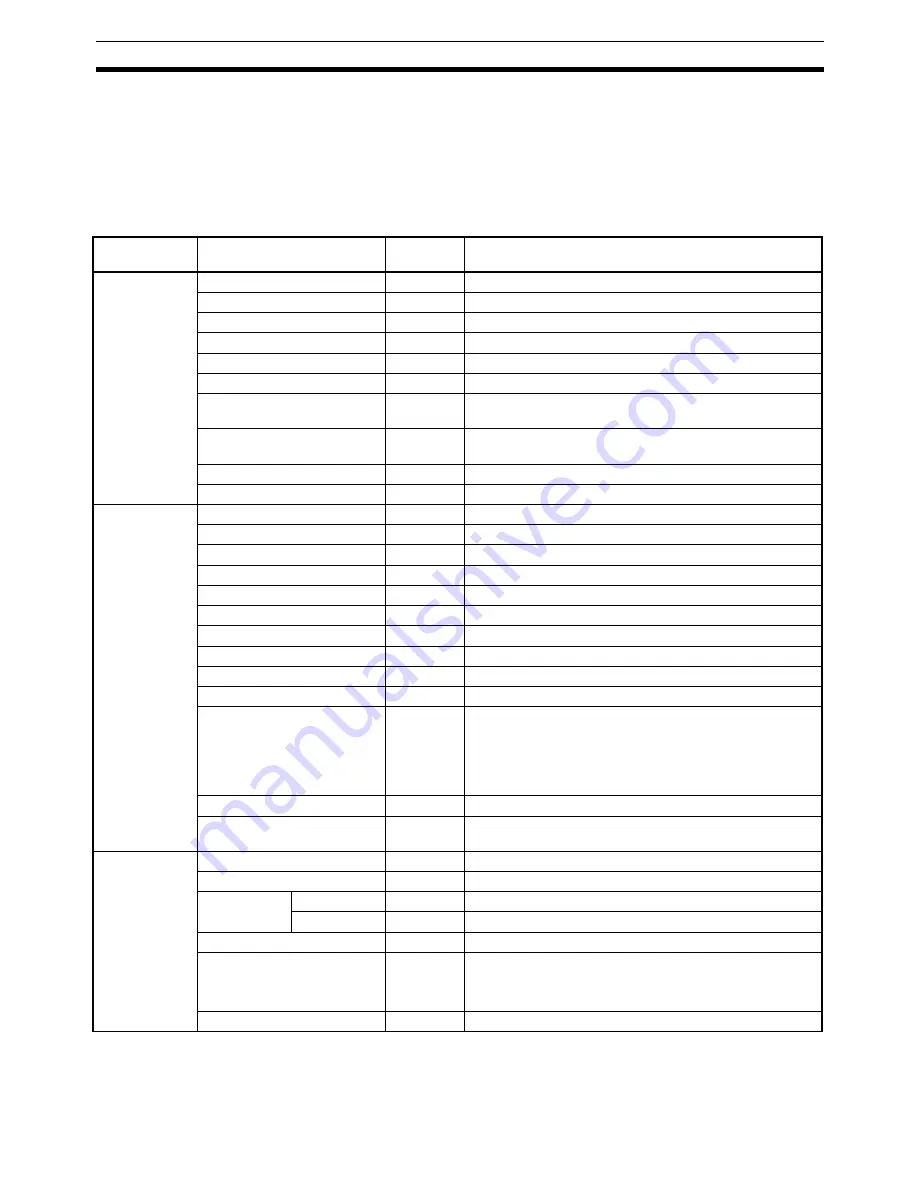
151
Creating Graphic Screens
Section 5-4
Graphic objects created using CX-Process Monitor Plus version 1 cannot be
used with the expanded functions of version 2.
To use all of the functions for graphic objects, create new graphic objects
using CX-Process Monitor Plus version 2.
5-4-3
Graphic Builder Menus and Tool Bars
Menu Command
This shows the commands available in the Graphics Builder.
Menu
Command
Shortcut
key
Function
File
New
Ctrl + N
Create new Graphic Screen.
Open
Ctrl + O
Close created Graphic Screen.
Save
Ctrl + S
Overwrite project being edited.
Save As
---
Save project being edited with a new name.
Save Group File
---
Save grouped graphic object data.
Load Group File
---
Read grouped graphic object data.
Delete File Information
---
Specify name of a registered Graphic Screen, and delete
that file information.
Modify File Information
---
Specify name of a registered Graphic Screen, and change
the file information for it.
Recent Files (1…2…)
---
Display the most recent files.
Exit
---
Close Graphic Builder.
Edit
Undo
Ctrl + Z
Undo the previous operation.
Cut
Ctrl + X
Cut the specified range.
Copy
Ctrl + C
Copy the specified range.
Paste
Ctrl + V
Paste the contents of the clipboard.
Delete
Del
Delete the specified range.
Select All
Ctrl + A
Select all items.
Paste Special...
---
This menu item is not used.
Group Objects
Ctrl + G
Group two or more selected figures objects.
Ungroup Objects
Ctrl + F
Clear grouping of objects.
Properties
Alt + Enter
Display properties of selected figures or image objects.
Create/Paste Objects
---
Display the Insert Objects dialog box.
Select and create objects from the menu of objects sup-
ported by CX-Process Monitor Plus and objects that can
be inserted into the Graphic Screen.
Specify and paste file names.
Links
---
This menu item is not used.
Object
---
Open the selected figure, image or functional object prop-
erties.
View
Standard Toolbar
---
Select whether to display or hide the Standard Toolbar
Object Toolbar
---
Select whether to display or hide the Object Toolbar.
Paper Color
Basic Color
---
Set the background color.
System Color
---
Restore the default background color.
Display Frame
---
Select whether to display or hide object frame.
Grid line
---
Set the grid lines.
10 points, 20 points, 40 points, 60 points, or none
You can also change the line color.
Refresh
---
Refresh the screen.
Содержание CX-Process Monitor Plus 2
Страница 1: ...CX Process Monitor Plus Ver 2 Cat No W428 E1 02 SYSMAC WS02 LCMC1 EV2 OPERATION MANUAL...
Страница 2: ...WS02 LCMC1 EV2 CX Process Monitor Plus Ver 2 Operation Manual Revised January 2007...
Страница 3: ...iv...
Страница 5: ...vi...
Страница 9: ...x...
Страница 15: ...xvi Application Precautions 4...
Страница 41: ...26 Basic Operating Procedure Section 1 2...
Страница 243: ...228 Checking Configurations Section 5 7...
Страница 244: ...229 SECTION 6 Troubleshooting This section describes errors that can occur while using the CX Process Monitor Plus...
Страница 267: ...252 Reading Writing Function Block ITEMs Appendix A...
Страница 269: ...254 Differences between Trend Screens and Batch Trend Screens Appendix B...






























