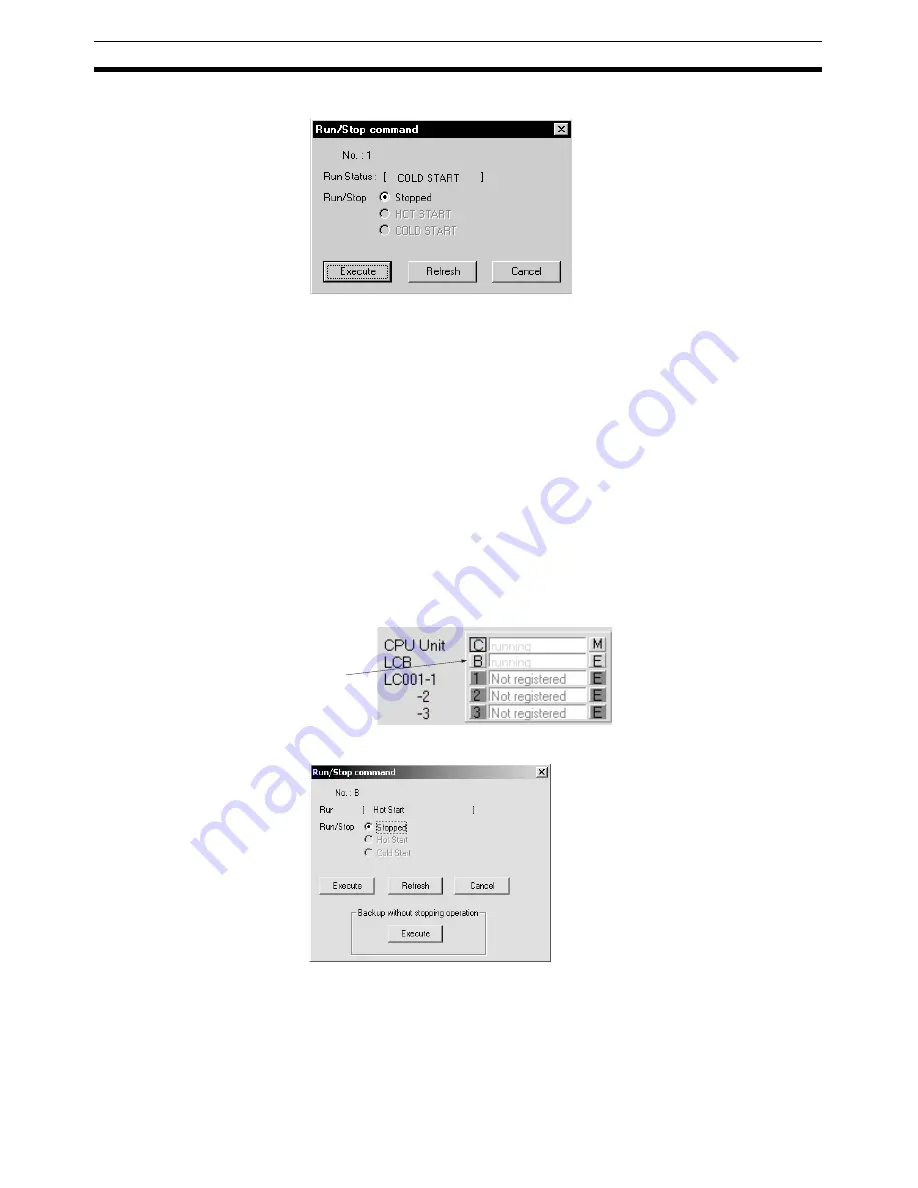
132
System Monitor Screens
Section 4-17
• Loop Control Unit is running.
2.
Select
Stop
,
HOT START
, or
COLD START
, and then click the
Execute
Button.
Click the
Refresh
Button to check and redisplay the run status of the Loop
Control Unit.
4-17-3 Backing Up Data during Operation
With the LCB01/05 (Version 1.50 and later), LCB05D, or LCB03, data can be
backed up during operation from the Run Command Dialog Box.
Function block data in the RAM in the Loop Control Board is backed up to the
flash memory in the Loop Control Board without interrupting operation.
An entry will be added to the system monitor log to indicate a backup opera-
tion was performed during operation.
Procedure
1,2,3...
1.
Click the button (here B) for the Loop Control Board for which data is to be
backed up.
2.
Display the Run/Stop Command Dialog Box.
Click
Содержание CX-Process Monitor Plus 2
Страница 1: ...CX Process Monitor Plus Ver 2 Cat No W428 E1 02 SYSMAC WS02 LCMC1 EV2 OPERATION MANUAL...
Страница 2: ...WS02 LCMC1 EV2 CX Process Monitor Plus Ver 2 Operation Manual Revised January 2007...
Страница 3: ...iv...
Страница 5: ...vi...
Страница 9: ...x...
Страница 15: ...xvi Application Precautions 4...
Страница 41: ...26 Basic Operating Procedure Section 1 2...
Страница 243: ...228 Checking Configurations Section 5 7...
Страница 244: ...229 SECTION 6 Troubleshooting This section describes errors that can occur while using the CX Process Monitor Plus...
Страница 267: ...252 Reading Writing Function Block ITEMs Appendix A...
Страница 269: ...254 Differences between Trend Screens and Batch Trend Screens Appendix B...






























