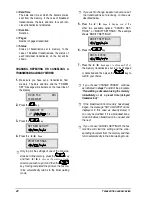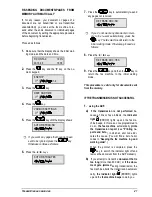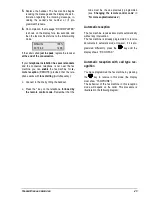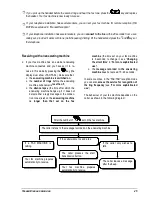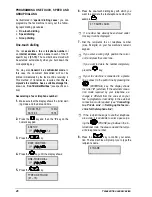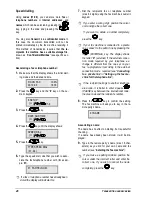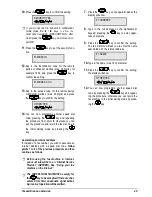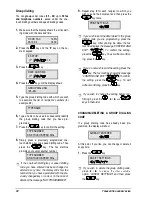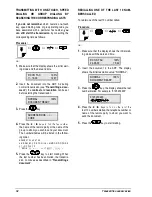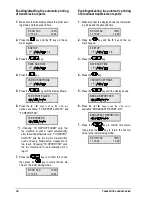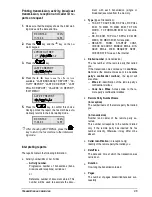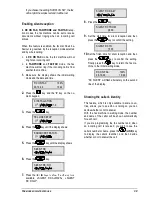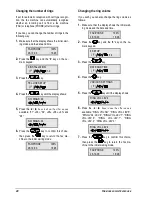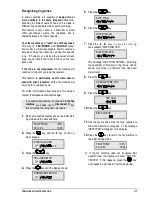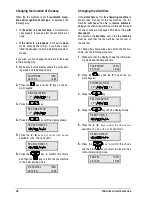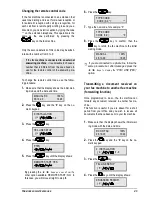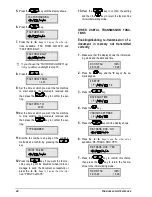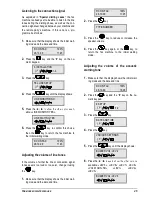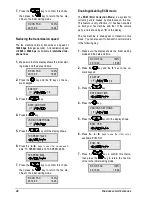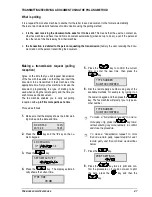T
RANSMITTING AND RECEIVING
33
PRINTING REPORTS AND LISTS
Reports
By printing reports, the fax machine gives you the
possibility of checking the outcome of all trans-
actions (transmissions and reception), the number
of documents handled, and other useful information.
Some reports are always printed automatically by the
fax machine, while others can be programmed to be
printed at regular intervals or as and when required.
The following list serves as a guide for identifying the
types of report. For printing and interpreting them,
see the relevant chapters:
•
Power failure report : printed automatically
when power is restored. The fax machine can
behave in two different ways:
−
If the power fails (and is not restored within
half an hour) during or after memory
transmission or reception, a report is al-
ways printed, indicating the activities set
(documents in memory, number of pages,
type of document, etc.) and cleared from the
memory as a result of the power failure.
−
If the power failed during transmission or
reception, a last transmission/reception
report will be printed automatically. This re-
port contains the data regarding the trans-
mission/reception in progress and indicates
error code 16 POWER FAILURE as the out-
come.
•
Activity report: contains data relating to the last
22 transactions (transmissions or receptions),
stored in the fax machine’s memory. This report
is printed automatically (after the twenty-
second transaction, and the data is then can-
celled from the memory) or on request.
•
Last transmission report: contains data
regarding the last transmission. The fax ma-
chine is factory set to print automatically this
type of report only in the case of failed
transmission (TX REPORT:FAILED). If you
want to print it always and automatically after
each transmission (TX REPORT:ALWAYS) or
only upon specific request (TX REPORT:NO),
see the next paragraph.
•
Last broadcast transmission report: contains
data relating to the last broadcast transmis-
sion and can be printed, where programmed,
automatically after each broadcast transmission
or on request when required.
•
Last reception report: contains data relating to
the last reception and can be printed when re-
quired.
•
Last polling reception report: contains data
relating to the last polling reception and can
be printed when required (see
“Transmitting/receiving a document with the
polling method” in “For more sophisticated
use”).
•
Caller identification report: can be printed only
on request and contains the following informa-
tion:
•
Caller’s name. This may include:
−
the name of the remote party that called you,
or
−
PRIVATE: where the remote party has cho-
sen not to reveal their identity, or
−
NOT AVAILABLE: where a remote party is
connected to a telephone network that does
not offer this service, or
−
NOT RECEIVED: where the remote party’s
name was not received.
−
FAX2NET: where the document was sent on
the Internet.
•
Caller’s number. This may include:
−
the number of the remote party that called
you, or
−
PRIVATE: where the remote party has cho-
sen not to reveal their identity, or
−
NOT AVAILABLE: where the remote party is
connected to a telephone network that does
not offer this service, or
−
NOT RECEIVED: where the caller’s number
was not received.
•
Date/time:
−
Date and time at which the call was received.