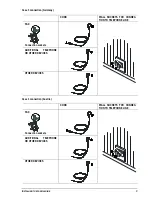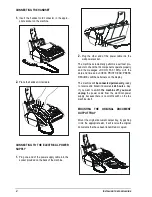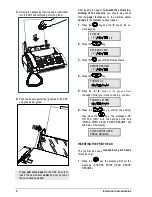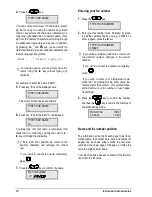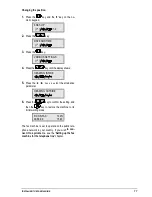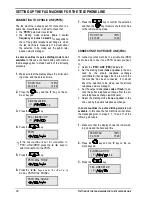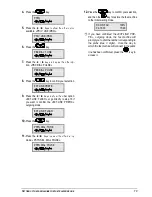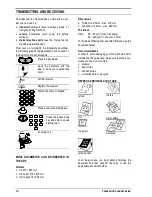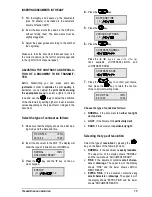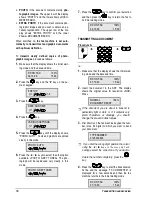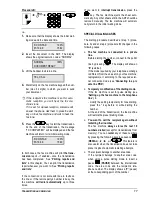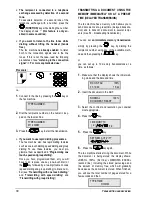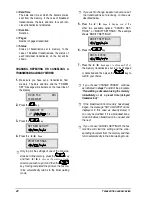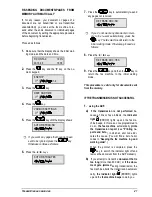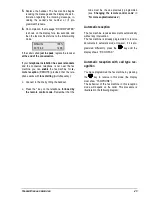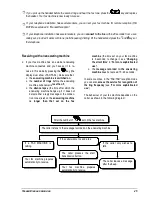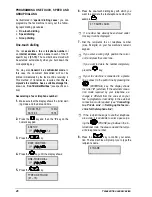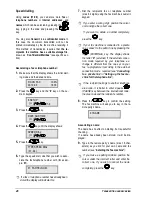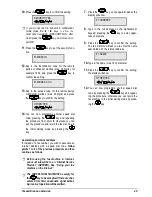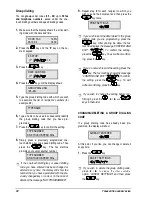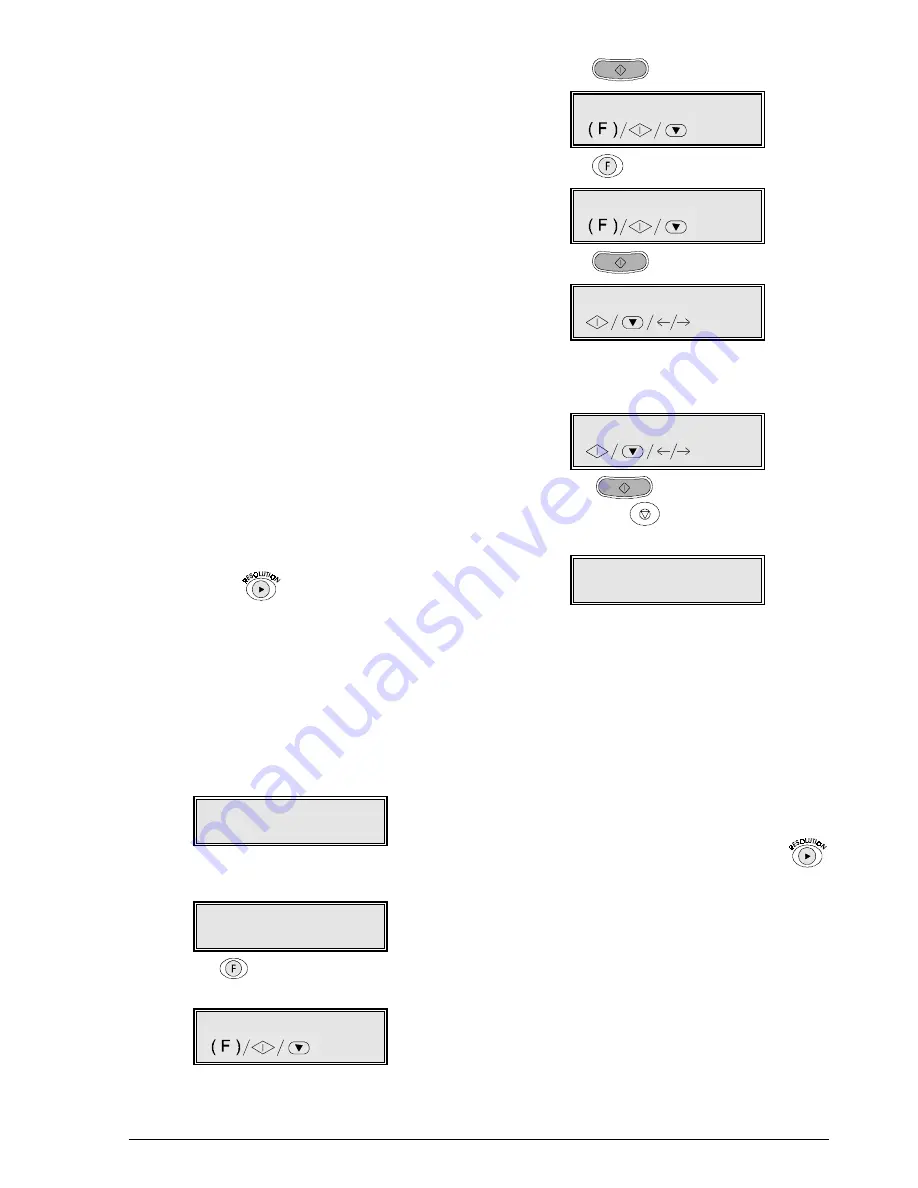
T
RANSMITTING AND RECEIVING
15
INSERTING DOCUMENTS IN THE ADF
1.
Fan thoroughly and square up the documents
(max. 30 sheets) to be loaded in the automatic
document feeder (ADF).
2.
Insert the documents face down in the ADF slot,
without forcing them. The documents must be
slightly staggered.
3.
Adjust the paper guides according to the width of
the original(s).
Make sure that the document thickness lever is in
the correct position (to the left for normal paper and
to the right for thick or special paper).
ADJUSTING THE CONTRAST AND RESOLU-
TION OF A DOCUMENT TO BE TRANSMIT-
TED
Before transmitting you can make some ad-
justments in order to optimise the print quality. In
particular, you can adjust the print contrast using
the appropriate menu to select a lighter or darker
tone and use the
key to adjust the definition
of the characters by setting higher or lower resolution
values depending on the type of text or images in the
document.
Select the type of contrast as follows
1.
Make sure that the display shows the initial wait-
ing mode and the date and time.
RX ON FAX 100%
02-10-00 15:29
2.
Insert the document in the ADF. The display will
show the type of resolution set: «NORMAL».
NORMAL 100%
DOCUMENT READY
3.
Press the
key and the “8” key on the nu-
meric keypad.
8.SETUP
/1-9
4.
Press the
key.
DATE AND TIME
5.
Press the
key.
VARIOUS SETTINGS
6.
Press the
key.
CONTRAST:NORMAL
Press the
{ y NH\V WR VHOHFW WKH RWKHU R
p-
tions available: «CONTRAST:LIGHT» and
«CONTRAST:DARK».
CONTRAST:DARK
7.
Press the
key to confirm your choice,
then press the
key to return the fax ma-
chine to its initial waiting mode.
RX ON FAX 100%
02-10-00 15:29
Choose the type of contrast as follows:
•
NORMAL, if the document is neither too light
nor too dark.
•
LIGHT, if the document is particularly dark.
•
DARK, if the document is particularly light.
Selecting the type of resolution
Select the type of resolution by pressing the
key, on the basis of the following criteria:
•
NORMAL, if the document is easily readable.
The upper row of the display shows “NORMAL”
and the lower shows “DOCUMENT READY”.
•
FINE, if the document contains small charac-
ters or drawings. The upper row of the display
shows “FINE” and the lower shows «DOCU-
MENT READY».
•
EXTRA FINE, if the document contains very
small characters or drawings. The upper row of
the display shows “EXTRA FINE” and the lower
shows “DOCUMENT READY».