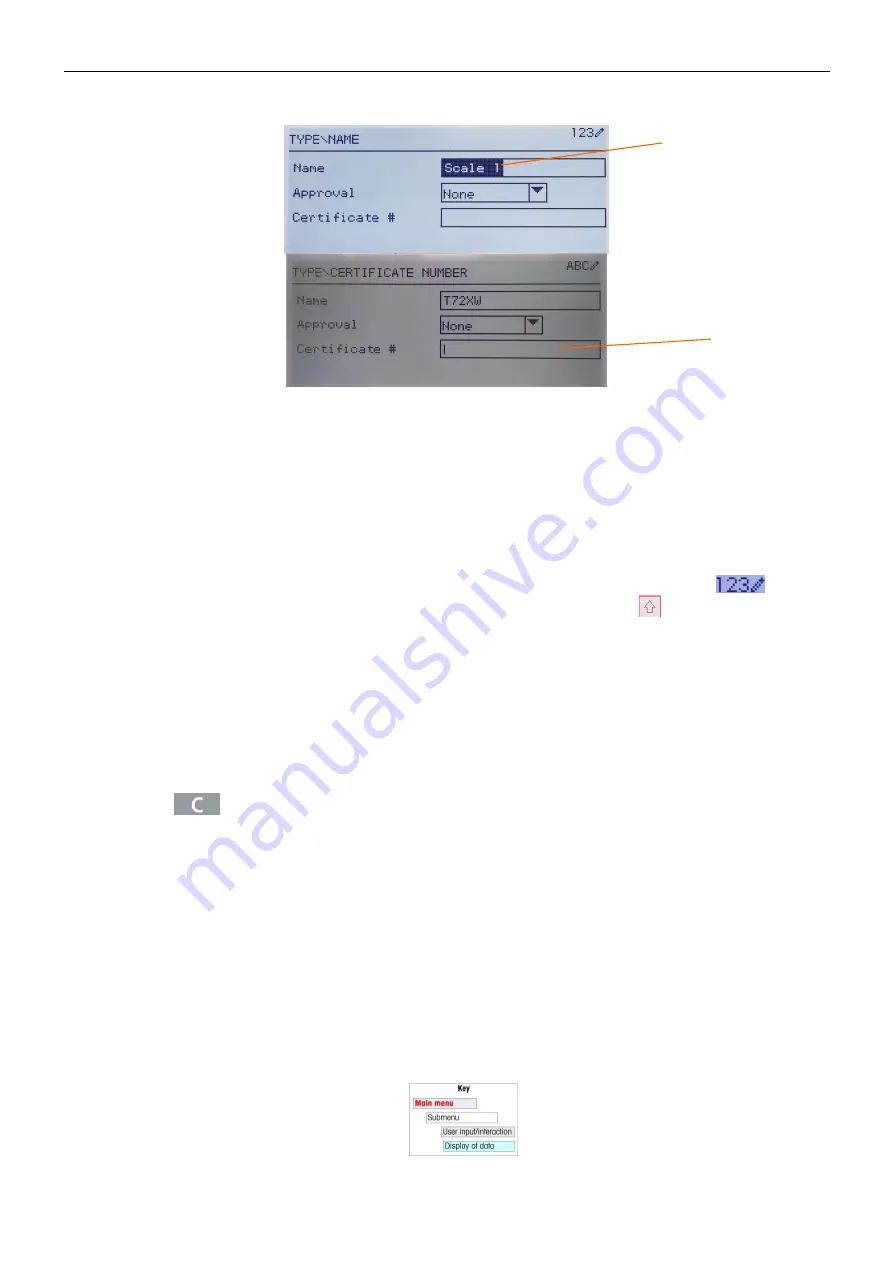
7000 SERIES INDICATORS
EN 31
Figure 3-7: Setup Screen: Field Contents Select (top) and New Data Entered (bottom)
To change the field value in a selection box:
1. Press the UP and DOWN navigation keys to scroll through the list and place the focus on the value to be
selected.
2. Press the
ENTER
key to accept the selection as the value for the field. The selection displays as the value for
the field and the focus moves to the next parameter label.
3. Note that if the DOWN navigation key is pressed at the end of a list or the UP navigation key is pressed at the
beginning of a list, the list will “wrap around” to the opposite end of the list.
When focus moves into an entry box, the numeric/alpha indicator at the far right of the system line
will
indicate the current entry mode. If another entry mode is desired, press the
SHIFT
key
and the numeric/alpha
indicator will change.
To change the field value using alphanumeric characters:
1. When a data entry box is first entered, the previous data (if present) is in focus. To replace previous data, use
the numeric keypad to enter the desired alphanumeric value. For details, refer to the Entering Alphanumeric
Data section of
Chapter
2.
OR
Press the
LEFT
and RIGHT navigation keys to move the cursor into position if the value needs to be edited
from a specific point rather than replaced. Position the cursor at the end of the data to be deleted and press the
CLEAR
key
once for each character to be deleted.
2. Press the
ENTER
key to accept the entered alphanumeric characters for the field. The entry displays as the
value for the field and the focus moves to the next field label.
To exit a setup screen, with focus on one of the parameter labels and not inside an entry or selection field, press
the
LEFT
navigation key. The previous level of the setup menu displays with the focus on the branch for the setup
screen that was exited.
3.5 Configuration
An overview of the setup menu structure is provided in. This shows all setup pages in the indicator
’s configuration,
except branches that application specific, which are described in Chapter 4.
Details for each of the five major branches in setup are provided in the sections following the overview. Use this
information to program the T72XW for the required application.
Graphic elements in the structure are shown as
follows:
Data entry box
with focus
Insertion point
for new text
www.
GlobalTestSupply
.com
Find Quality Products Online at:
Содержание T72XW AM
Страница 2: ...www GlobalTestSupply com Find Quality Products Online at sales GlobalTestSupply com...
Страница 3: ...www GlobalTestSupply com Find Quality Products Online at sales GlobalTestSupply com...
Страница 4: ...www GlobalTestSupply com Find Quality Products Online at sales GlobalTestSupply com...
Страница 8: ...www GlobalTestSupply com Find Quality Products Online at sales GlobalTestSupply com...
Страница 142: ...www GlobalTestSupply com Find Quality Products Online at sales GlobalTestSupply com...






























