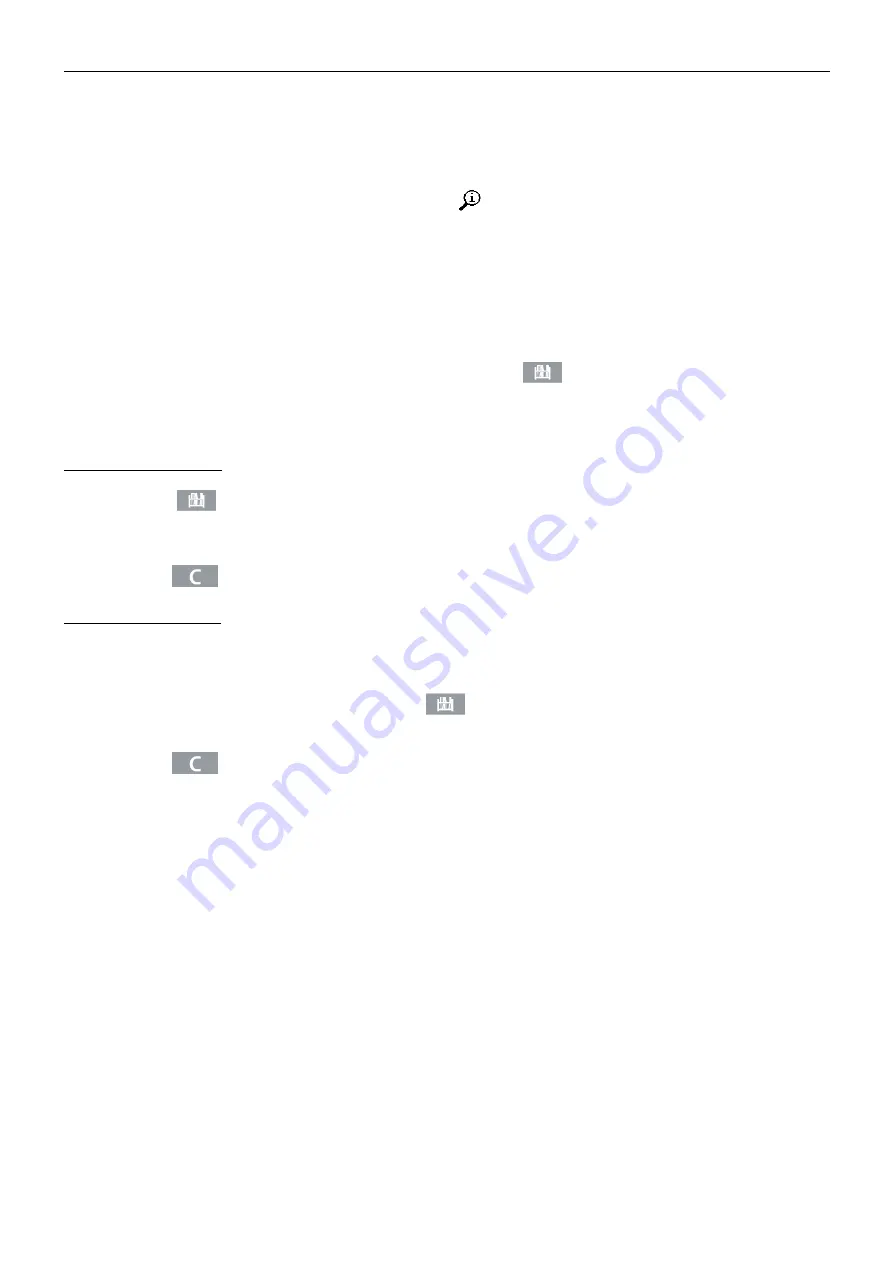
EN 26
7000 SERIES INDICATORS
2.4.6
Information Recall
A limited number of data fields are made available for easy recall on the indicator display. These fields include data
such as model, serial number, identification fields, hardware and software configuration, a service contact phone
number and whether the indicator has been set up as approved for legal for trade operation.
All this data is accessible under the Information Recall icon
in the
OPERATOR
menu.
2.4.7
ID Entry
The ID function is used for two different purposes, depending on whether the indicator is in basic weighing mode or
in one of the application modes.
In basic weighing mode, a single ID field is available for transaction identification purposes, and the ID value
will be shown at the bottom left of the display. The ID may also be included as a print field in any of the print
templates.
When the indicator is running one of the applications, the ID key
may access records from an
application table.
The basic weighing transactional ID value can be entered using one of two methods, described below.
Pressing the ID key first
Press the ID key
. An "ID?" prompt will appear at the bottom of the display, with an entry box to its right.
Using the alphanumeric keypad, enter the desired ID value and then press
ENTER
. The ID value will be shown at
the bottom left of the display and will be available for printing.
To clear the ID field, press the ID key and when the previous ID value is displayed in focus in the entry box, press
the
CLEAR
key
.
Pressing the ID key last
Begin to enter the desired ID value using the alpha-
numeric keypad. A “Data:” prompt will appear at the bottom of
the display, with an entry box to its right. As keys are pressed, the entered data will be displayed inside the entry
box.
When the complete ID has been entered, press the ID
key to terminate the entry. The ID value will be shown
at the bottom left of the display and will be available for printing.
To clear the ID field, press the ID key and when the previous ID value is displayed in focus in the entry box, press
the
CLEAR
key
.
2.4.8
Time and Date
Select the TIME & DATE menu item in the Indicator > Region menu and press
ENTER
to display the Set Time &
Date screen (Figure 2-4). When the time is set, seconds are set to 0.
Depending on the indicator
’s time and date format settings, the following values can be entered. Time and date
formats, including date field separators, are configured in setup at Indicator > Region > Format Time & Date.
Unless otherwise noted, all values are numeric entries:
Hour, AM/PM (if 12-hour time selected)
Minute
Day
Month (selected from a list)
Year
Although the format for the time and date can be selected according to local preferences (in Setup at Indicator >
Region > Format Time & Date), the use of a timestamp in log files is not selectable. Timestamp formats are always
fixed as:
Time: HH:MM:SS stored in 24 hour format (for example, 10:01:22 PM becomes the fixed format time 22:01:22)
Date:
YYYY/MM/DD (for example, July 23, 2005 becomes the fixed format date 2005/07/23)
www.
GlobalTestSupply
.com
Find Quality Products Online at:
Содержание T72XW AM
Страница 2: ...www GlobalTestSupply com Find Quality Products Online at sales GlobalTestSupply com...
Страница 3: ...www GlobalTestSupply com Find Quality Products Online at sales GlobalTestSupply com...
Страница 4: ...www GlobalTestSupply com Find Quality Products Online at sales GlobalTestSupply com...
Страница 8: ...www GlobalTestSupply com Find Quality Products Online at sales GlobalTestSupply com...
Страница 142: ...www GlobalTestSupply com Find Quality Products Online at sales GlobalTestSupply com...






























