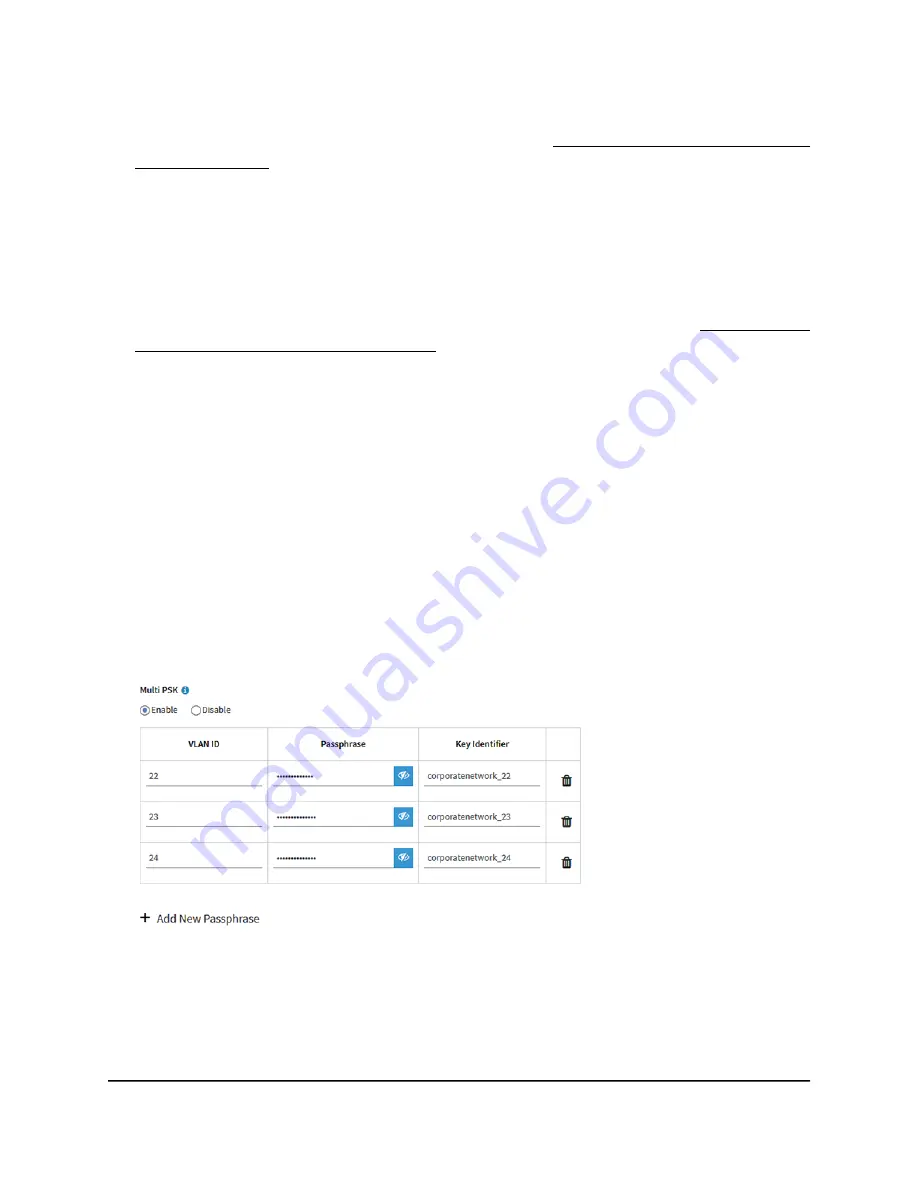
If your browser displays a security warning, you can proceed, or add an exception
for the security warning. For more information, see What to do if you get a browser
security warning on page 42.
3. Enter the access point user name and password.
The user name is admin. The password is the one that you specified. The user name
and password are case-sensitive.
If you previously added the access point to a NETGEAR Insight network location and
managed the access point through the Insight Cloud Portal or Insight app, enter the
Insight network password for that location. For more information, see Connect over
WiFi using the NETGEAR Insight app on page 24.
The Dashboard page displays.
4. Select Management > Configuration > Wireless > Basic.
The page that displays lets you select an SSID.
5. Click the > button to the left of the SSID.
The settings for the selected SSID display.
You cannot configure Multi PSK on the default WiFi network (displayed as SSID1 in
the local bowser UI), which is the WiFi network that you defined when you initially
connected to the access point.
6. Select the Multi PSK Enable radio button.
The following figure shows examples.
7. Click the + button to the left of Add New Passphrase.
The page adjusts.
User Manual
77
Manage the Basic WiFi Features
for a WiFi network
Insight Managed WiFi 6 AX5400 Access Point Model WAX628






























