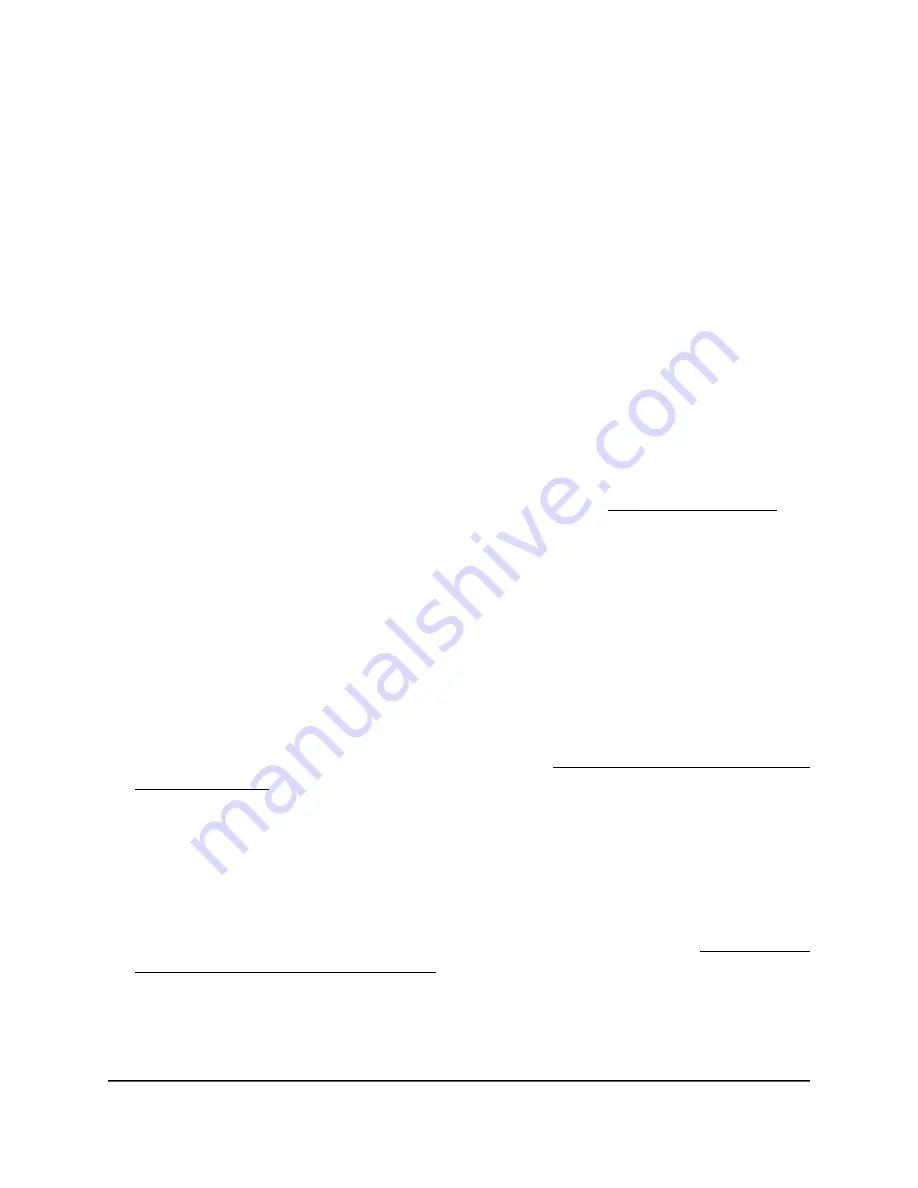
•
Read-Write Community Name: The community string that allows the SNMP
manager to read and write the access point’s MIB objects. The default is private.
•
Trap Community Name: The community name that is associated with the IP
address that must receive traps. The default is trap.
•
IP address (to receive traps): The IP address of the SNMP manager that must
receive traps.
•
Trap Port: The port number at which the SNMP manager must receive traps. The
default is 162.
7. Click the Apply button.
Your settings are saved.
Manage the LEDs
By default, all LEDs are enabled and function as described in Top panel with LEDs on
page 11. You can manage whether the LEDs light at all. This function is useful if you
want the access point to function in a dark environment.
To enable or disable the LEDs:
1. Launch a web browser from a computer that is connected to the same network as
the access point or directly to the access point through an Ethernet cable or WiFi
connection.
2. Enter the IP address that is assigned to the access point.
A login window displays.
If your browser displays a security warning, you can proceed, or add an exception
for the security warning. For more information, see What to do if you get a browser
security warning on page 42.
3. Enter the access point user name and password.
The user name is admin. The password is the one that you specified. The user name
and password are case-sensitive.
If you previously added the access point to a NETGEAR Insight network location and
managed the access point through the Insight Cloud Portal or Insight app, enter the
Insight network password for that location. For more information, see Connect over
WiFi using the NETGEAR Insight app on page 24.
The Dashboard page displays.
4. Select Management > Configuration > System > Advanced > LED Control.
The LED Control page displays.
User Manual
173
Manage and Maintain the Access
Point
Insight Managed WiFi 6 AX5400 Access Point Model WAX628






























