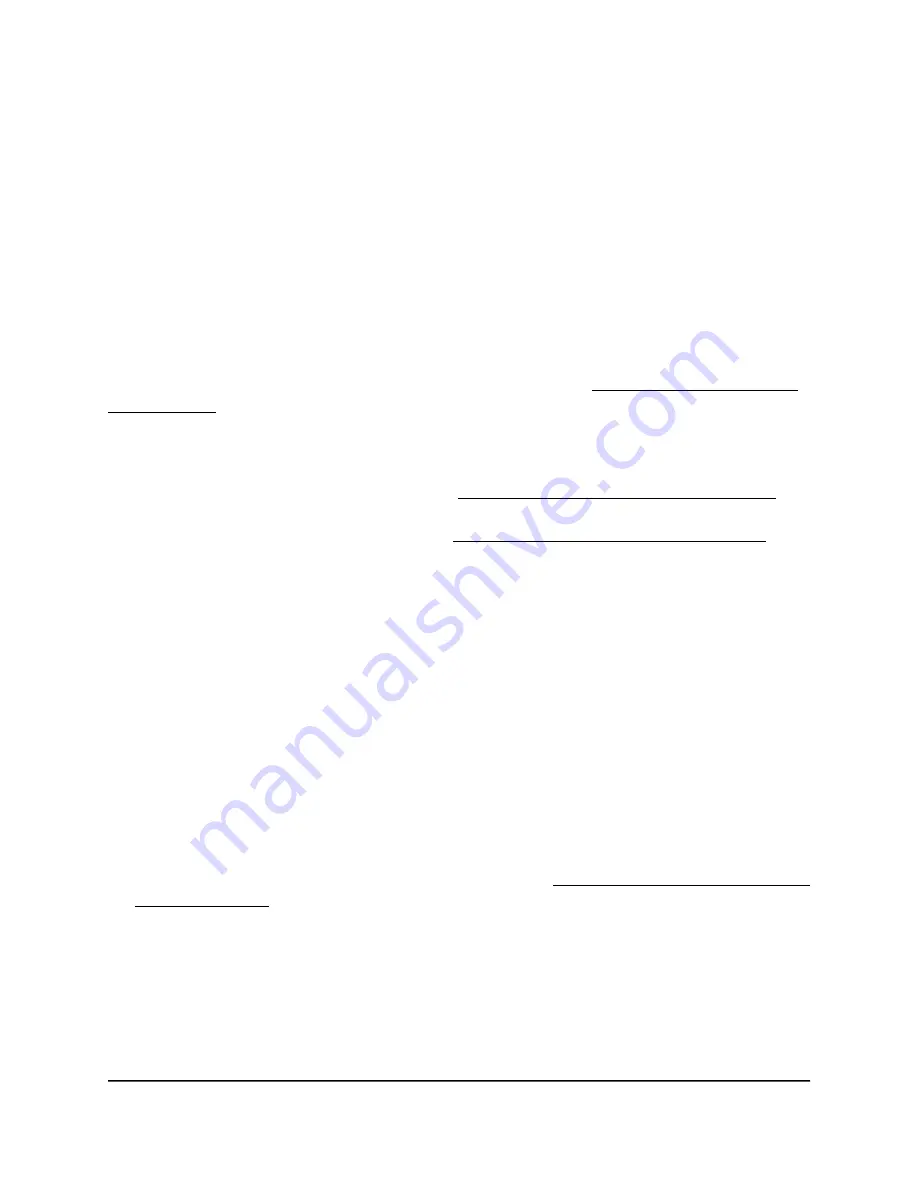
8. Click the Apply button.
Your settings are saved.
Set up RADIUS servers
If you use WPA2 Enterprise security, WPA3 Enterprise security, or a RADIUS MAC ACL,
you must set up RADIUS servers for authentication or both authentication and accounting
using RADIUS. You must set up a primary IPv4 server and you can set up a secondary
IPv4 server. These RADIUS server settings apply either to all WiFi networks that use
WPA2 Enterprise security or WPA3 Enterprise security (see Set up an open or secure
WiFi network on page 57) or to all WiFi networks that use a RADIUS MAC ACL.
Note: Either WPA2 Enterprise security or WPA3 Enterprise security and a RADIUS MAC
ACL are mutually exclusive. If you want to use a RADIUS MAC ACL for a WiFi network,
select a different type of WiFi security (see Set up an open or secure WiFi network on
page 57). If you want to use WPA2 Enterprise security or WPA3 Enterprise security for
a WiFi network, use a local MAC ACL (see Manage local MAC access control lists on
page 115).
If you use a RADIUS MAC ACL, you must define the ACL on the RADIUS server, using
the format in the following example for client MAC addresses in the RADIUS server: If
the client MAC address is 00:0a:95:9d:68:16, specify it as 000a959d6816 in the RADIUS
server.
To set up RADIUS servers:
1. Launch a web browser from a computer that is connected to the same network as
the access point or directly to the access point through an Ethernet cable or WiFi
connection.
2. Enter the IP address that is assigned to the access point.
A login window displays.
If your browser displays a security warning, you can proceed, or add an exception
for the security warning. For more information, see What to do if you get a browser
security warning on page 42.
3. Enter the access point user name and password.
The user name is admin. The password is the one that you specified. The user name
and password are case-sensitive.
If you previously added the access point to a NETGEAR Insight network location and
managed the access point through the Insight Cloud Portal or Insight app, enter the
User Manual
128
Manage Access and Security
Insight Managed WiFi 6 AX5400 Access Point Model WAX628






























