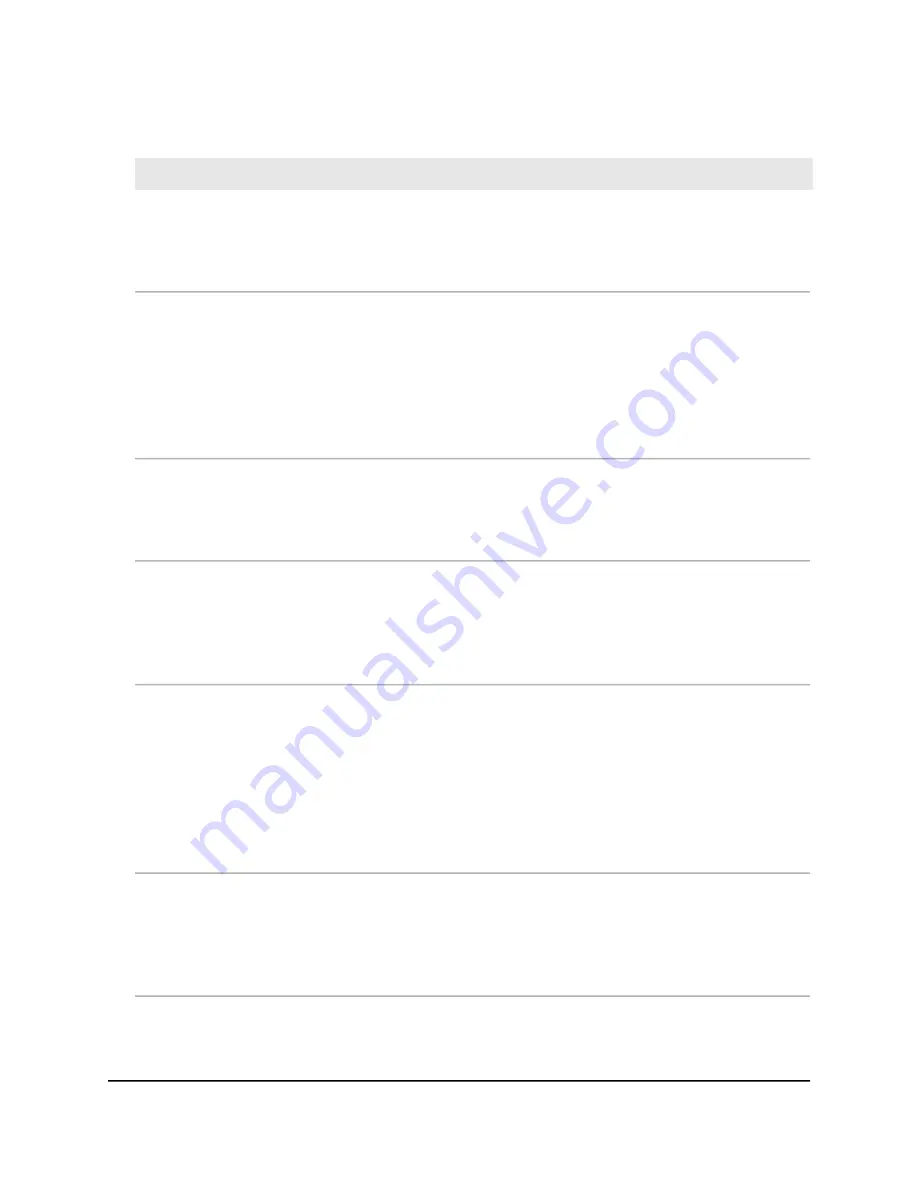
(Continued)
Description
Setting
Enter an interval between 100 ms and 300 ms for each beacon transmission, which
allows the radio to synchronize the WiFi network. The default is 100 ms.
Note: If you set up more than four WiFi networks, the beacon interval is automatically
changed to 300.
Beacon Interval
(100-300)
When the WiFi mode is 802.11n, you can select the 802.11n 256 QAM check box
to enable the 2.4 GHz radio to function over 256-quadrature amplitude modulation
(QAM), which can increase the 2.4 GHz radio throughput for 802.11n clients that are
capable of supporting 256 QAM. By default, 256 QAM is disabled for the 2.4 GHz
radio, that is, the check box is cleared.
By default, 256-QAM is enabled for the 5 GHz radio and you cannot disable it (the
page does not provide a check box for the 5 GHz radio).
802.11n 256 QAM
Move the slider to specify the delivery traffic indication message (DTIM) interval or
the data beacon rate, which indicates the beacon delivery traffic indication message
period in multiples of beacon intervals. This value must be between 1 and 255. The
default is 2.
DTIM Interval (1-255)
Multicast and broadcast rate limiting is enabled by default to improve the overall
network performance by limiting the number of packets that are transmitted across
the network. By default, the setting is 50 (the maximum possible value), which specifies
a maximum rate limit of 50 packets per second. To change the setting, move the
slider. To disable multicast and broadcast rate limiting, clear the small check box.
Broadcast/Multicast
Rate Limiting
By default, the MU-MIMO Enable radio button is selected and multiuser MIMO
(MU-MIMO) is enabled. To disable MU-MIMO, select the MU-MIMO Disable radio
button.
MU-MIMO enables multiple users to receive data from the access point simultaneously
using the same channel. With MU-MIMO, the access point can transmit to multiple
clients simultaneously using the same channel. MU-MIMO is used in the downstream
direction and requires both the access point and the WiFi clients to be capable of
802.11ac Wave 2 or 802.11ax.
MU-MIMO
Select the 802.11h Enable radio button to enable 802.11h-capable WiFi clients to
automatically switch to a new channel without disconnecting from the access point
and without losing any data when the access point changes to another channel. By
default, the 802.11h Disable radio button is selected and 802.11h is disabled.
You can enable or disable 802.11h for the 5 GHz radio but not for the 2.4 GHz radio.
802.11h
6. Click the Apply button.
A warning pop-up window displays.
User Manual
221
Manage the Advanced Radio
Features
Insight Managed WiFi 6 AX5400 Access Point Model WAX628






























