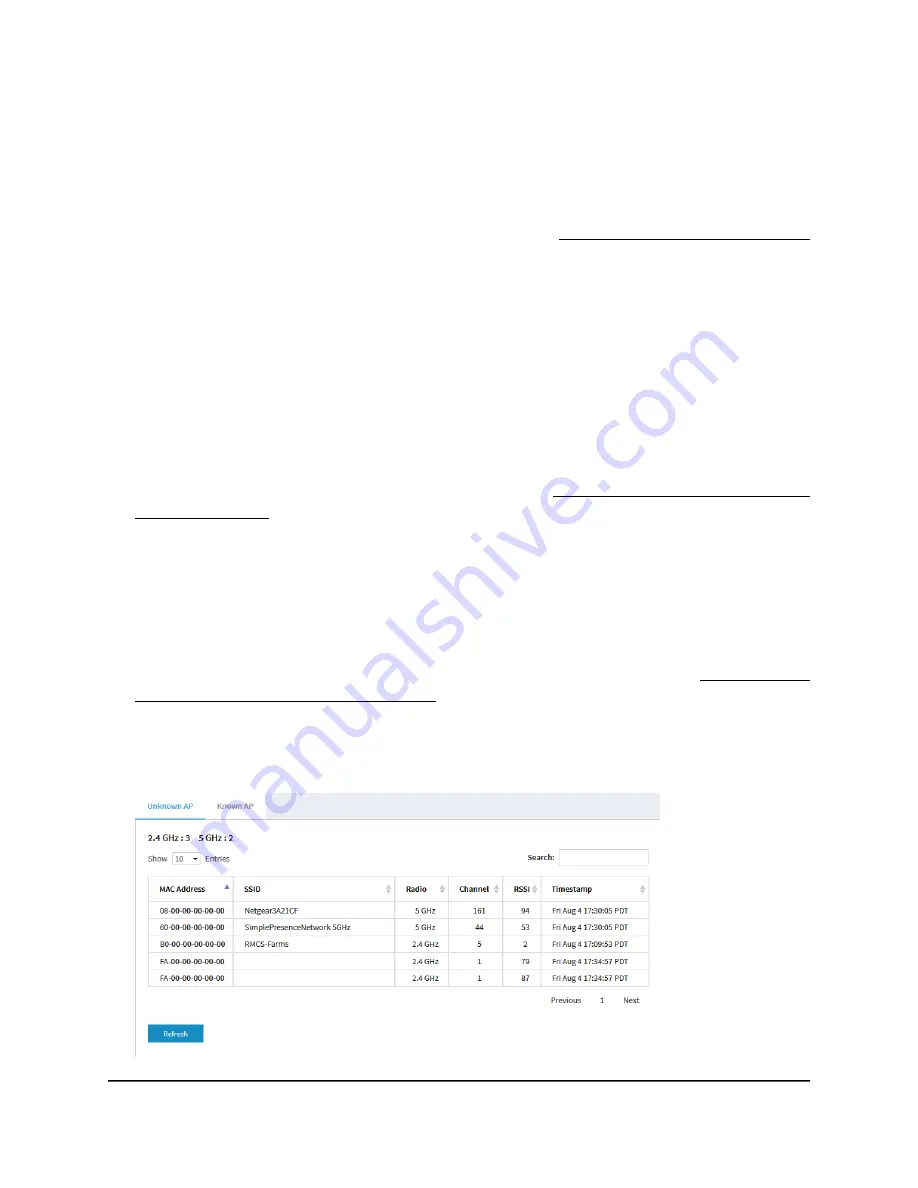
Display unknown and known neighbor
access points
If you enabled neighbor access point (AP) detection (see Manage neighbor AP detection
on page 122), you can display the unknown access points in the Unknown AP list and
the known access points in the Known AP list.
To display the detected neighbor access points:
1. Launch a web browser from a computer that is connected to the same network as
the access point or directly to the access point through an Ethernet cable or WiFi
connection.
2. Enter the IP address that is assigned to the access point.
A login window displays.
If your browser displays a security warning, you can proceed, or add an exception
for the security warning. For more information, see What to do if you get a browser
security warning on page 42.
3. Enter the access point user name and password.
The user name is admin. The password is the one that you specified. The user name
and password are case-sensitive.
If you previously added the access point to a NETGEAR Insight network location and
managed the access point through the Insight Cloud Portal or Insight app, enter the
Insight network password for that location. For more information, see Connect over
WiFi using the NETGEAR Insight app on page 24.
The Dashboard page displays.
4. Select Management > Monitoring > Neighbor AP.
User Manual
184
Monitor the Access Point and the
Network
Insight Managed WiFi 6 AX5400 Access Point Model WAX628
















































