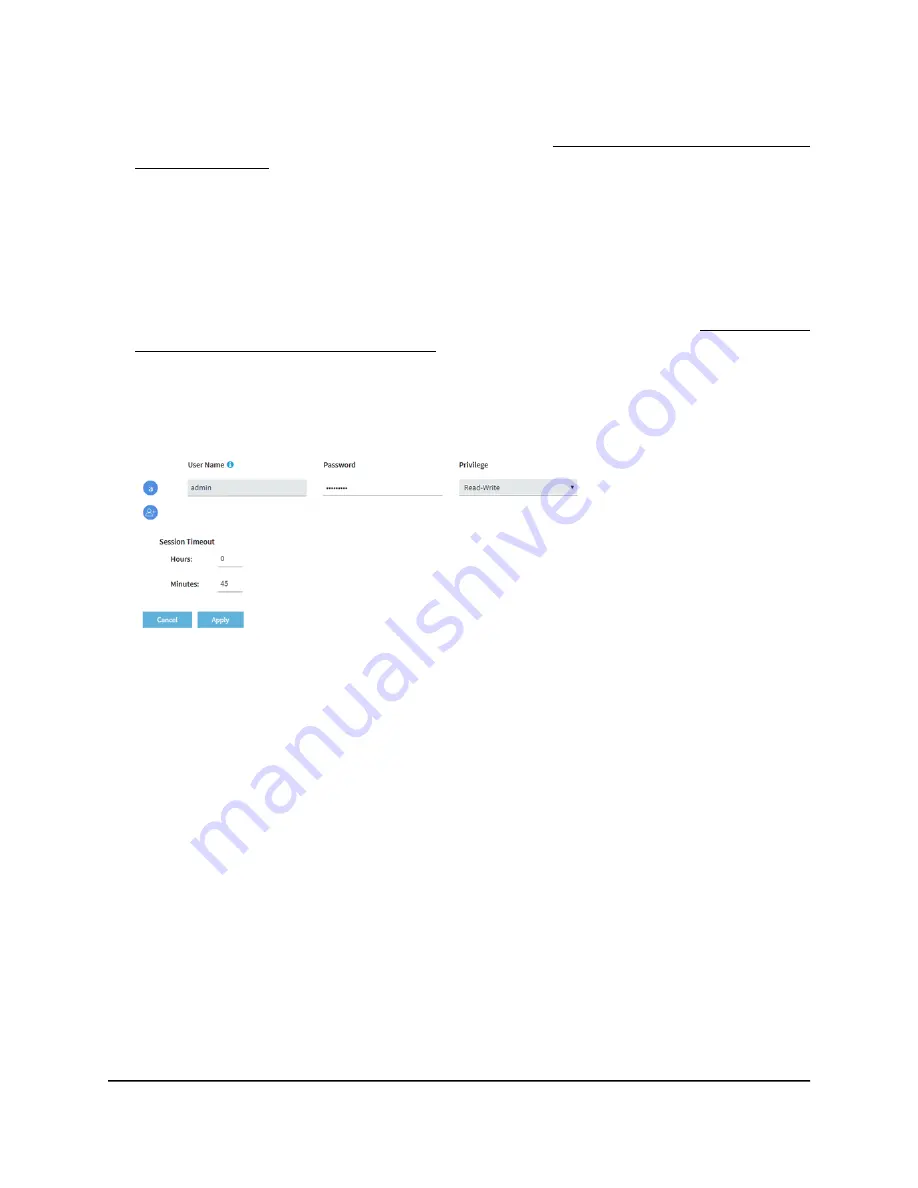
If your browser displays a security warning, you can proceed, or add an exception
for the security warning. For more information, see What to do if you get a browser
security warning on page 42.
3. Enter the access point user name and password.
The user name is admin. The password is the one that you specified. The user name
and password are case-sensitive.
If you previously added the access point to a NETGEAR Insight network location and
managed the access point through the Insight Cloud Portal or Insight app, enter the
Insight network password for that location. For more information, see Connect over
WiFi using the NETGEAR Insight app on page 24.
The Dashboard page displays.
4. Select Management > Configuration > System > Advanced > User Accounts.
5. Under Session Timeout, use the Hours and Minutes fields to specify the period after
which a session automatically expires and the user must log in again.
By default, a session expires after 45 minutes.
6. Click the Apply button.
Your settings are saved. Your session is terminated and you must log in again.
Change the settings for a user account
You cannot change the access privilege for the default admin user account.
To change the user name, password, or access privilege for a user account:
1. Launch a web browser from a computer that is connected to the same network as
the access point or directly to the access point through an Ethernet cable or WiFi
connection.
2. Enter the IP address that is assigned to the access point.
A login window displays.
User Manual
113
Manage Access and Security
Insight Managed WiFi 6 AX5400 Access Point Model WAX628
















































