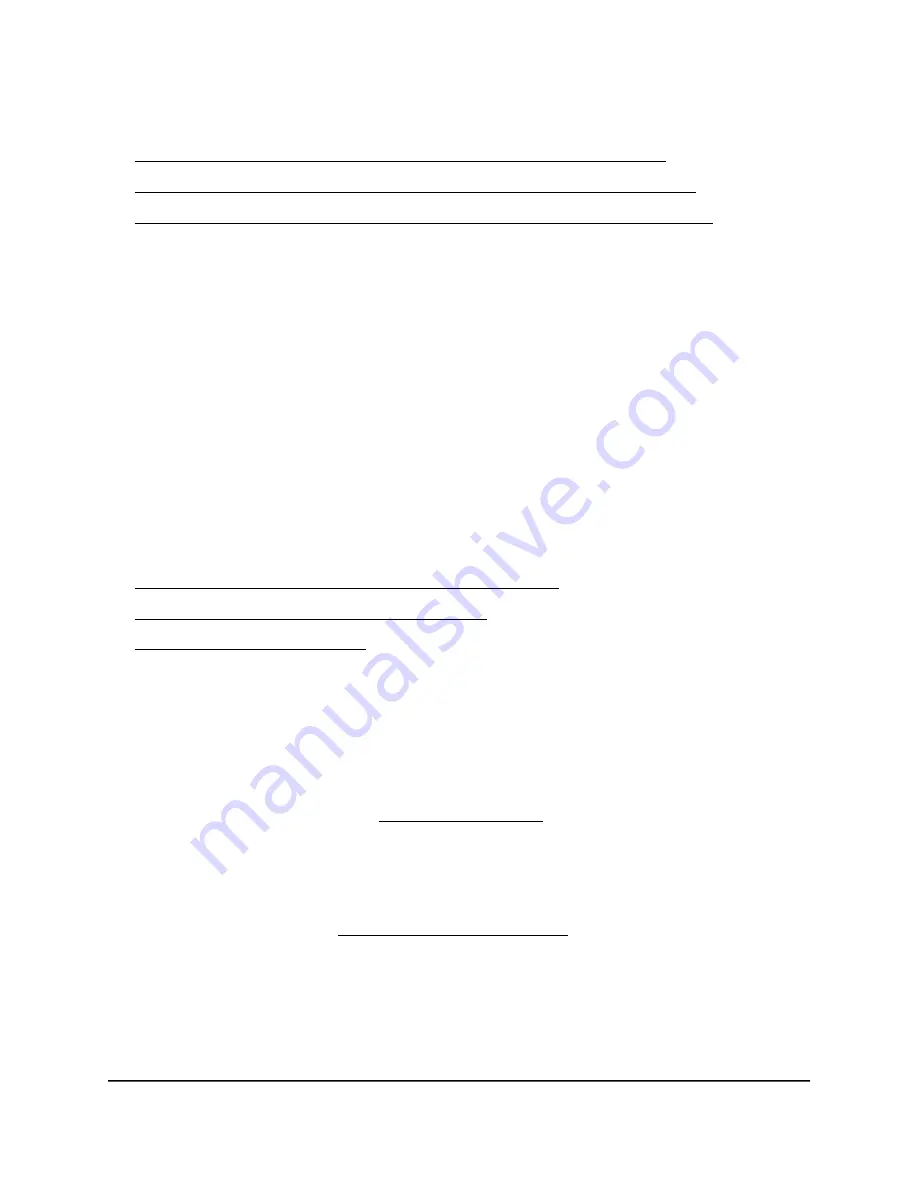
For information about using the local browser UI, see one of the following sections:
•
Connect over WiFi to the local browser UI for initial configuration on page 26
•
Connect over the LAN to the local browser UI for initial configuration on page 31
•
Configure the access point offline using a directly connected computer on page 35
Note: If your network does not include a DHCP server (or a router that functions as a
DHCP server) and you do not perform the initial configuration of the access point as
described in one of these sections, you can connect only five clients to the access point
and the access point can provide an IP address to only five clients. To prevent this
situation, make sure that you perform the initial configuration of the access point.
Connect over the Internet using the NETGEAR Insight Cloud
Portal
The Insight Cloud Portal is available for Insight Premium or Insight Pro subscribers. To
use the NETGEAR Insight Cloud Portal to configure and manage the access point, the
access point must already be connected to the Internet.
For more information about the Insight Cloud Portal, visit the following pages:
•
netgear.com/business/services/insight/subscription
•
netgear.com/support/product/insight.aspx
•
Your NETGEAR account is also your Insight account. Your NETGEAR account credentials
let you log in as an Insight Premium user, or if you upgrade to an Insight Pro account,
as an Insight Pro user.
To connect to the access point over the Internet through the Insight Cloud Portal:
1. Make sure that the access point is connected to the Internet.
2. On a computer or tablet, visit insight.netgear.com.
The NETGEAR Account Login page displays.
3. If you do not already have an Insight account, you can create an account now.
For information about creating an Insight Premium account or upgrading to an
Insight Pro account, visit kb.netgear.com/000044343.
4. Enter the email address and password for your NETGEAR account and click the
NETGEAR Sign In button.
5. Only if you are an Insight Pro user, select the organization to which you want to add
the access point.
User Manual
22
Install the Access Point in Your
Network and Access It for Initial
Configuration
Insight Managed WiFi 6 AX5400 Access Point Model WAX628






























