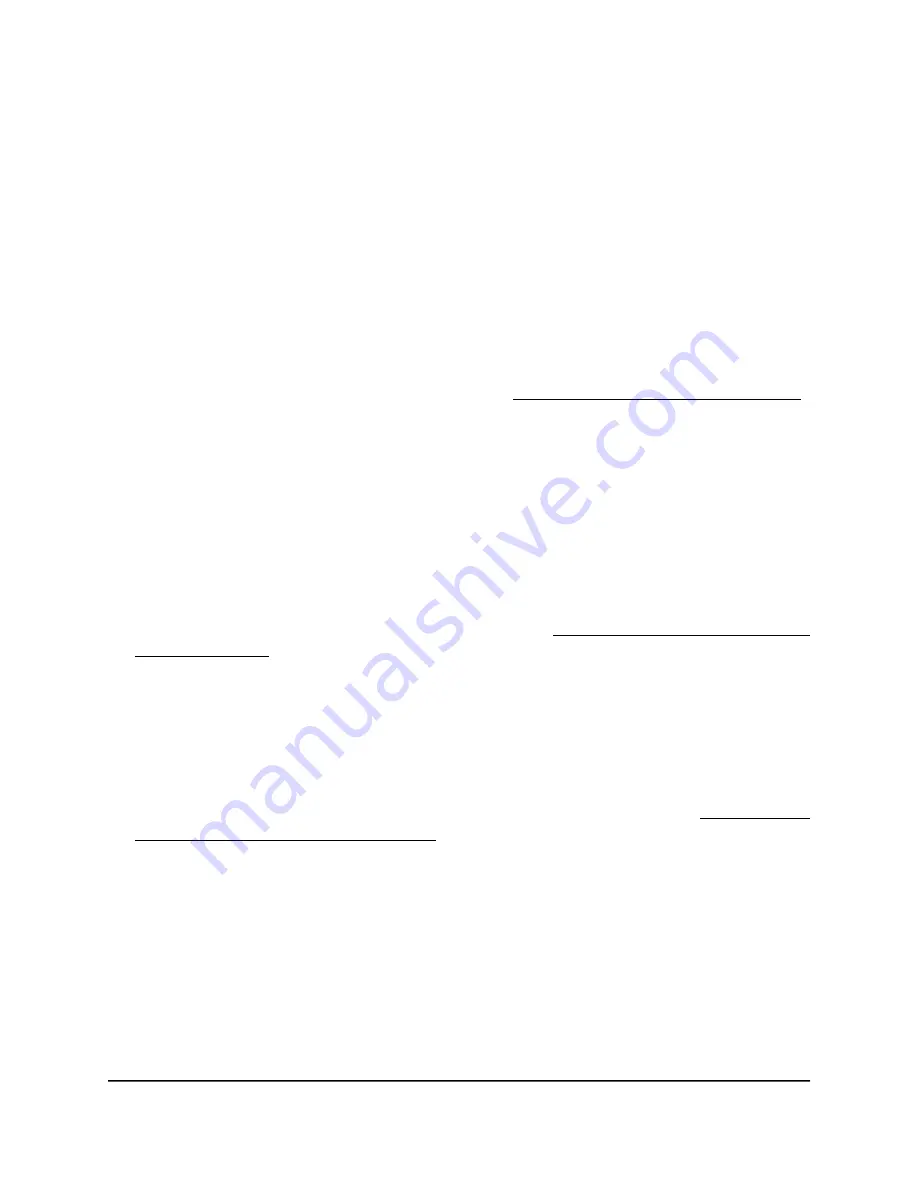
Set NAT mode or Bridge mode for
addressing and traffic
By default, the addressing and traffic mode of the access point is Bridge mode, which
means that WiFi clients receive IP addresses from a DHCP server (or a router that
functions as a DHCP server) in your network. This is usually the same DHCP server that
assigns an IP address to the access point itself.
You can also set NAT mode, which enables the access point’s DHCP server for WiFi
clients. The access point’s DHCP server assigns an IP address in a different range from
the IP address of the access point itself. NAT mode is not compatible with Multi PSK.
To enable NAT mode, first disable Multi PSK (see Set up Multi PSK for a WiFi network
on page 75).
To set NAT mode or Bridge mode for addressing and traffic:
1. Launch a web browser from a computer that is connected to the same network as
the access point or directly to the access point through an Ethernet cable or WiFi
connection.
2. Enter the IP address that is assigned to the access point.
A login window displays.
If your browser displays a security warning, you can proceed, or add an exception
for the security warning. For more information, see What to do if you get a browser
security warning on page 42.
3. Enter the access point user name and password.
The user name is admin. The password is the one that you specified. The user name
and password are case-sensitive.
If you previously added the access point to a NETGEAR Insight network location and
managed the access point through the Insight Cloud Portal or Insight app, enter the
Insight network password for that location. For more information, see Connect over
WiFi using the NETGEAR Insight app on page 24.
The Dashboard page displays.
4. Select Management > Configuration > Wireless > Basic.
The page that displays lets you select an SSID.
5. Click the > button to the left of the SSID.
The settings for the selected SSID display.
6. Scroll down and click the > Advanced tab.
The page expands.
User Manual
205
Manage the Advanced WiFi
Features for a WiFi network
Insight Managed WiFi 6 AX5400 Access Point Model WAX628






























