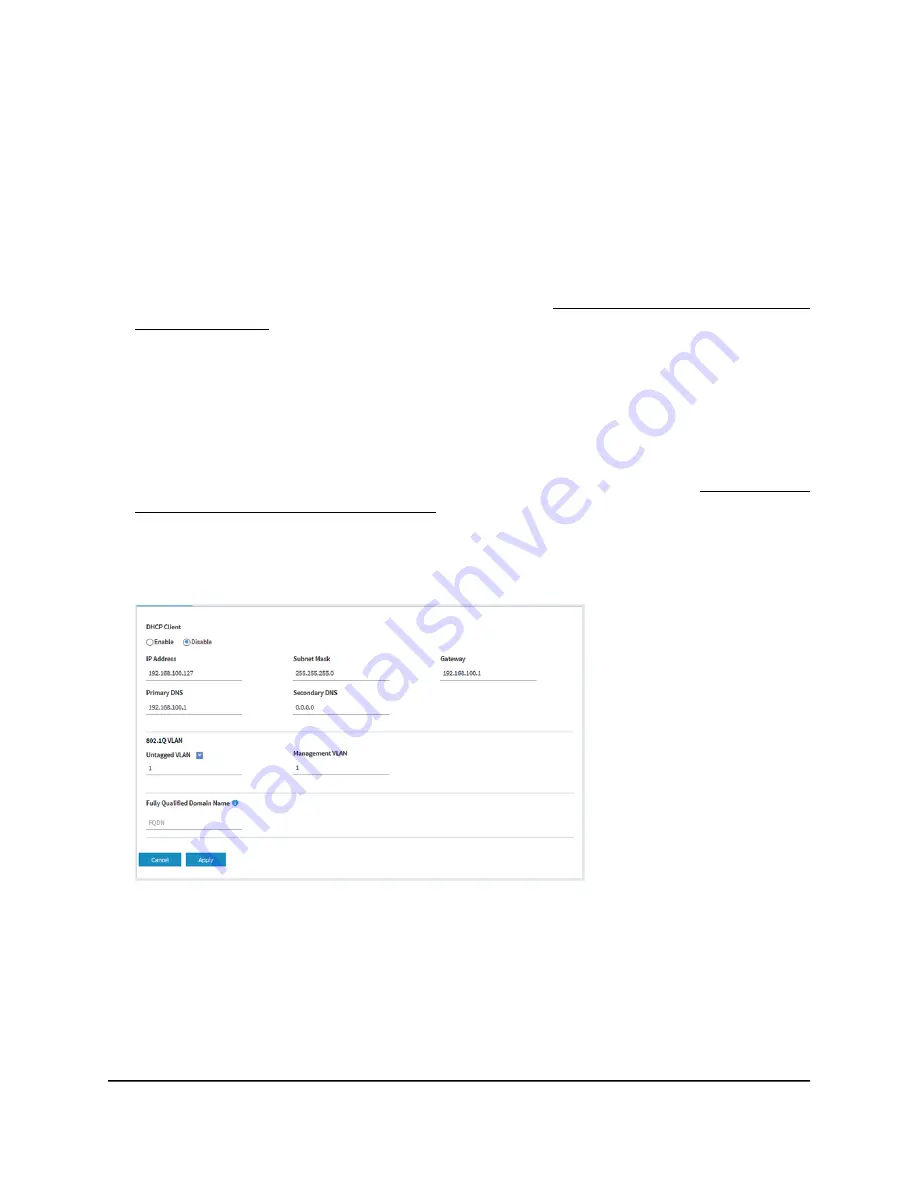
To enable the DHCP client:
1. Launch a web browser from a computer that is connected to the same network as
the access point or directly to the access point through an Ethernet cable or WiFi
connection.
2. Enter the IP address that is assigned to the access point.
A login window displays.
If your browser displays a security warning, you can proceed, or add an exception
for the security warning. For more information, see What to do if you get a browser
security warning on page 42.
3. Enter the access point user name and password.
The user name is admin. The password is the one that you specified. The user name
and password are case-sensitive.
If you previously added the access point to a NETGEAR Insight network location and
managed the access point through the Insight Cloud Portal or Insight app, enter the
Insight network password for that location. For more information, see Connect over
WiFi using the NETGEAR Insight app on page 24.
The Dashboard page displays.
4. Select Management > Configuration > IP > LAN.
5. Select the Enable radio button.
The fields are masked.
6. Click the Apply button.
Your settings are saved. The access point restarts with the new IP settings. It might
take a while before the access point receives its IP address setting from the DHCP
server.
User Manual
135
Manage the Local Area Network
and IP Settings
Insight Managed WiFi 6 AX5400 Access Point Model WAX628
















































