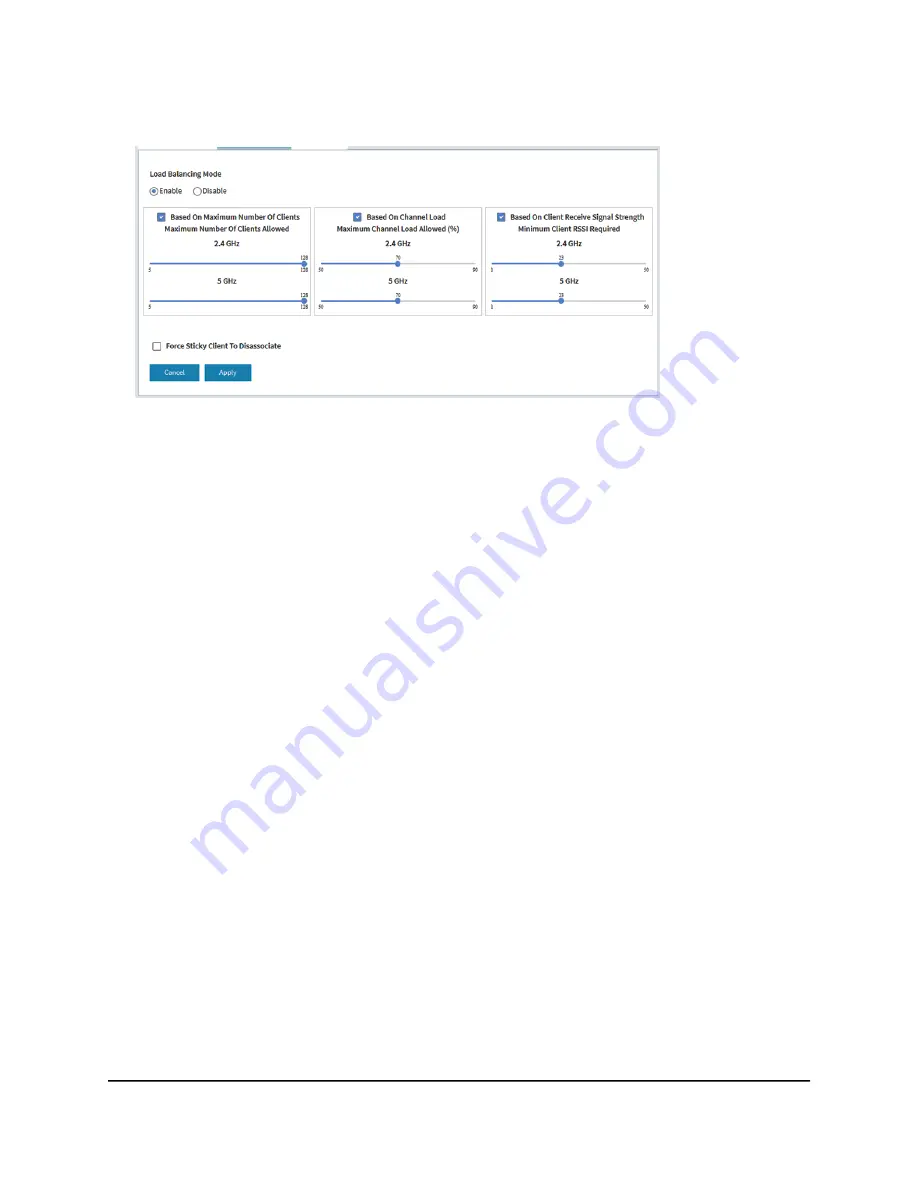
4. Select Management > Configuration > Wireless > Advanced > Load Balancing.
5. To globally enable load balancing for the radios, select the Load Balancing Mode
Enable radio button.
The page adjusts and displays a slider for each type of load balancing and each
radio.
By default, load balancing is disabled. When you enable load balancing, all three
types of load balancing are enabled. You can individually disable one or more types
of load balancing.
6. To individually enable or disable one or more types of load balancing, do the
following:
•
To disable a particular type of load balancing, clear the small blue check box to
the left of the
Based On
text.
•
To enable a particular type of load balancing, select the small blue check box to
the left of the
Based On
text.
7. To change the load balancing settings, do the following:
•
Based On Maximum Number Of Clients: For each radio, move the associated
slider to specify the maximum number of clients allowed, before the radio stops
accepting new client associations.
For the 2.4 GHz radio, the minimum number of clients is 5, the maximum number
is 128, and the default number is 128. For the 5 GHz radio, the minimum number
of clients is 5, the maximum number is 200, and the default number is 200.
•
Based On Channel Load: For each radio, move the associated slider to specify
the maximum percentage of channel load that is allowed on the radio, before it
stops accepting new client associations.
For each radio, the minimum percentage of channel load is 50, the maximum
percentage is 90, and the default percentage is 70.
User Manual
226
Manage the Advanced Radio
Features
Insight Managed WiFi 6 AX5400 Access Point Model WAX628






























