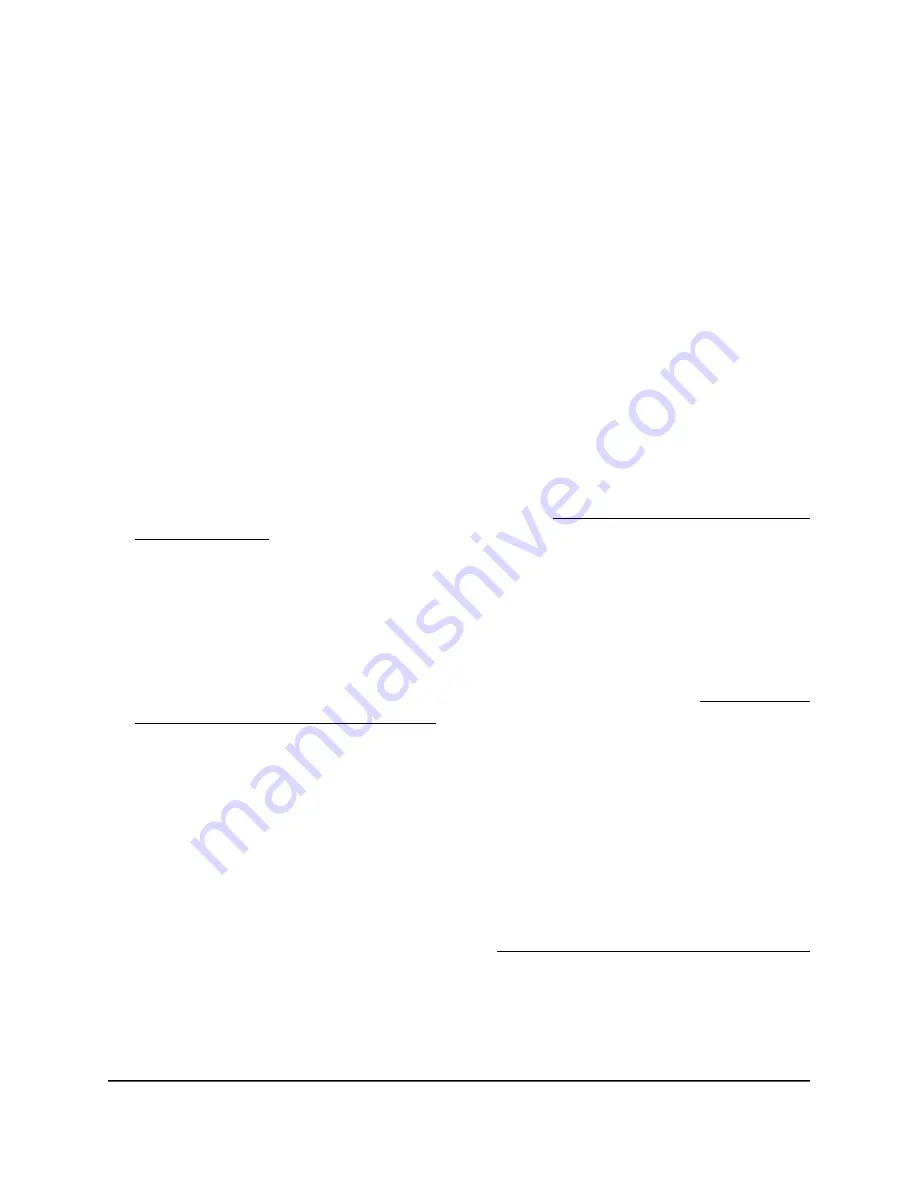
View or change the settings of a WiFi
network
You can view or change the settings of the default WiFi network (SSID or VAP) or any
custom WiFi network. The default WiFi network is the SSID that you renamed and for
which you set a new passphrase when you initially connected to the access point. This
SSID is displayed as SSID1 in the local browser UI.
To view or change the settings of a WiFi network:
1. Launch a web browser from a computer that is connected to the same network as
the access point or directly to the access point through an Ethernet cable or WiFi
connection.
2. Enter the IP address that is assigned to the access point.
A login window displays.
If your browser displays a security warning, you can proceed, or add an exception
for the security warning. For more information, see What to do if you get a browser
security warning on page 42.
3. Enter the access point user name and password.
The user name is admin. The password is the one that you specified. The user name
and password are case-sensitive.
If you previously added the access point to a NETGEAR Insight network location and
managed the access point through the Insight Cloud Portal or Insight app, enter the
Insight network password for that location. For more information, see Connect over
WiFi using the NETGEAR Insight app on page 24.
The Dashboard page displays.
4. Select Management > Configuration > Wireless > Basic.
The page that displays lets you select an SSID.
5. Click the > button to the left of the SSID.
The settings for the selected SSID display.
6. Change the settings of the WiFi network as needed.
For detailed descriptions of the settings, see Set up an open or secure WiFi network
on page 57.
7. If you made changes, click the Apply button.
Your settings are saved.
User Manual
66
Manage the Basic WiFi Features
for a WiFi network
Insight Managed WiFi 6 AX5400 Access Point Model WAX628
















































