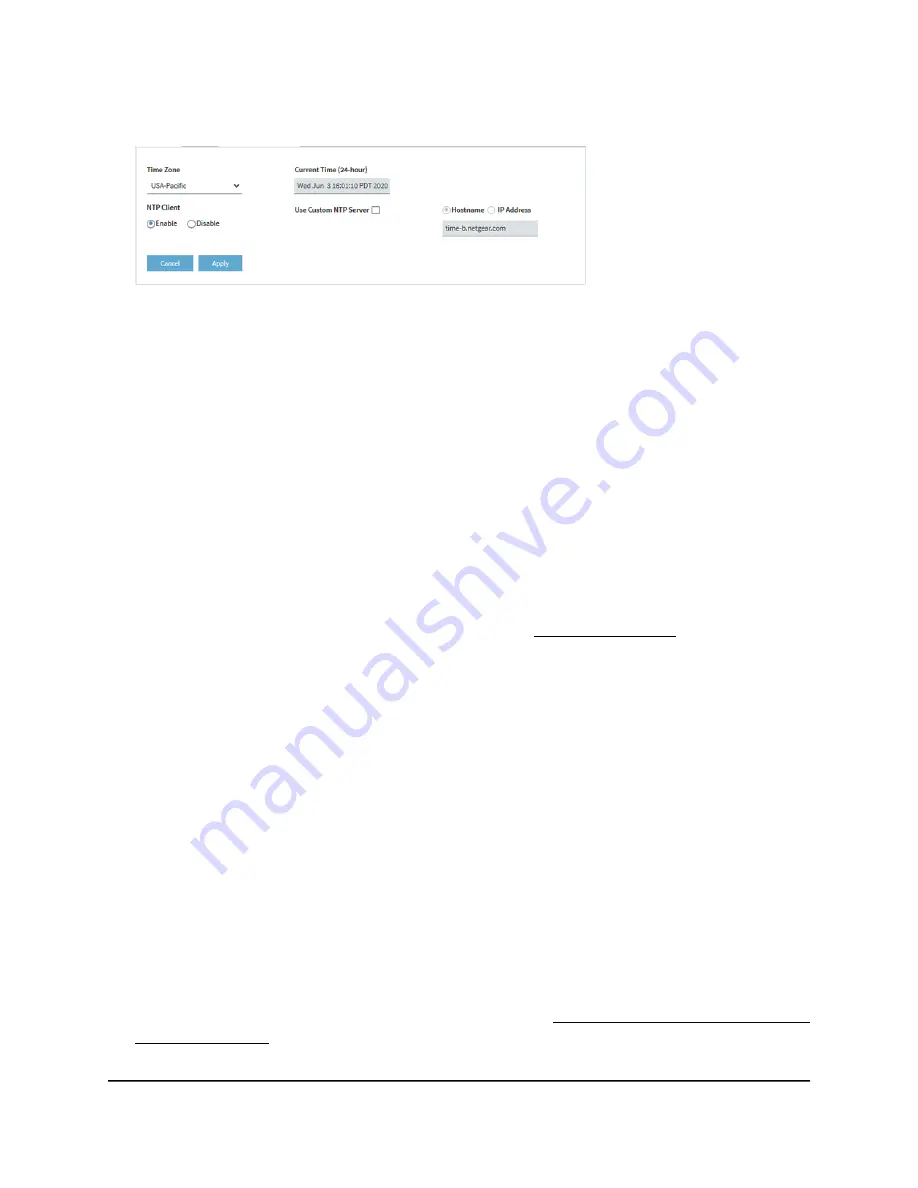
4. Select Management > Configuration > System > Basic > Time.
By default, the Enable radio button is selected and the access point receives its time
from a default NETGEAR NTP server.
5. Select the Use Custom NTP Server check box.
6. Take one of the following actions:
•
Enter the host name of the NTP server.
By default, the Hostname radio button is selected.
•
Select the IP address radio button and enter the IP address of the NTP server.
7. Click the Apply button.
Your settings are saved. When the access point connects over the Internet to the
new NTP server, the date and time that display on the page are adjusted according
to your settings.
For information about setting the time zone, see Set the time zone on page 155.
Set the time zone
When the access point synchronizes its clock with a Network Time Protocol (NTP) server,
the page shows the date and time. If the page does not show the correct date and time,
you might need to set the time zone and adjust the daylight saving time setting.
To set the time zone and adjust the daylight saving time setting:
1. Launch a web browser from a computer that is connected to the same network as
the access point or directly to the access point through an Ethernet cable or WiFi
connection.
2. Enter the IP address that is assigned to the access point.
A login window displays.
If your browser displays a security warning, you can proceed, or add an exception
for the security warning. For more information, see What to do if you get a browser
security warning on page 42.
User Manual
155
Manage and Maintain the Access
Point
Insight Managed WiFi 6 AX5400 Access Point Model WAX628






























