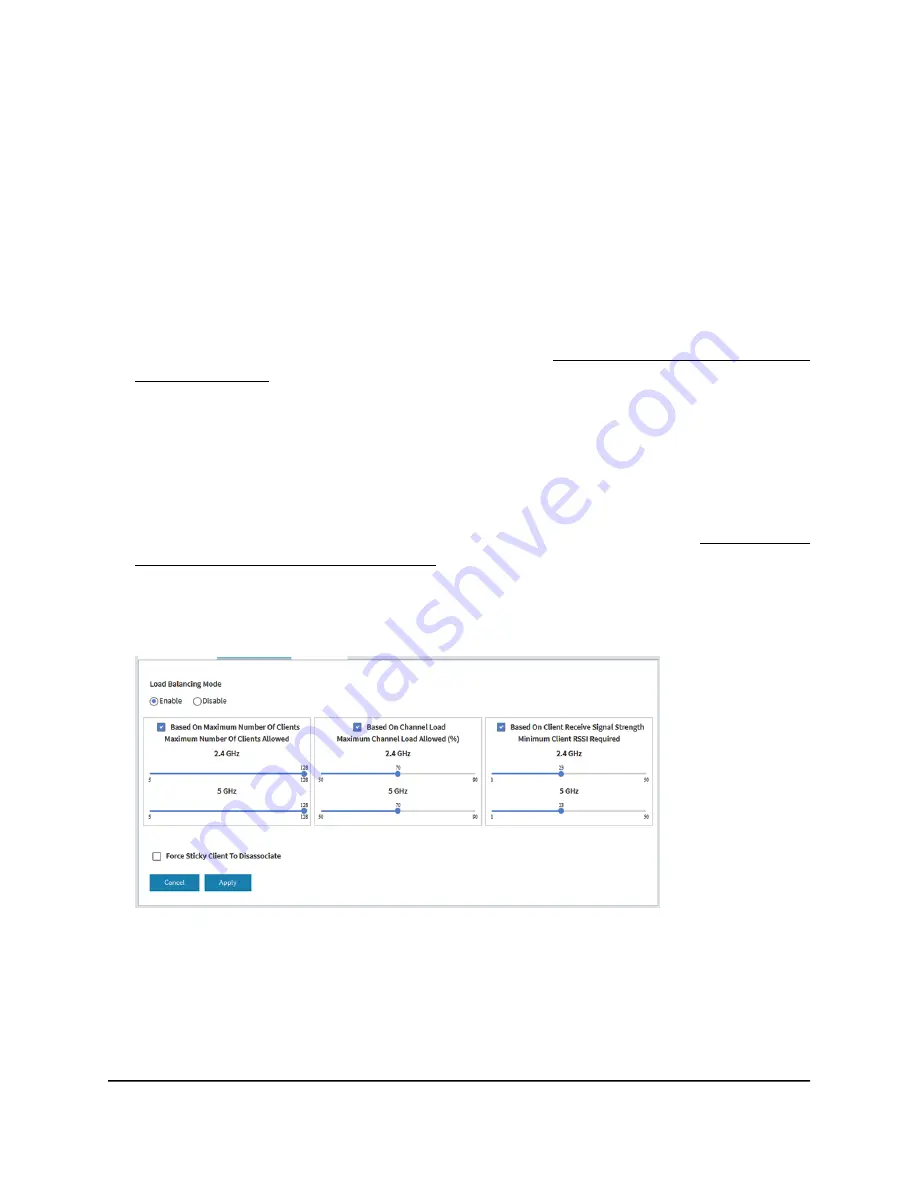
You can change the default settings for each type of load balancing, or completely
disable one or more types of load balancing.
To manage load balancing for the radios:
1. Launch a web browser from a computer that is connected to the same network as
the access point or directly to the access point through an Ethernet cable or WiFi
connection.
2. Enter the IP address that is assigned to the access point.
A login window displays.
If your browser displays a security warning, you can proceed, or add an exception
for the security warning. For more information, see What to do if you get a browser
security warning on page 39.
3. Enter the access point user name and password.
The user name is admin. The password is the one that you specified. The user name
and password are case-sensitive.
If you previously added the access point to a NETGEAR Insight network location and
managed the access point through the Insight app or Insight Cloud portal, enter the
Insight network password for that location. For more information, see Connect over
WiFi using the NETGEAR Insight app on page 22.
The Dashboard page displays.
4. Select Management > Configuration > Wireless > Advanced > Load Balancing.
5. To globally enable load balancing for the radios, select the Load Balancing Mode
Enable radio button.
The page adjusts and displays a slider for each type of load balancing and each
radio.
User Manual
210
Manage the Advanced Radio
Features
Insight Managed WiFi 6 AX3000 Access Point Model WAX615
















































