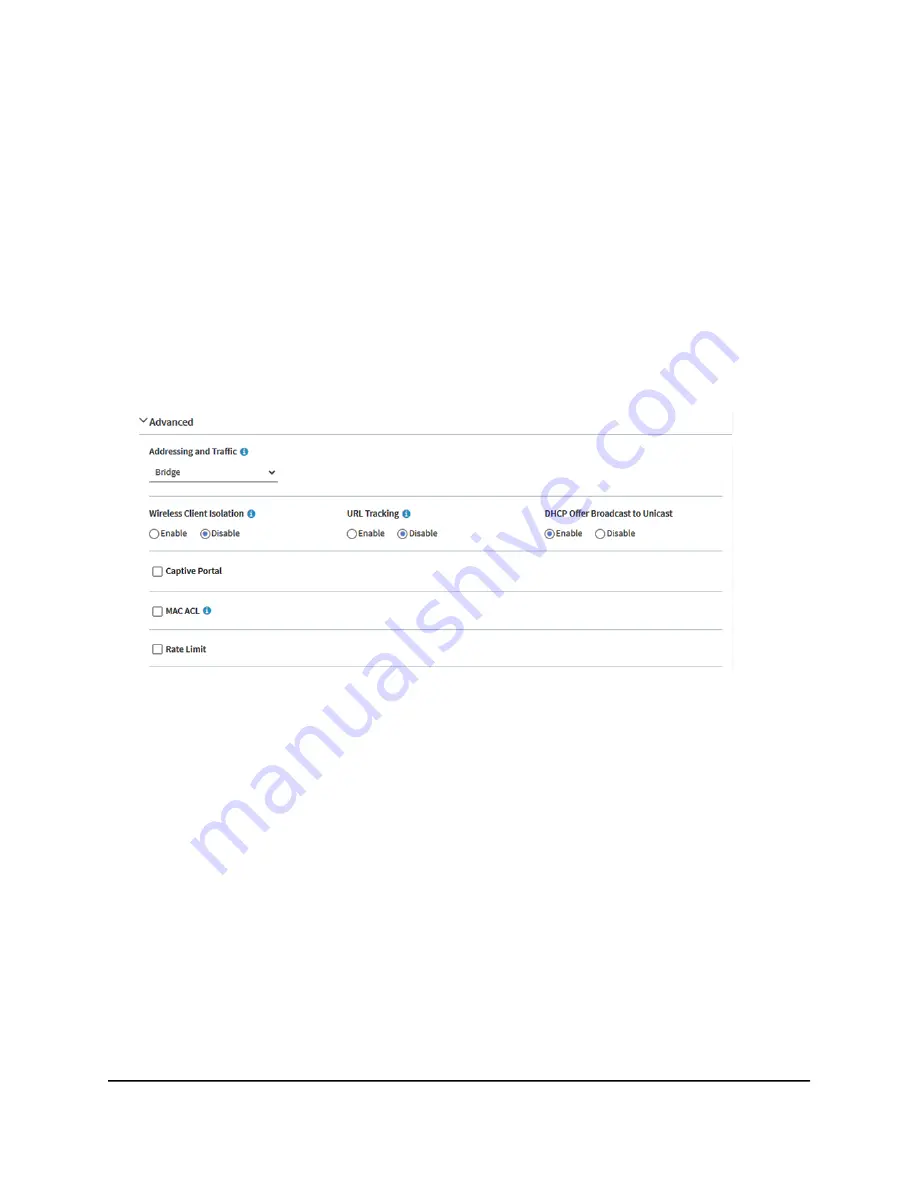
network, access points and clients can send neighbor reports, beacon reports,
and link measurement reports to each other, allowing 802.11k-aware clients to
automatically select the best access point for initial connection or for roaming.
•
802.11v WiFi network management: This feature lets the access point steer
its WiFi clients to the 2.4 GHz or 5 GHz band, based on the access point’s channel
load.
The access point sets the received signal strength indicator (RSSI) threshold
automatically. (That is, you cannot configure the RSSI threshold manually.)
12. To set the addressing and traffic mode, configure client isolation, configure URL
tracking, configure if a DHCP Offer message is unicast or broadcast, or do all of this,
scroll down and click the > Advanced tab.
13. Optionally, set the NAT mode or Bridge mode for addressing and traffic.
By default, the addressing and traffic mode of the access point is Bridge mode, which
means that WiFi clients receive IP addresses from a DHCP server (or a router that
functions as a DHCP server) in your network. This is usually the same DHCP server
that assigns an IP address to the access point itself.
You can also set NAT mode, which enables the access point’s DHCP server for WiFi
clients. The access point’s DHCP server assigns an IP address in a different range
from the IP address of the access point itself.
From the Addressing and Traffic menu, select the addressing and traffic mode:
•
Bridge: The WiFi clients receives their IP addresses from the DHCP server in the
same network as the access point. This is the default mode.
•
NAT: WiFi clients receives their IP addresses from a private DHCP address pool
on the access point. If you select this mode, by default, the WLAN network address
is 172.31.0.0. This means that WiFi clients are assigned an IP address in the range
User Manual
57
Manage the Basic WiFi Features
for a WiFi network
Insight Managed WiFi 6 AX3000 Access Point Model WAX615
















































