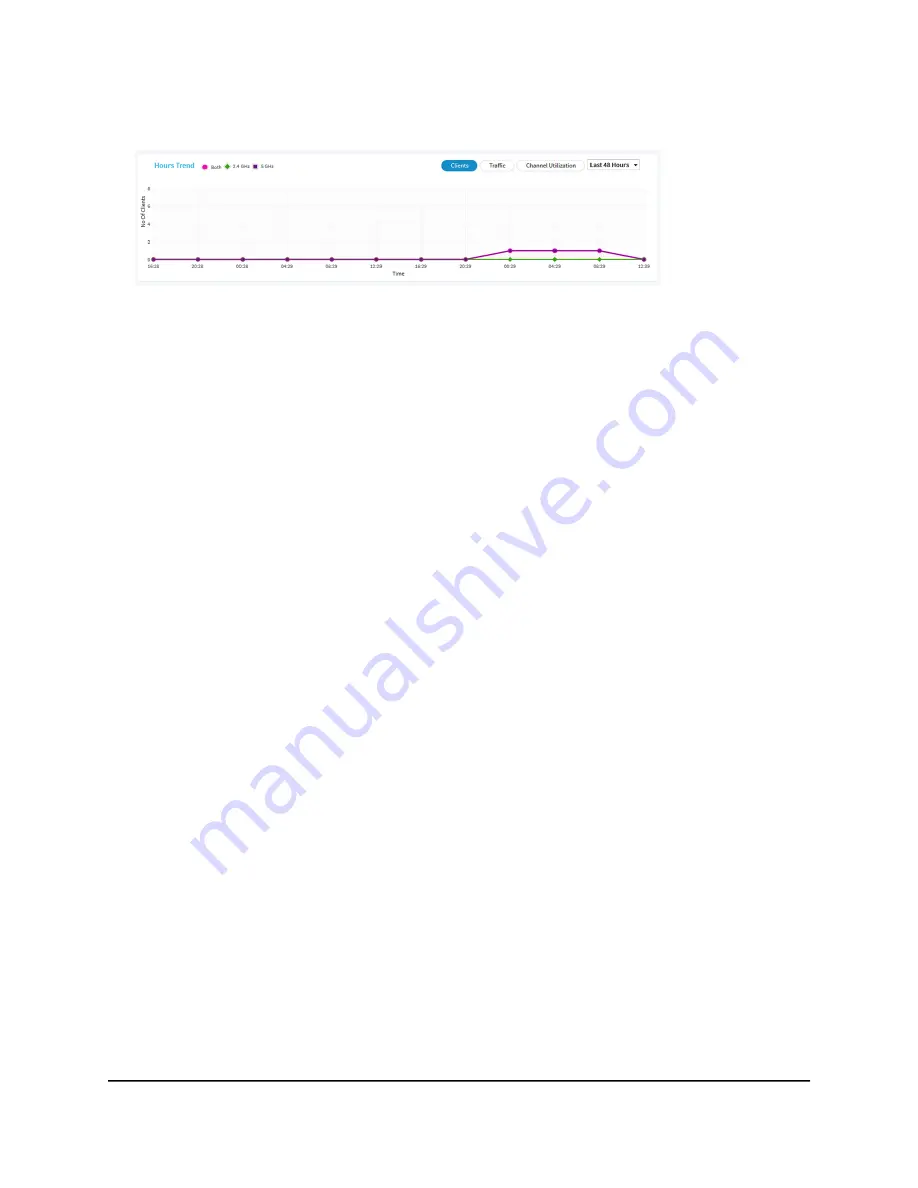
By default, the Clients button is selected.
5. To view traffic information, do the following:
a. Click the Traffic button.
The graph shows the information for Ethernet (wired LAN) traffic, total WiFi traffic,
WiFi traffic for the 2.4 GHz radio, and WiFi traffic for the 5 GHz radio.
b. To view more information, point to a node on one of the lines on the graph.
6. To view channel utilization, do the following:
a. Click the Channel Utilization button.
The graph shows the channel utilization for the 2.4 GHz radio.
b. To view the channel utilization for the 5 GHz radio, click the 5 GHz button.
c. To view more information, point to a bar.
7. To change the period over which information is filtered and displayed, select the
number of recent hours from the menu to the right of the buttons.
User Manual
175
Monitor the Access Point and the
Network
Insight Managed WiFi 6 AX3000 Access Point Model WAX615






























