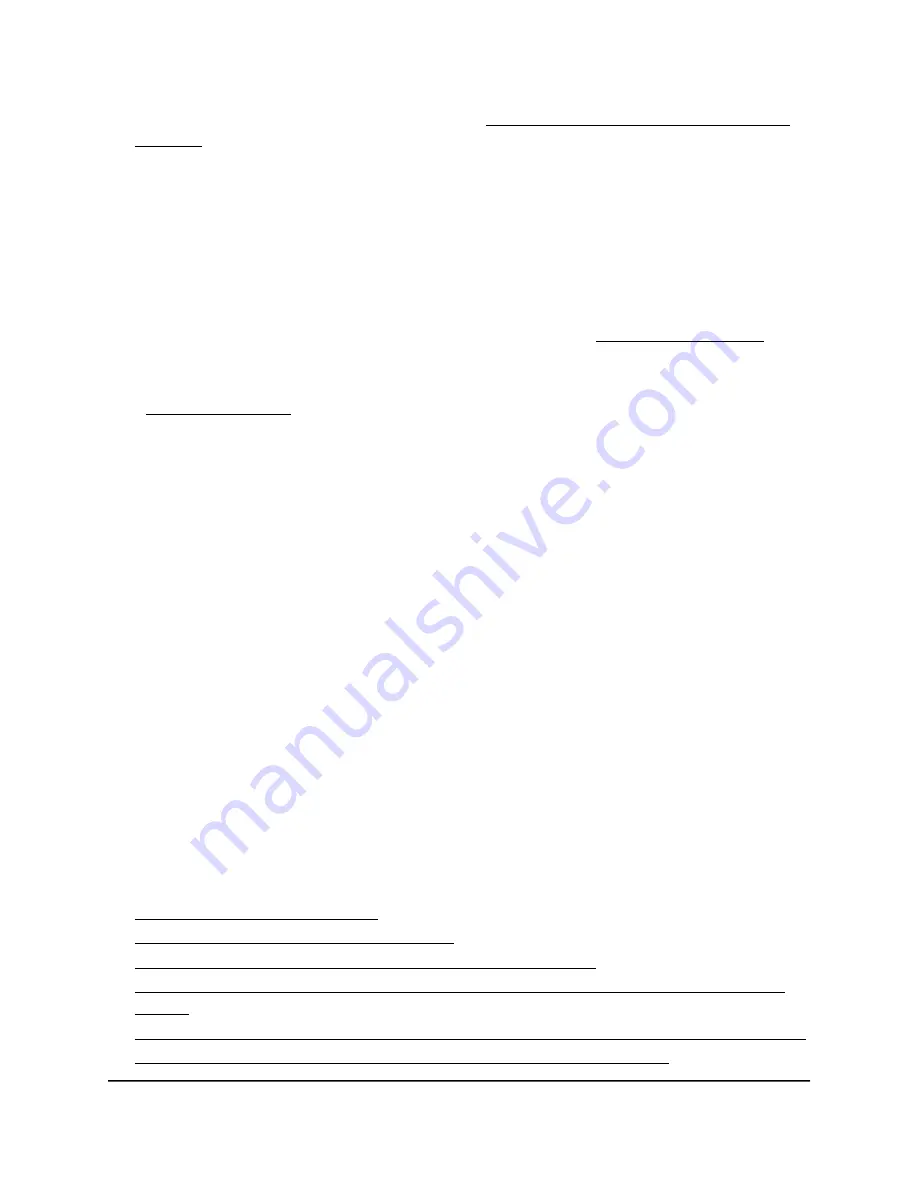
information about the SSID broadcast, see Hide or broadcast the SSID for a WiFi
network on page 62.
•
Make sure that the WiFi client device does not use a static IP address but is configured
to receive an IP address automatically with DHCP. (For most devices, DHCP is the
default setting.)
Troubleshoot with the LEDs
For general information about the LEDs and LED icons, see Top panel with LEDs on
page 11.
When you connect the access point to a power source and you did not disable the LEDs
(see Manage the LEDs on page 160), the LEDs light as described here:
1. The Power/Cloud LED lights solid amber initially and then blinks amber slowly. After
about two minutes, the Power/Cloud LED turns either solid green or solid blue,
indicating that the startup procedure is complete and the access point is ready:
•
Solid green: The access point functions either as a standalone access point, or
as an Insight discovered access point that is
not
connected to the Insight
cloud-based management platform.
•
Solid blue: The access point functions in Insight mode and is connected to the
Insight cloud-based management platform.
2. When the startup procedure is complete, verify the following:
•
The LAN LED lights solid green or solid amber, depending on the speed of the
Ethernet link.
If the access point processes Ethernet traffic, the LAN LED blinks green or blue.
•
The 2.4G WLAN LED and 5G WLAN LED light solid green.
If clients are connected to a radio, the associated WLAN LED lights solid blue. If
a radio processes traffic, the associated WLAN LED blinks blue.
You can use the LEDs for troubleshooting. For more information, see the following
sections:
•
•
Power/Cloud LED remains solid amber
•
Power/Cloud LED is blinking amber slowly, continuously
•
The access point functions as a PoE PD and the Power/Cloud LED remains solid
amber
•
Power/Cloud LED does not light blue in the NETGEAR Insight management mode
•
Power/Cloud LED does not stop blinking amber, green, and blue
User Manual
220
Diagnostics and
Troubleshooting
Insight Managed WiFi 6 AX3000 Access Point Model WAX615















































