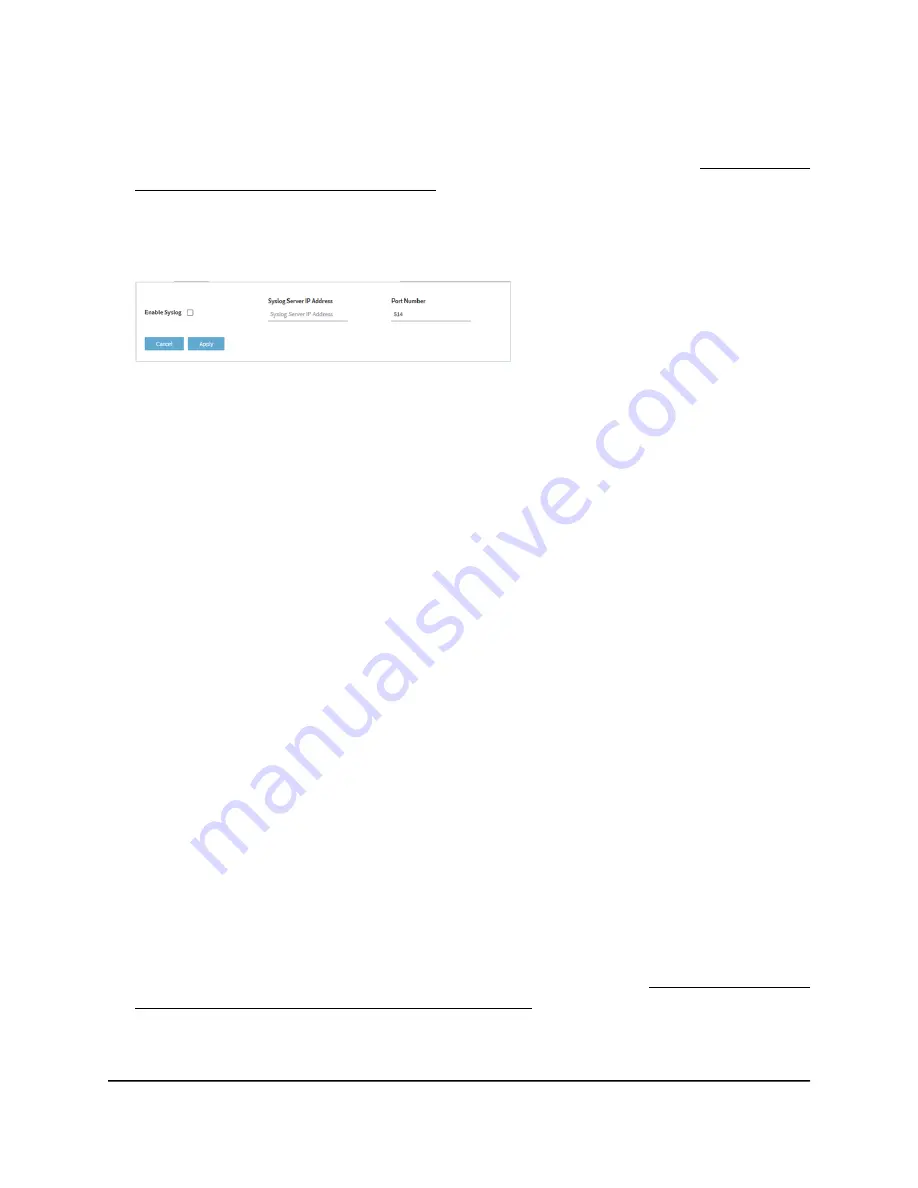
If you previously added the access point to a NETGEAR Insight network location and
managed the access point through the Insight app or Insight Cloud portal, enter the
Insight network password for that location. For more information, see Connect over
WiFi using the NETGEAR Insight app on page 22.
The Dashboard page displays.
4. Select Management > Configuration > System > Advanced > Syslog.
5. Specify the IP address and port number for the syslog server:
•
Syslog Server IP Address: Enter the IP address of the syslog server on your
network.
•
Port Number: Enter the port number at which the syslog can be reached. By
default, the port number is 514.
6. To enable the syslog server function, select the Enable Syslog check box.
7. Click the Apply button.
Your settings are saved.
Manage the firmware of the access point
The access point firmware is stored in flash memory.
You can check to see if new firmware is available and update the access point to the
new firmware. You can also visit the NETGEAR support website, download the firmware
manually to a local computer, and update the access point to the new firmware. If
someone (usually the network administrator) places new firmware on a secure FTP (SFTP)
server in the network, you can load the firmware from the server and update the firmware
of the access point.
Depending on how you are connected to the access point, we recommend the following
firmware update methods:
•
WiFi connection: If you are connected over WiFi to the access point, let the access
point check the Internet to see if new firmware is available. See Let the access point
check for new firmware and update the firmware on page 145.
With this method, if new firmware is available, it is downloaded directly to the access
point.
User Manual
144
Manage and Maintain the Access
Point
Insight Managed WiFi 6 AX3000 Access Point Model WAX615
















































