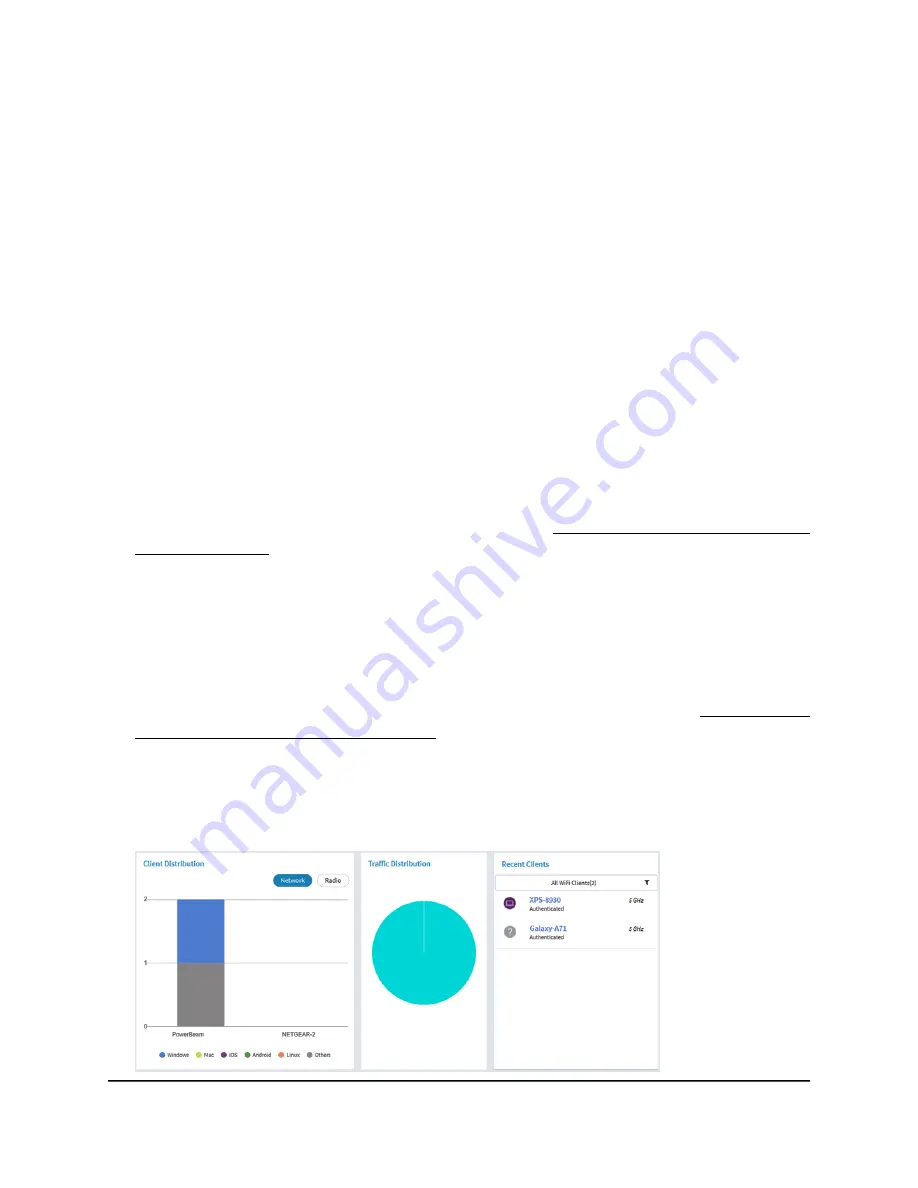
At the top of the page, for each radio band, the page displays the total number of
known access points.
7. To display the most recent known access points, click the Refresh button.
Display client distribution, connected clients,
and client trends
To display the clients that are connected to the access point over WiFi:
1. Launch a web browser from a computer that is connected to the same network as
the access point or directly to the access point through an Ethernet cable or WiFi
connection.
2. Enter the IP address that is assigned to the access point.
A login window displays.
If your browser displays a security warning, you can proceed, or add an exception
for the security warning. For more information, see What to do if you get a browser
security warning on page 39.
3. Enter the access point user name and password.
The user name is admin. The password is the one that you specified. The user name
and password are case-sensitive.
If you previously added the access point to a NETGEAR Insight network location and
managed the access point through the Insight app or Insight Cloud portal, enter the
Insight network password for that location. For more information, see Connect over
WiFi using the NETGEAR Insight app on page 22.
The Dashboard page displays.
4. Locate the Client Distribution pane (shown on the left side in the following figure)
and the Recent Clients pane (shown on the right side).
User Manual
171
Monitor the Access Point and the
Network
Insight Managed WiFi 6 AX3000 Access Point Model WAX615
















































