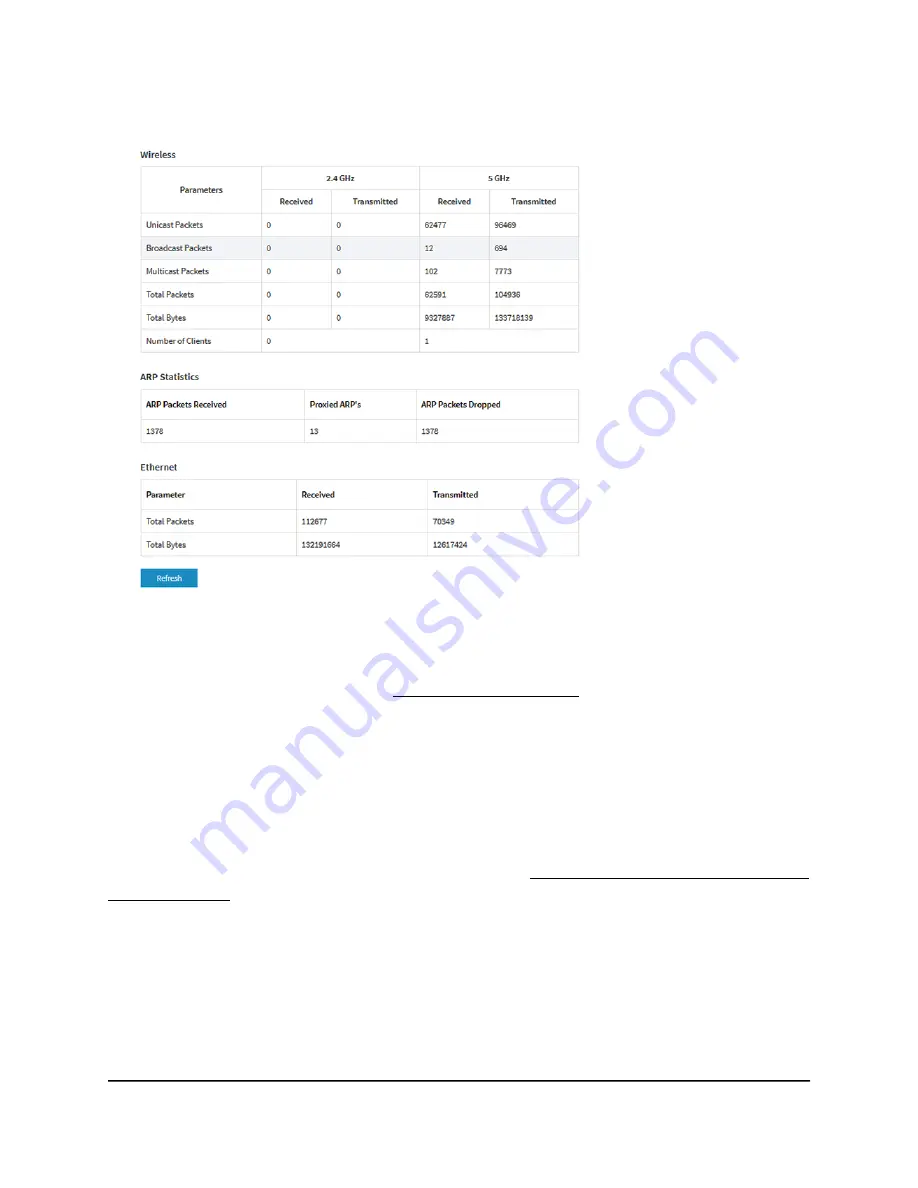
8. To view traffic statistics, select Management > Monitoring > Statistics.
The page displays the network traffic statistics for both the WiFi and Ethernet
interfaces of the access point since the access point started or rebooted. The page
also displays the number of clients that are associated with each radio.
If the ARP proxy is enabled (see Manage the ARP proxy on page 213), the page also
displays the ARP statistics, including the number of proxied and dropped packets.
9. To display the most recent information, click the Refresh button.
View or download tracked URLs
If you enabled URL tracking for a WiFi network (see Enable or disable URL tracking for
a WiFi network on page 187), you can view the tracked URLs by URL, WiFi client, and
SSID. You can also download a URL tracking report as a
.csv
file.
To view or download tracked URLs:
1. Launch a web browser from a computer that is connected to the same network as
the access point or directly to the access point through an Ethernet cable or WiFi
connection.
2. Enter the IP address that is assigned to the access point.
User Manual
176
Monitor the Access Point and the
Network
Insight Managed WiFi 6 AX3000 Access Point Model WAX615






























