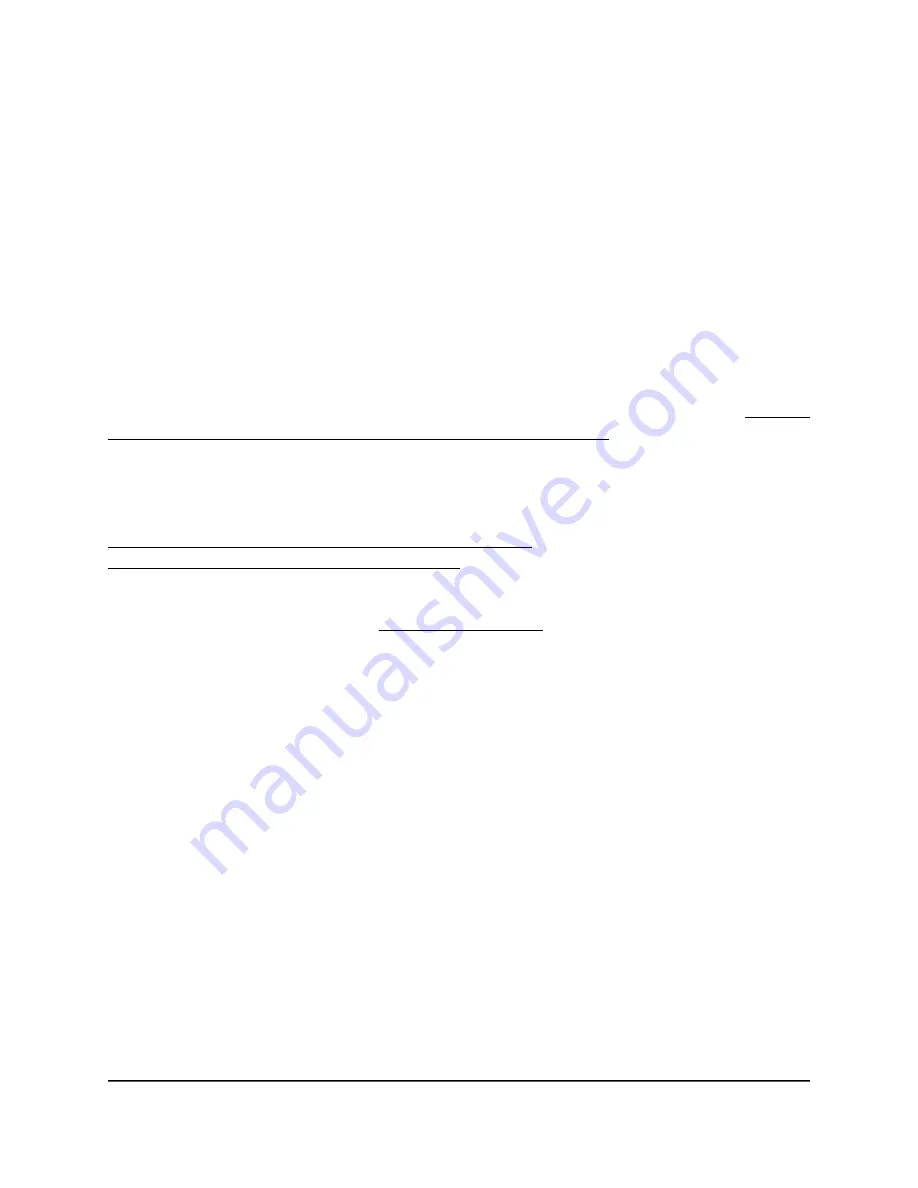
Connect over the Internet using the NETGEAR Insight Cloud
portal
The Insight Cloud portal is available for Insight Premium or Insight Pro subscribers. To
use the NETGEAR Insight Cloud portal to configure and manage the access point, the
access point must already be connected to the Internet.
Note: If you add the access point to a NETGEAR Insight network location and manage
the access point through the Insight app or Insight Cloud portal, the admin password
for the access point changes. That is, after you add the access point to an Insight network
location, the Insight network password for that location replaces the admin password.
To access the local browser UI, you must then enter the Insight network password and
not the admin password. If you later decide to remove the access point from the Insight
network location or change the management mode to Web-browser mode (see Change
the management mode to NETGEAR Insight or Web-browser on page 136), you must
continue to use the Insight network password to access the local browser UI until you
manually change the admin password on the access point.
For more information about the Insight app, visit
netgear.com/business/services/insight/subscription and
netgear.com/support/product/Insight.aspx.
To connect to the access point over the Internet through the Insight Cloud portal:
1. On a computer or tablet, visit insight.netgear.com.
The NETGEAR Account Login page displays.
2. Enter your NETGEAR email address and password.
If you do not already have a NETGEAR account, create one.
3. Click the NETGEAR Sign In button.
You can now add the access point to an Insight network location so that you can
configure and manage the access point.
User Manual
24
Install the Access Point in Your
Network and Access It for Initial
Configuration
Insight Managed WiFi 6 AX3000 Access Point Model WAX615






























