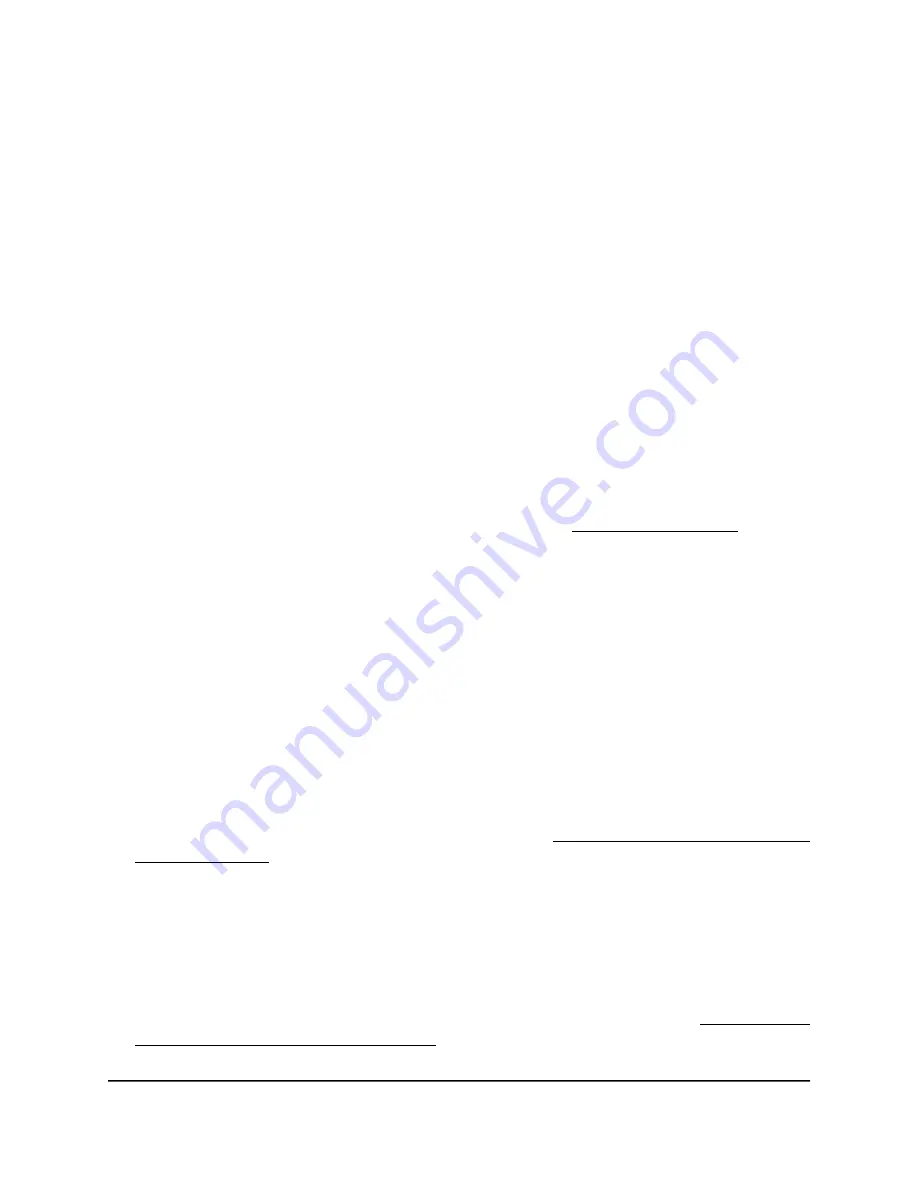
6. To download the detailed log entries, do the following:
a. Click the Download Detailed Logs button.
Depending on the size of the file, downloading the detailed log entries might
take several minutes.
b. Follow the directions of your browser to save the file to your computer.
7. To refresh the log entries onscreen, click the Refresh button.
WARNING:
After you clear the log entries, you can no longer save or download
them.
8. To clear the log entries, click the Clear button.
View a WiFi bridge connection
You can configure a wireless distribution system (WDS) that consists of point-to-point
WiFi bridge connections between two access points (see Set up a WiFi Bridge on page
197). This is different from a NETGEAR Insight Instant Mesh WiFi network.
You can view whether a WiFi bridge is established and view the function (base station
or repeater), MAC addresses, and IP addresses of the access points that form the WiFi
bridge.
To view a WiFi bridge connection:
1. Launch a web browser from a computer that is connected to the same network as
the access point or directly to the access point through an Ethernet cable or WiFi
connection.
2. Enter the IP address that is assigned to the access point.
A login window displays.
If your browser displays a security warning, you can proceed, or add an exception
for the security warning. For more information, see What to do if you get a browser
security warning on page 39.
3. Enter the access point user name and password.
The user name is admin. The password is the one that you specified. The user name
and password are case-sensitive.
If you previously added the access point to a NETGEAR Insight network location and
managed the access point through the Insight app or Insight Cloud portal, enter the
Insight network password for that location. For more information, see Connect over
WiFi using the NETGEAR Insight app on page 22.
User Manual
180
Monitor the Access Point and the
Network
Insight Managed WiFi 6 AX3000 Access Point Model WAX615






























