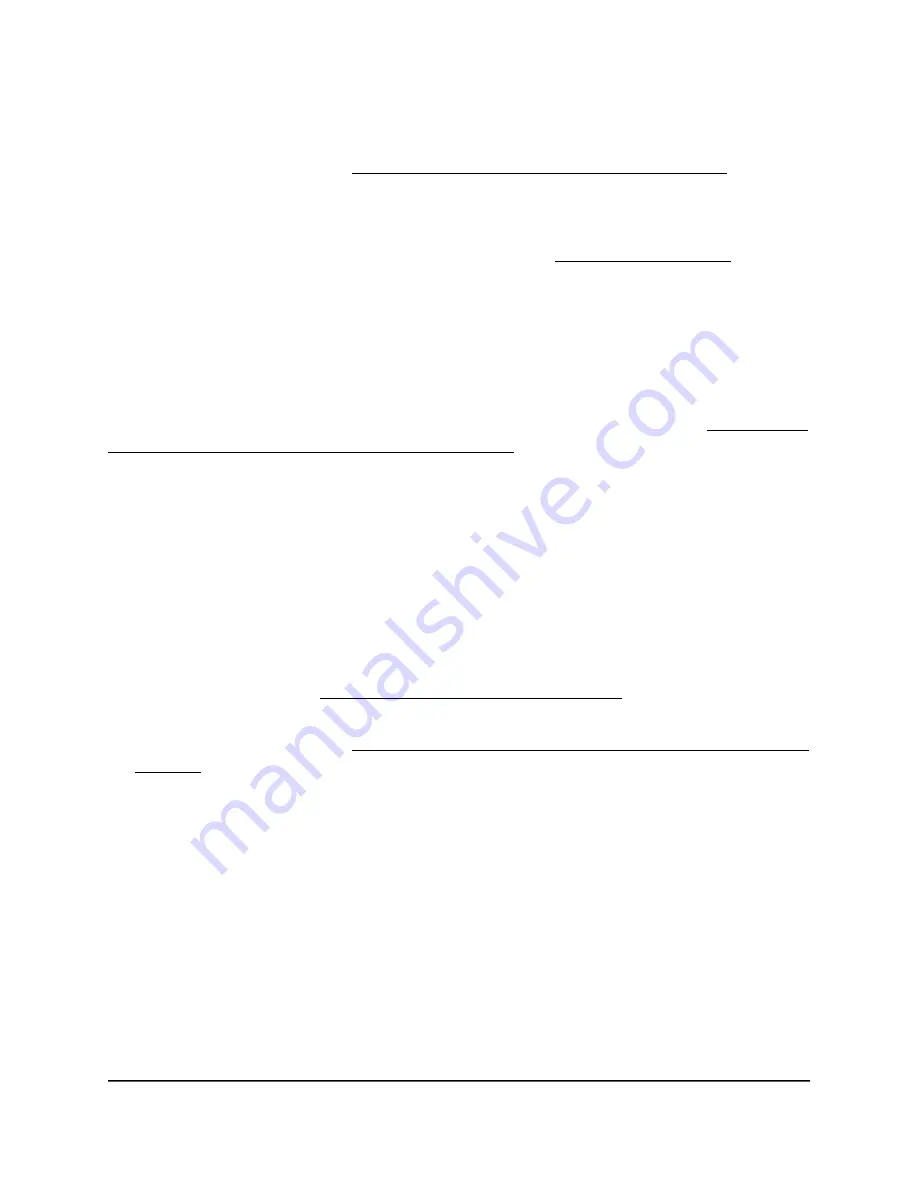
6. If the problem is still not resolved, use the Reset button to return the access point
to its factory default settings, and reconfigure the access point.
For more information, see Use the Reset button to reset the access point on page
156.
If the error persists, a hardware problem might exist. For recovery instructions or help
with a hardware problem, contact technical support at netgear.com/support.
Power/Cloud LED does not stop blinking amber, green,
and blue
During the initial installation and configuration process in an Insight Instant Mesh WiFi
network, the Power/Cloud LED blinks amber, green, and blue while the access point is
being configured as an
extender
access point. For more information, see Connect the
access point as an extender to a root access point on page 46.
If the Power/Cloud LED does not stop blinking amber, green, and blue, the extender
access point cannot connect.
Check the following items or try the following troubleshooting steps:
•
Make sure that at least one root access point is available for the extender access
point to connect to.
•
Make sure that all root access points run the latest firmware version.
•
Make sure that the output power of each radio on each root access point is at its
maximum level. By default, the output power for a radio is at its maximum level. For
more information, see Change the output power for a radio on page 83.
•
Make sure that the extender access point is not too far away from a root access point.
For more information, see The extender access point and root access point cannot
connect on page 225.
•
Restart the extender access point.
•
Remove the extender access point from your Insight network location and from your
Insight account. Then, add the extender access point to your Insight account again
and to your Insight network location.
User Manual
224
Diagnostics and
Troubleshooting
Insight Managed WiFi 6 AX3000 Access Point Model WAX615
















































