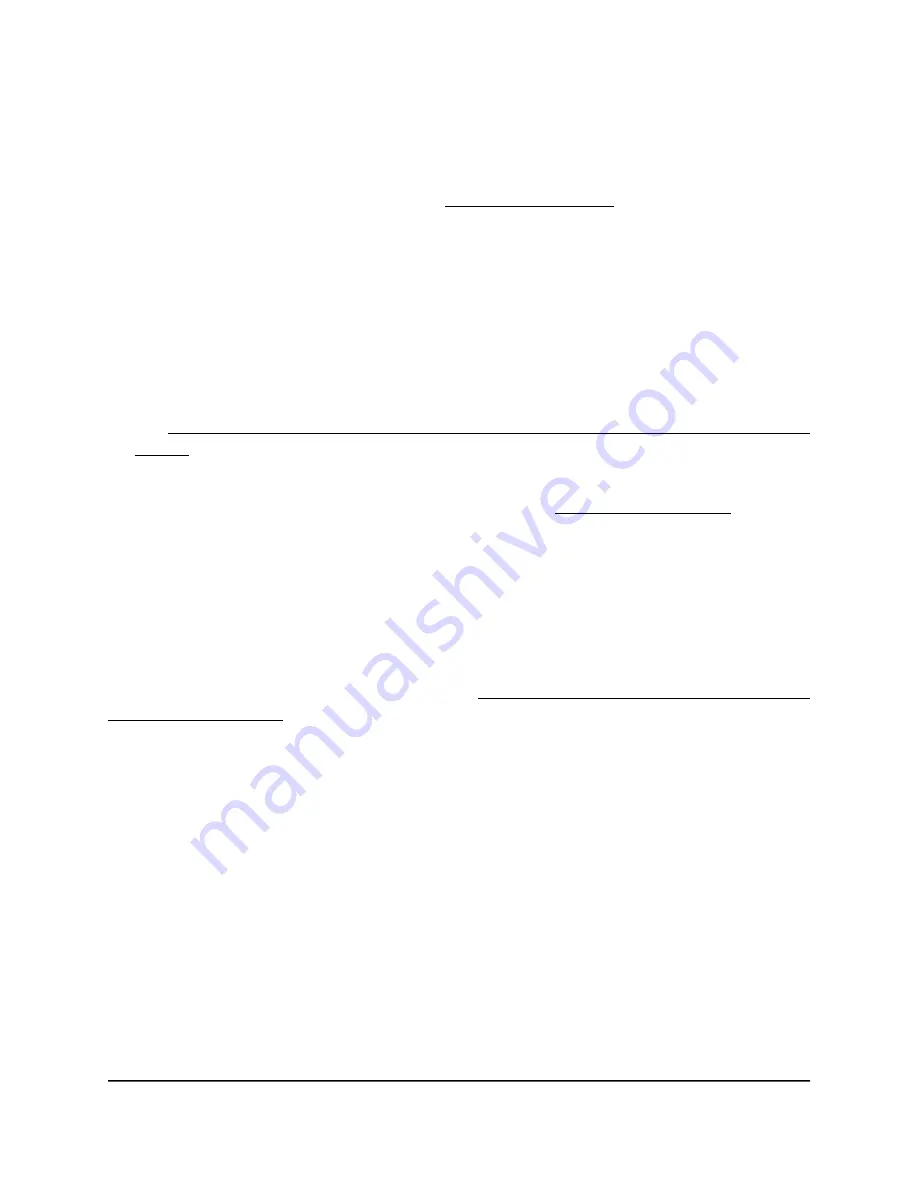
2.4G or 5G WLAN LED is off
If the 2.4G WLAN LED or 5G WLAN LED is off, do the following:
•
Check to see if a radio is disabled (see Turn a radio on or off on page 77). By default,
the radios are enabled and the WLAN LEDs light as follows:
-
Solid green: The radio is operating without any clients.
-
Solid blue: The radio is operating with clients.
-
Blinking blue: The radio is operating with clients and is processing traffic.
•
If you are using a PoE connection, make sure that the PoE+ switch is providing
sufficient power to the access point. The access point requires power at the 802.3at
(PoE+) level. Power at a level lower than PoE+ affects the radios. For more information,
see The access point functions as a PoE PD and the Power/Cloud LED remains solid
amber on page 222.
If the error persists, a hardware problem might exist. For recovery instructions or help
with a hardware problem, contact technical support at netgear.com/support.
The extender access point and root access
point cannot connect
When you add the access point as an extender to an Insight network location that
includes one or more root access points (see Connect the access point as an extender
to a root access point on page 46), we recommend that you place the extender access
point in the same room as a root access point during the initial sync. After a successful
sync, move the extender access point to the location where you intend to use it.
For a reliable WiFi connection, place the extender access point less than 25 feet (7.5 m),
in a line of sight with minimal obstacles from the closest root access point.
To sync the extender access point and the root access point after you already added
the extender access point to an Insight network location:
1. Place the extender access point in the same room as the root access point.
Use this extender access point location only during the sync process.
2. Connect the extender access point to a power source.
If you do not use a PoE connection to a PoE switch, connect a power adapter to the
DC power connector.
The Power/Cloud LED on the extender access point lights solid amber.
User Manual
225
Diagnostics and
Troubleshooting
Insight Managed WiFi 6 AX3000 Access Point Model WAX615
















































