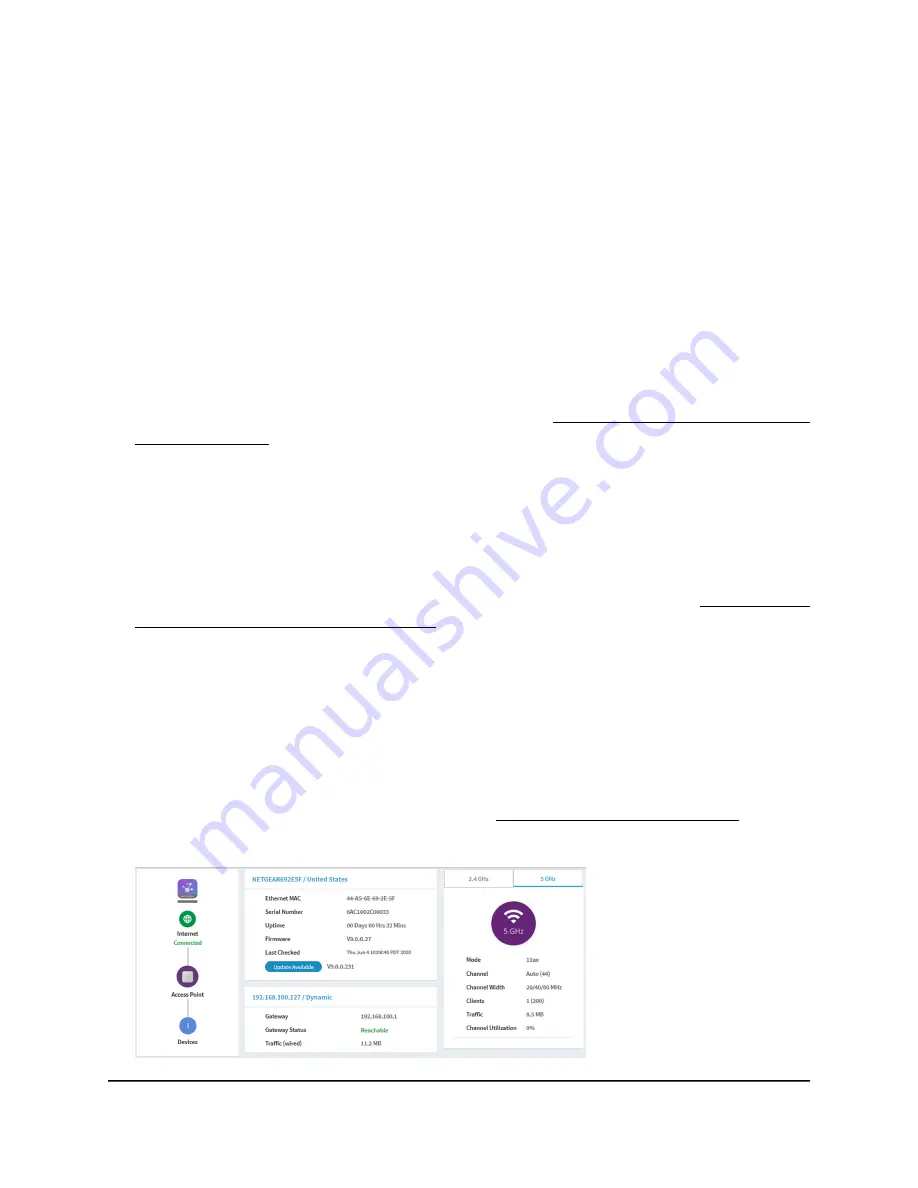
Display the access point Internet, IP, and
system settings
To display the access point, Internet, IP, and system settings:
1. Launch a web browser from a computer that is connected to the same network as
the access point or directly to the access point through an Ethernet cable or WiFi
connection.
2. Enter the IP address that is assigned to the access point.
A login window displays.
If your browser displays a security warning, you can proceed, or add an exception
for the security warning. For more information, see What to do if you get a browser
security warning on page 39.
3. Enter the access point user name and password.
The user name is admin. The password is the one that you specified. The user name
and password are case-sensitive.
If you previously added the access point to a NETGEAR Insight network location and
managed the access point through the Insight app or Insight Cloud portal, enter the
Insight network password for that location. For more information, see Connect over
WiFi using the NETGEAR Insight app on page 22.
The Dashboard page displays.
4. Locate the Connection Status Information pane, System Information pane, and IP
Settings Information pane, which are shown, respectively, on the left, upper center,
and lower center of the following Dashboard figure.
If the page width on your device is narrow, these panes might be located elsewhere
on the Dashboard.
For information about the radio settings, see Display the WiFi radio settings on page
166.
User Manual
163
Monitor the Access Point and the
Network
Insight Managed WiFi 6 AX3000 Access Point Model WAX615






























