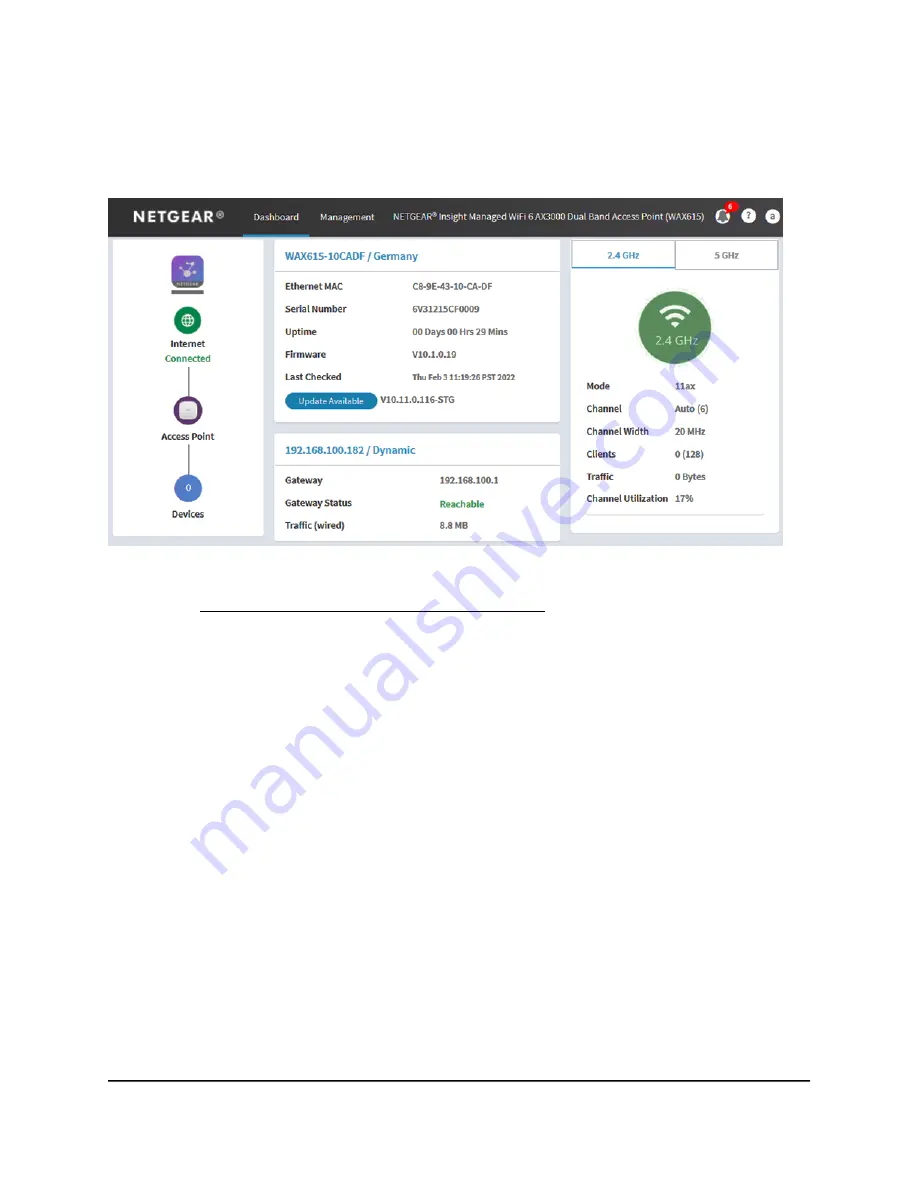
The Dashboard page displays.
The following figure shows the upper part of the Dashboard page.
The Dashboard page displays various panes that let you see the status of your access
point at a glance. For more information about the Dashboard page and its various
panes, see Monitor the Access Point and the Network on page 162.
What to do if you get a browser security
warning
When you enter the IP address that is assigned to the access point in the address field
of your browser, a security warning might display because of the self-signed certificate
on the device. This is expected behavior. You can proceed, or add an exception for the
security warning.
To proceed with a security warning or add an exception for a security warning:
•
Google Chrome: Click the ADVANCED link. Then, click the Proceed to x.x.x.x
(unsafe) link, in which x.x.x.x represents the domain name or IP address of the device.
•
Apple Safari: Click the Show Details button. Then, click the visit this website link.
If a warning pop-up window displays, click the Visit Website button. If another
pop-up window displays to let you confirm changes to your certificate trust settings,
enter your Mac user name and password and click the Update Setting button.
User Manual
39
Install the Access Point in Your
Network and Access It for Initial
Configuration
Insight Managed WiFi 6 AX3000 Access Point Model WAX615






























