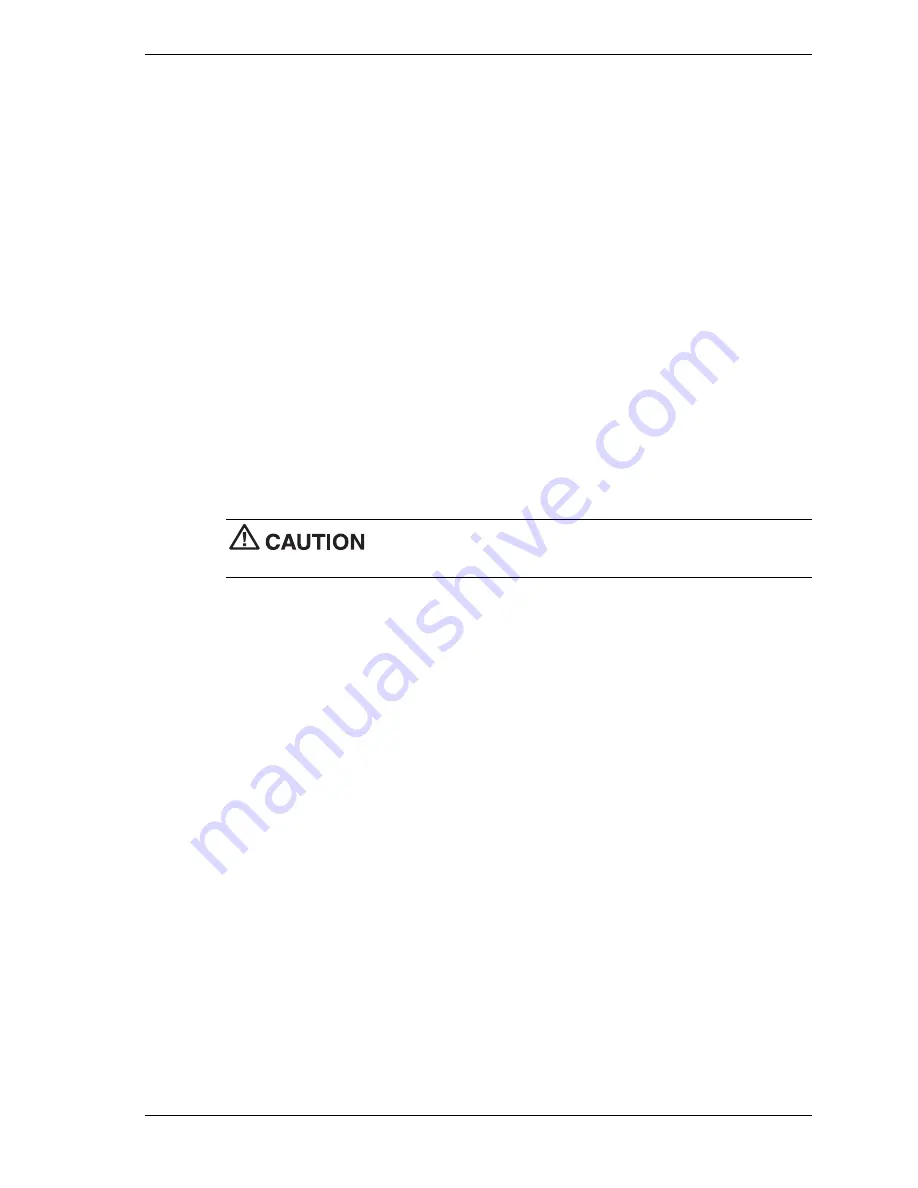
Versa Wireless LAN Release Notes 1
Versa Wireless LAN
Release Notes
Thank you for purchasing the Versa
®
Wireless LAN PC Card or the Versa Wireless LAN
Access Point 500 for use on your NEC Versa notebook, PowerMate
®
desktop, or MobilePro™
PC Companion.*
To install the Versa Wireless LAN PC Card, select one of the following procedures appropriate
to your system. Topics apply to NEC computers running the Microsoft
®
Windows
®
2000
operating system or Windows 98 operating system and to MobilePro systems running the
Microsoft Windows CE operating system. The computer must have PC Card capabilities.
To install the Versa Wireless LAN Access Point 500, see “Installing the Wireless LAN Access
Point 500 Software” procedure at the end of this document.
Installing the Wireless LAN on a System with
Windows 2000
Install the Wireless LAN software and drivers on your NEC Versa or PowerMate as follows. Do
not install the Versa Wireless LAN PC Card in your computer until you have installed the
Wireless LAN software and drivers from the CD.
Do not install the Versa Wireless LAN PC Card in your computer until
you have installed the software and drivers.
1.
Power up your computer.
2.
Insert the Wireless LAN CD in the CD-ROM drive. The CD auto runs and displays the
Wireless LAN Main Menu. If the menu does not display:
Click
Start
on the Windows desktop and click
Run
.
At the popup window, browse to the directory containing the CD (typically drive D).
Double click
Setup.exe.
The Main Menu displays.
3.
At the Main Menu, click
View User Documentation. (
You need Adobe
®
Acrobat
®
Reader
®
to view the documentation. If you don’t have it, click
Install Acrobat Reader
.)
Click
PC Card
at the View User Documentation screen. Click
Windows 2000
and copy
or print “Are You Using MS-Windows 2000?” (CD file PC_Card/Win2000.pdf). You
can also leave the Reader open to view the document.
Click
Return to the Main Menu
and click
Install Software
at the Main Menu.
4.
At the Install Software Menu, click
Client Manager
and follow the prompts.
5.
At the Install Software Menu, click
Windows 2000 Driver
and follow the prompts to load
the drivers on your hard drive (typically C:\Program Files\orinoco\driver).
6.
Click
Return to the Main Menu
and click
Exit
to leave the program. Remove the CD from
the drive.
7.
Insert the Wireless LAN PC Card into the PC Card slot on your computer. The Microsoft
Windows Found New Hardware Wizard displays.




