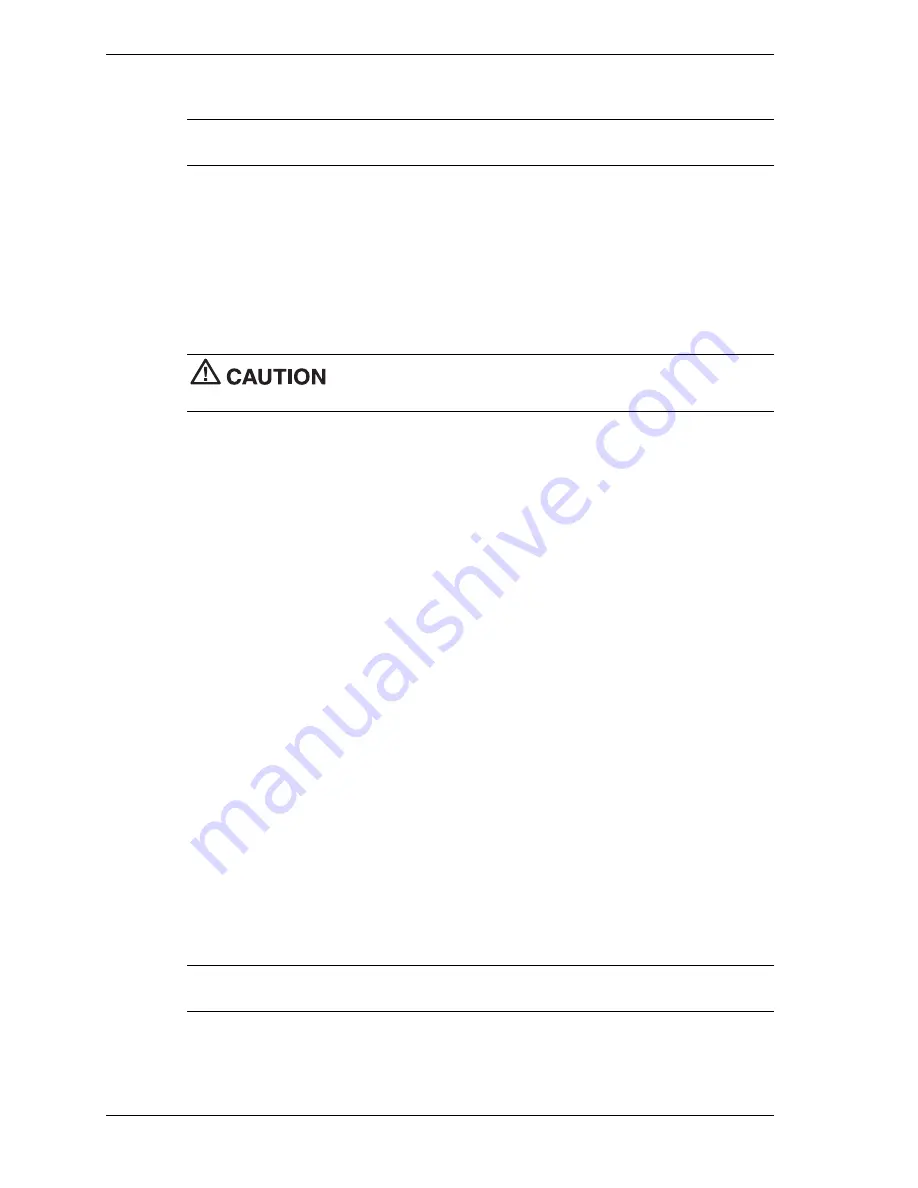
2 Versa Wireless LAN Release Notes
8.
Follow the wizard prompts, setting the wizard options as described in the “Are You Using
MS-Windows 2000?” document.
Note
Be sure to use the Wireless LAN drivers located in the C:\Program Files\orinoco\driver
folder. Do not use the drivers provided in the Windows 2000 operating system driver folder.
9.
Complete the installation as described in the “Are You Using MS Windows 2000?”
document.
Installing the Wireless LAN on a System with Windows 98
Install the Wireless LAN software and drivers on your NEC Versa or PowerMate as follows. Do
not install the Versa Wireless LAN PC Card in your computer until you have installed the
Wireless LAN software from the CD.
Do not install the Versa Wireless LAN PC Card in your computer until
you have installed the software and drivers.
1.
Power up your computer.
2.
Insert the Wireless LAN CD in the CD-ROM drive. The CD auto runs and displays the
Main Menu. If the menu does not display:
Click
Start
on the Windows desktop and click
Run
.
At the popup window, browse to the directory containing the CD (typically drive D).
Double click
Setup.exe.
The Main Menu displays.
3.
At the Main Menu, click
View User Documentation. (
You need Adobe Acrobat Reader on
your system to view the documentation. If you don’t have it, click
Install Acrobat Reader.)
Click
PC Card
at the View User Documentation screen. Click
Getting Started Guide
(CD file PC_Card/GSG_PC.pdf) and copy or print Chapter 2, “Installation for
Windows.” You can also leave the Reader open to view the document.
Click
Return to the Main Menu
.
4.
At the Main Menu, click
Install Software.
At the Install Software Menu, click
Client
Manager
and follow the prompts to load the software on your computer.
5.
Upon completion of loading the software, click
Return to the Main Menu
and click
Exit
.
Leave the CD in the drive.
6.
Insert the Wireless LAN PC Card into the PC Card slot on your computer. The Microsoft
Windows Found New Hardware Wizard displays.
7.
Follow the wizard prompts, setting the wizard options as described in the “Getting Started
Guide.”
When prompted to locate the drivers, browse to the CD-ROM drive with the Wireless
LAN CD, double click the Drivers folder, and select Win_98.
Note
Be sure to use the Wireless LAN drivers located on the Wireless LAN CD. Do not use
the drivers provided in the Windows 98 operating system driver folder.
Continue with the wizard.
8.
Complete the installation as described in the “Getting Started Guide.”




