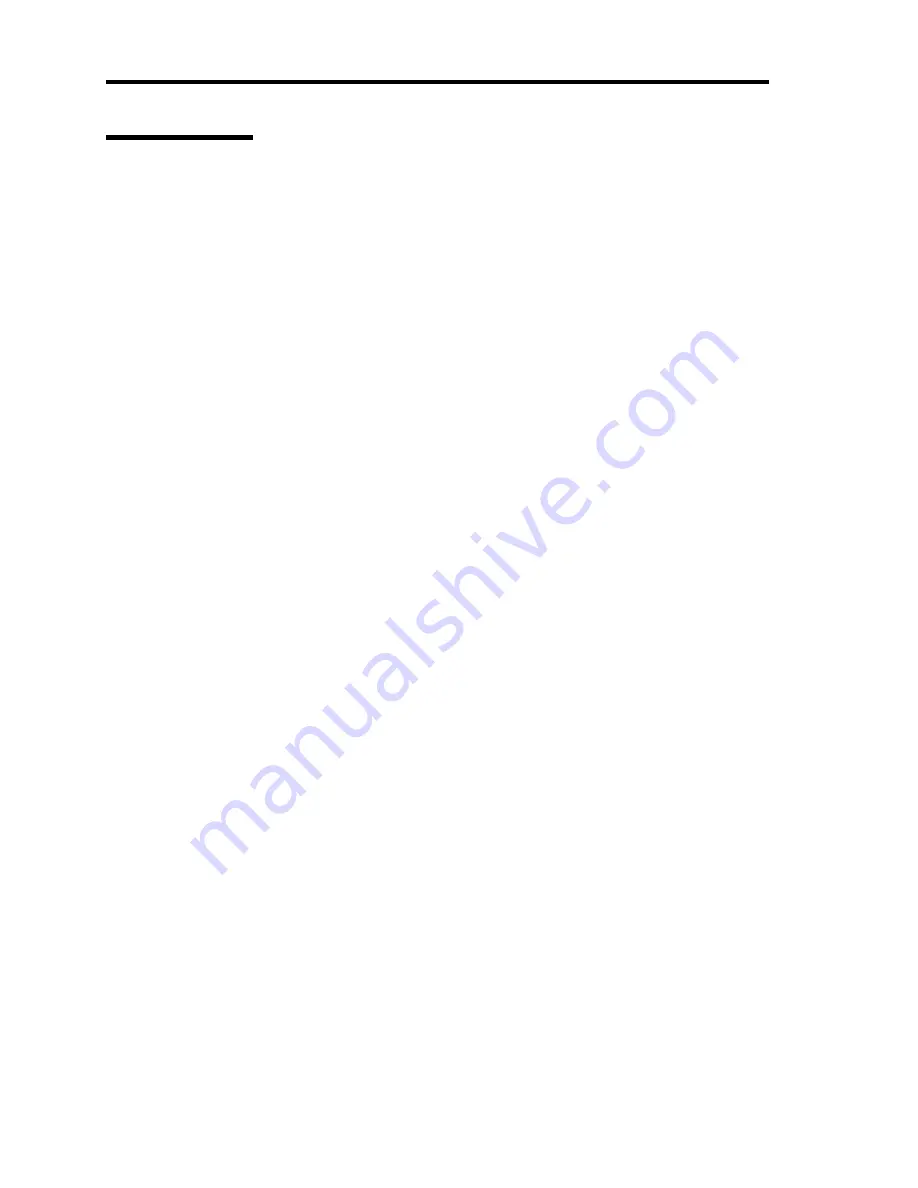
E-10 Installing Windows Server 2003
Network Driver
Specify the details of network driver.
Two standard network drivers that are mounted will be installed automatically, but the link speed
and Duplex mode need to be specified manually.
[When PROSet is not installed]
1.
The [Local Area Connection Properties] dialog box appears.
* The procedure in the case of the standard start menu
1. Click Start menu, Click [Control Panel], Click [Network Connections], and Click
[Local Area Connection].
* The procedure in the case of the classic start menu
1. Click Start menu, Click [Settings] and Click [Network Connections].
The [Network Connections] dialog box appears.
2. Right-click [Local Area Connection] and click [Properties] from pop-up menu.
2.
Click [Configure].
The property dialog box for network adapter appears.
3.
Click the [Advanced] and specify the [Link Speed & Duplex] value the same as the value
specified for HUB.
4.
Click [OK] on the property dialog box for network adapter.
[When PROSet is installed]
1.
The [Intel PROSet] dialog box appears.
* The procedure in the case of the standard start menu
Click Start menu, point to [Control Panel] and click [Intel PROSet].
* The procedure in the case of the classic start menu
1. Click Start menu, point to [Settings] and click [Control Panel].
2. Double-click [Intel(R) PROSet] on the [Control Panel] window.
2.
Click [(Network Adapter Name)] in the list.
3.
Click the [Speed] and specify the [Link Speed & Duplex Settings] value the same as the
value specified for HUB.
4.
Click [Apply] and click [OK].
Содержание N8100-1220F
Страница 7: ......
Страница 8: ......
Страница 9: ......
Страница 38: ...1 18 Notes on Using Your Server This page is intentionally left blank...
Страница 76: ...2 38 General Description This page is intentionally left blank...
Страница 187: ...Configuring Your Server 4 83 3 Setting menu for VD 0 is displayed...
Страница 494: ...F 4 Product Configuration Record Table This page is intentionally left blank...

























