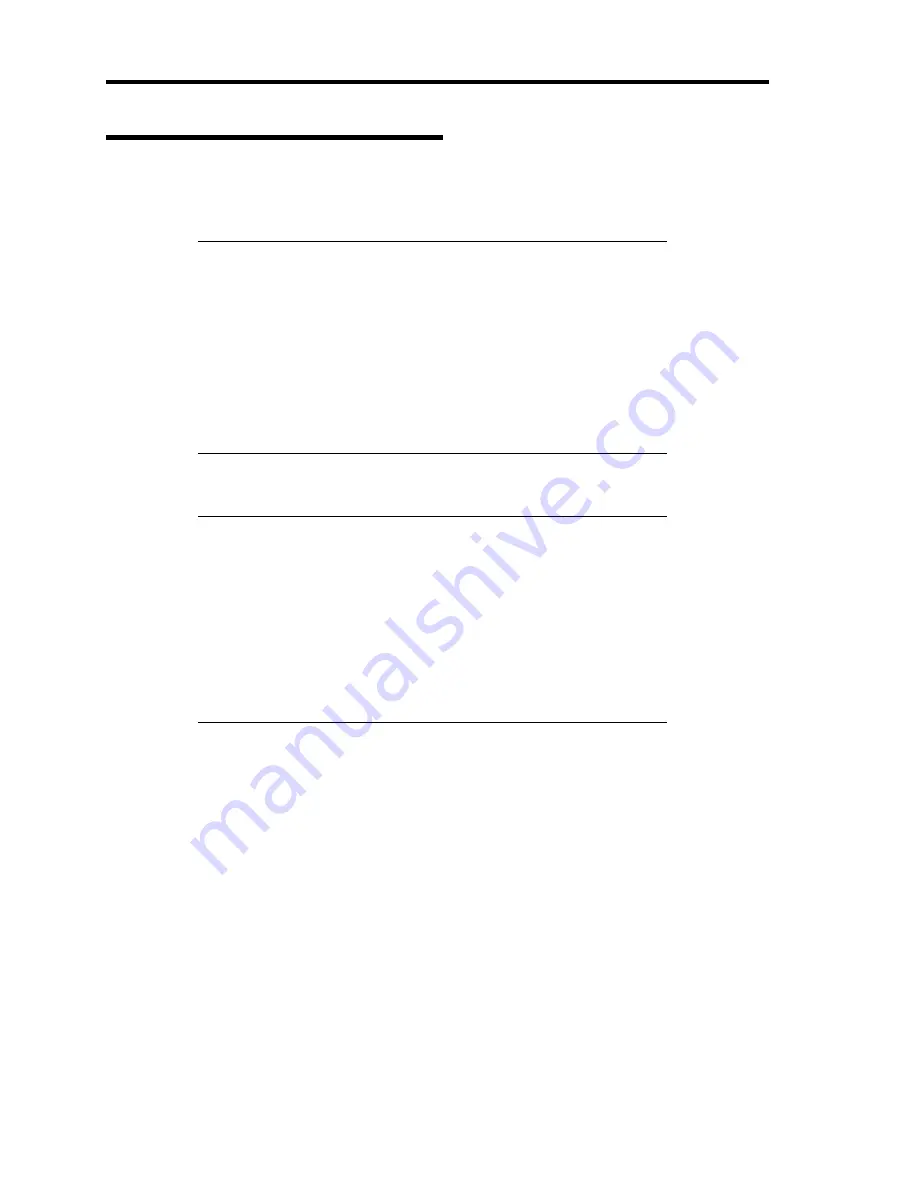
5-10 Installing the Operating System with Express Setup
Installing the Windows Server 2003
Express Setup proceeds the setup by specifying the necessary information on the wizard. You can
also save the setup information created on the wizard in a floppy disk as a setup file.
NOTE:
One floppy disk formatted by MS-DOS 1.44MB is necessary
to save the setup information. Please prepare a floppy disk by yourself
before the installation.
Using the same setup file you saved and used before allows you to
omit specifying the setup information on the wizard.
And if you use a floppy disk which is attached to the optional device
such as disk array controller and contains device driver to install
optional mass storage driver while processing the Express Setup, you
have to save the setup information in the setup file. Please prepare one
empty floppy disk for setup file in this case, too.
1.
Turn the power of peripheral device on, and then turn on the server.
NOTES:
If you operate installing Windows Server 2003 with MO device
connected, the installation may not be completed normally. In such
case, detach MO device and then re-install the system from the
beginning.
Connect the hard disk drive that OS is not going to be installed
after installing OS.
If you create multiple logical drives in your system, refer to
"Reinstalling the operation system when multiple logical drives
exist" (Appendix E).
2.
Insert the NEC EXPRESSBUILDER CD-ROM into the DVD-ROM drive of the server.
3.
Press the RESET switch or press
Ctrl
,
Alt
, and
Delete
to reboot from the NEC
EXPRESSBUILDER. (You may also turn off and then on again to reboot the server.)
The system will boot from the CD-ROM and NEC EXPRESSBUILDER starts.
4.
Click [Express Setup].
5.
The message, "Do you want to use the parameter file in order to set up the Express Server
or Workstation", will be displayed.
If you use the setup parameter file, click [Yes] and if you do not use the setup parameter
file, click [No].
6.
"Note" will be displayed. Read the instruction carefully and click [Confirm].
Содержание N8100-1220F
Страница 7: ......
Страница 8: ......
Страница 9: ......
Страница 38: ...1 18 Notes on Using Your Server This page is intentionally left blank...
Страница 76: ...2 38 General Description This page is intentionally left blank...
Страница 187: ...Configuring Your Server 4 83 3 Setting menu for VD 0 is displayed...
Страница 494: ...F 4 Product Configuration Record Table This page is intentionally left blank...
















































