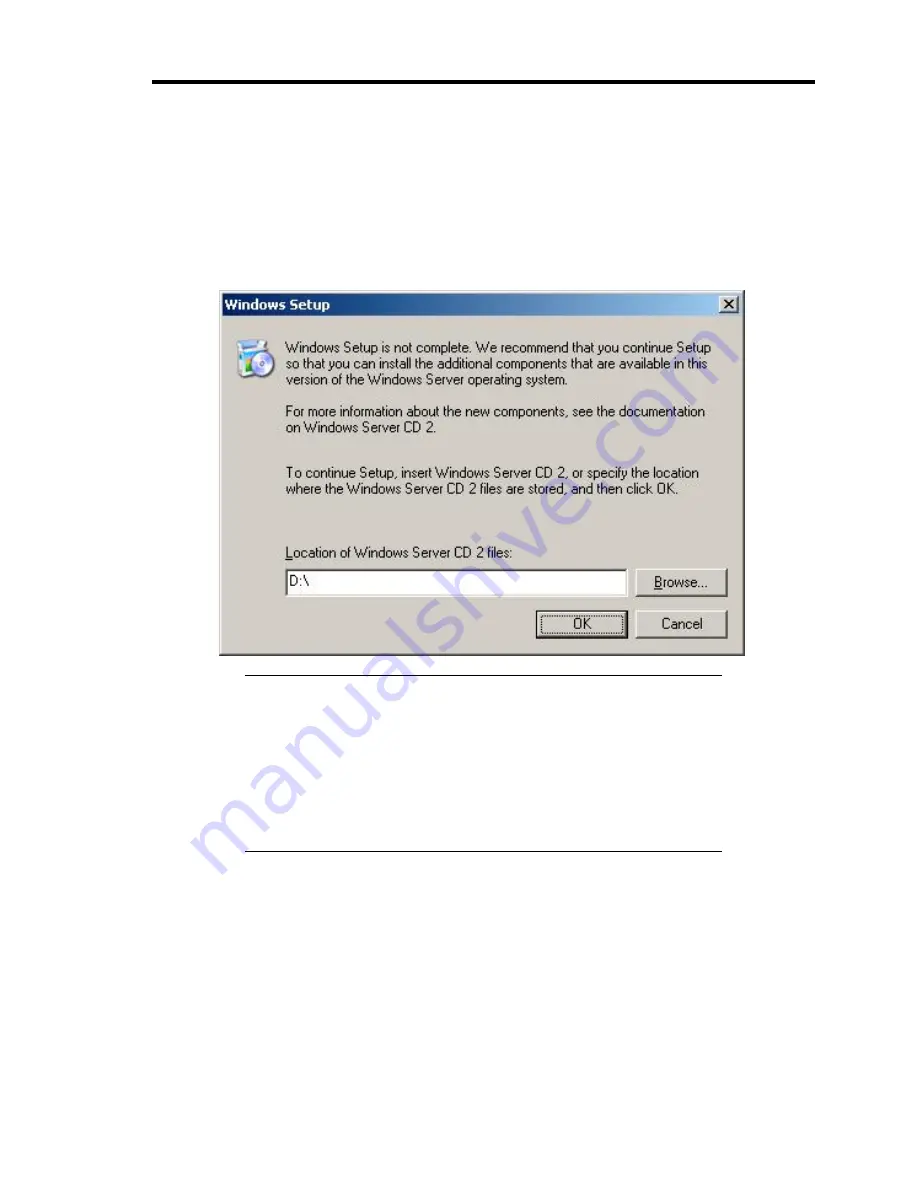
Installing Windows Server 2003 E-7
9.
When the installation of Windows Server 2003 has finished, the system reboots
automatically.
–
Windows Server 2003 has installed: Go on the step 13.
–
Windows Server 2003 R2 has installed: Go on the step 10.
10.
When Windows Server 2003 R2 has been installed, the [Windows Setup] screen will be
displayed after logged on to the system.
IMPORTANT:
In this case, the [Windows setup] screen may not be displayed.
Be sure to install Microsoft Windows Server 2003 R2 DISC 2
according to the following procedures.
You can install Microsoft Windows Server 2003 R2 DISC 2 after
the application of "System update".
Be sure to install Microsoft Windows Server 2003 R2 DISC 2.
In this case, note that the [Windows setup] screen is not displayed.
11.
Insert Microsoft Windows Server 2003 R2 DISC 2 CD-ROM into the DVD-ROM drive.
Confirm the parameters and click [OK].
12.
When the installation has completed, remove Microsoft Windows Server 2003 R2 DISC 2
CD-ROM from the DVD-ROM drive, and restart the system.
13.
When the installation has completed, be sure to execute the tasks described in "Driver
Installation and Advanced Settings" and "Updating the System" of manual.
Содержание N8100-1220F
Страница 7: ......
Страница 8: ......
Страница 9: ......
Страница 38: ...1 18 Notes on Using Your Server This page is intentionally left blank...
Страница 76: ...2 38 General Description This page is intentionally left blank...
Страница 187: ...Configuring Your Server 4 83 3 Setting menu for VD 0 is displayed...
Страница 494: ...F 4 Product Configuration Record Table This page is intentionally left blank...




























