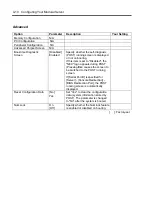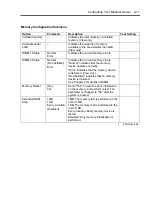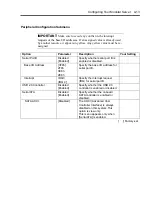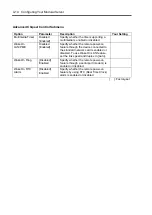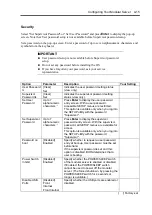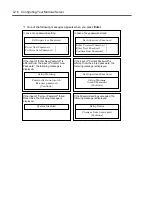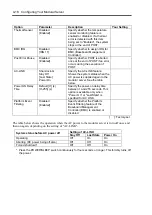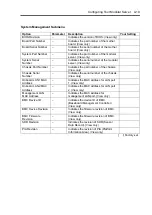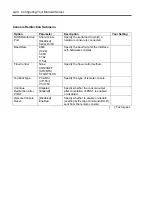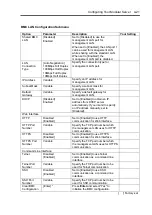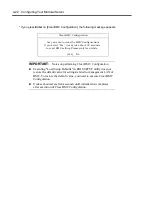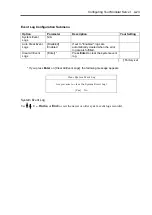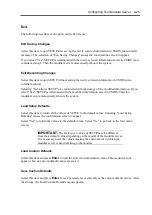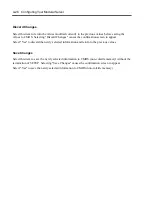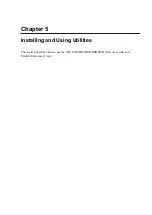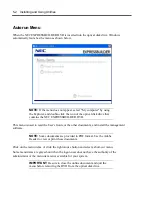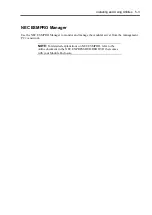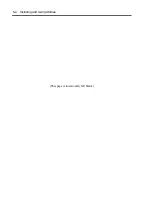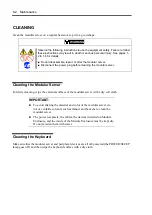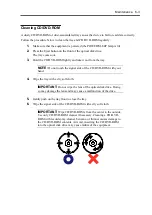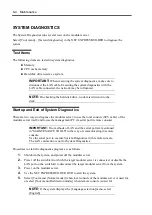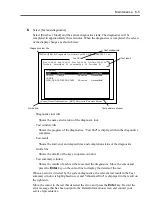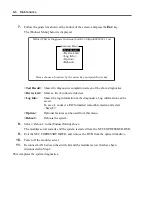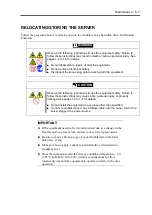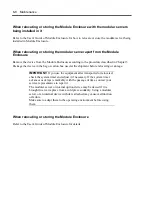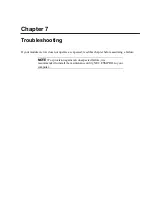4-24 Configuring Your Modular Server
Boot
If you move the cursor to the position of "Boot", the Boot menu appears, which is used to set the
boot priority.
1.
When BIOS detects a bootable device, it displays the information on the device in the
relevant indication.
To boot the system from a desired device, the device must be registered as a boot device.
(Up to eight boot devices can be registered.)
2.
Pressing
X
after selecting a device allows the selected device to be registered as a boot
device or deleted from the registration.
With eight boot devices being registered, any other device cannot be registered as a boot
device even if you press
X
. To register a device as a boot device newly, first delete the
registration of a device registered as a boot device but not booted any more.
3.
You can change the boot priority (first to eighth) of each device by using
↑
,
↓
,
+
and/or
–
.
To change the priority of a device, move the cursor to the device by using the
↑
or
↓
,
and
press
+
or
–
.
Содержание EXPRESS5800/100 SERIES N8100-1635F
Страница 12: ...vi Appendix A Specifications A 1 Appendix B Using a Client Computer Which Has a CD Drive B 1 ...
Страница 82: ...5 4 Installing and Using Utilities This page is intentionally left blank ...
Страница 126: ...7 36 Troubleshooting When you use a remote console 6 Select a desired tool to start it ...
Страница 147: ...Upgrading Your Modular Server 8 13 7 Secure the hard disk drive bracket to the modular server with four screws ...
Страница 148: ...8 14 Upgrading Your Modular Server This page is intentionally left blank ...
Страница 150: ...A 2 Specifications This page is intentionally left blank ...
Страница 152: ...B 2 Using a Client Computer Which Has a CD Drive This page is intentionally left blank ...