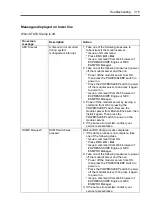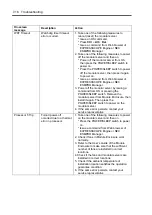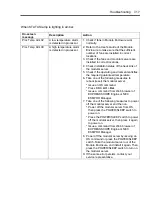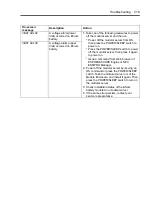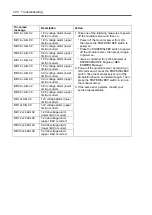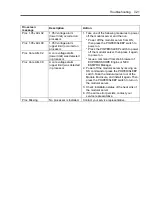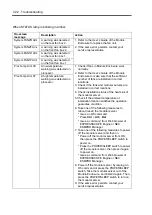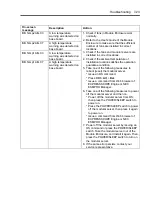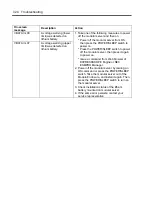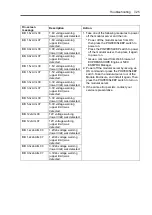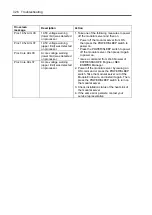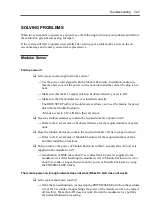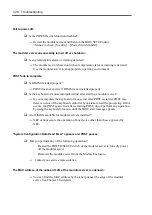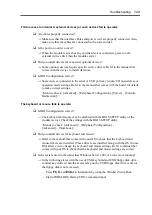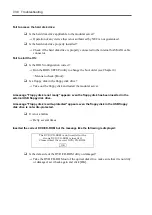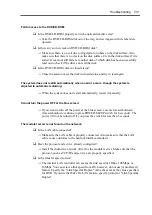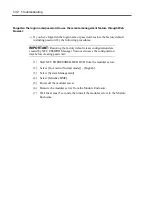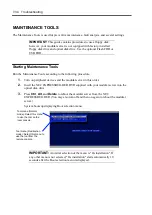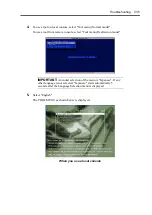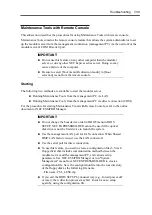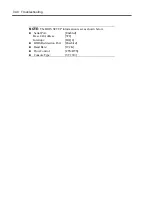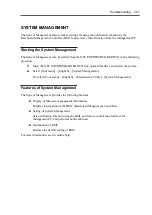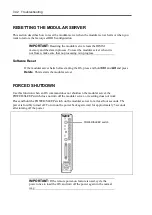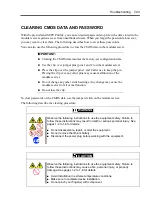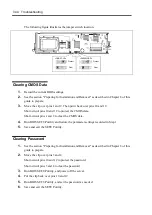Troubleshooting 7-29
Fail to access to internal or external devices (or such devices fail to operate):
Are cables properly connected?
→
Make sure that the interface cables and power cord are properly connected. Also,
make sure that the cables are connected in the correct order.
Is the power-on order correct?
→
When the modular server has any external devices connected, power on the
external devices first, then the modular server.
Did you install drivers for connected optional devices?
→
Some optional devices require specific device drivers. Refer to the manual that
comes with the device to install its driver.
Is BIOS configuration correct?
→
Some devices connected to the serial or USB port may require I/O port address or
operation mode settings. Refer to the manual that comes with the board for details
to make correct settings.
<Menu to check: [Advanced] – [Peripheral Configuration], [Server] – [Console
Redirection]>
The keyboard or mouse fails to operate:
Is BIOS configuration correct?
→
The keyboard and mouse may be disabled with the BIOS SETUP utility of the
modular server. Check the settings with the BIOS SETUP utility.
<Menus to check: [Advanced] – [Peripheral Configuration],
[Advanced] – [NumLock]>
Did you install drivers for keyboard and mouse?
→
Refer to the manual that comes with your OS to check that the keyboard and
mouse drivers are installed. (These drivers are installed along with the OS.) Some
OS's allow you to change the keyboard and mouse settings. Refer to manual that
comes with your OS to check that the keyboard and mouse settings are correct.
Is the system used in the status that Windows Server 2003 or Linux is not running?
→
In the following states with the use of USB keyboard and USB floppy disk drive,
conduct key entries when the access lamp on the USB floppy disk drive is off (or
the floppy disk is not accessed).
– Press
F6
,
S
, and
Enter
in installation by using the Windows Setup Disk.
– Start of ROM-DOS Startup FD for command input
Содержание EXPRESS5800/100 SERIES N8100-1635F
Страница 12: ...vi Appendix A Specifications A 1 Appendix B Using a Client Computer Which Has a CD Drive B 1 ...
Страница 82: ...5 4 Installing and Using Utilities This page is intentionally left blank ...
Страница 126: ...7 36 Troubleshooting When you use a remote console 6 Select a desired tool to start it ...
Страница 147: ...Upgrading Your Modular Server 8 13 7 Secure the hard disk drive bracket to the modular server with four screws ...
Страница 148: ...8 14 Upgrading Your Modular Server This page is intentionally left blank ...
Страница 150: ...A 2 Specifications This page is intentionally left blank ...
Страница 152: ...B 2 Using a Client Computer Which Has a CD Drive This page is intentionally left blank ...