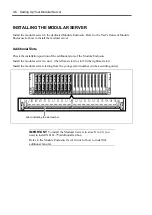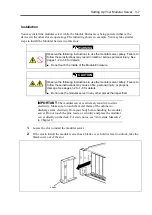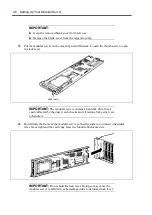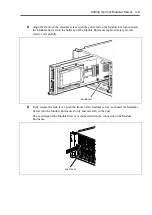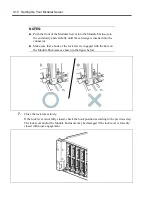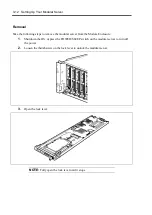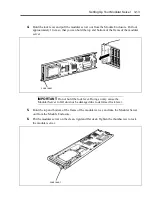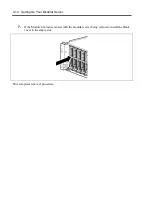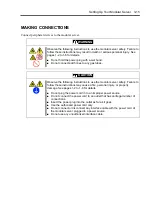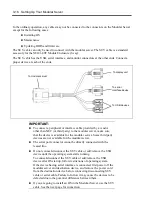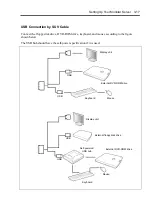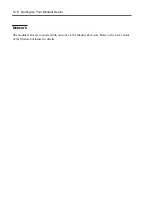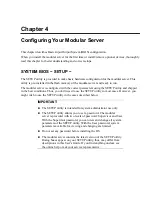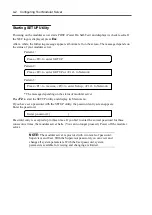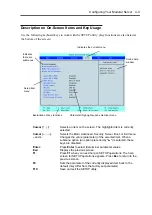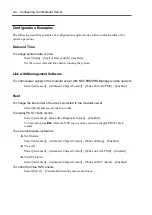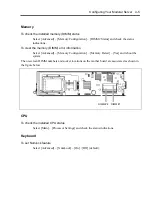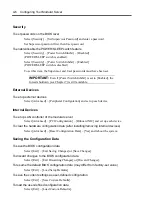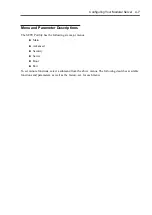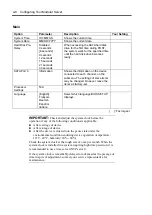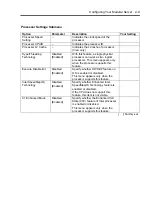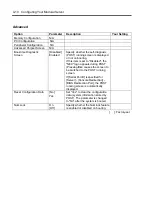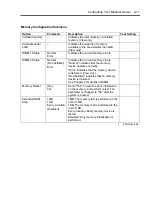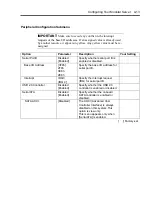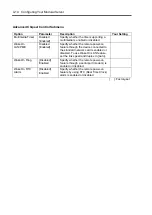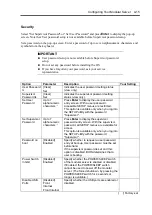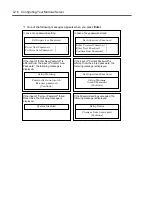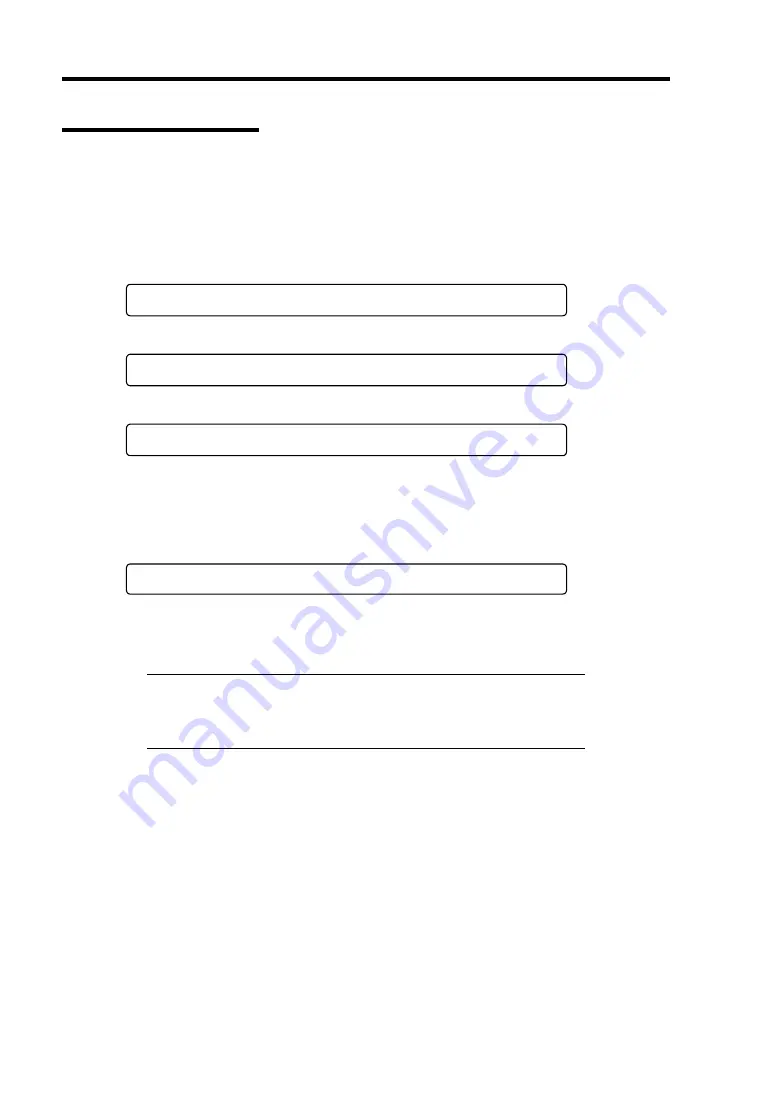
4-2 Configuring Your Modular Server
Starting SETUP Utility
Powering on the modular server starts POST (Power On Self-Test) and displays its check results. If
the NEC logo is displayed, press
Esc
.
After a while, the following message appears at bottom left on the screen. The message depends on
the status of your modular server.
Pattern 1:
Press <F2> to enter SETUP
Pattern 2:
Press <F2> to enter SETUP or <F12> to Network
Pattern 3:
Press <F1> to resume, <F2> to enter Setup, <F12> to Network
* The message depending on the status of modular server.
Press
F2
to start the SETUP utility and display its Main menu.
If you have set a password with the SETUP utility, the password entry screen appears.
Enter the password.
Enter password:[ ]
Password entry is accepted up to three times. If you fail to enter the correct password for three
consecutive times, the modular server halts. (You can no longer proceed.) Power off the modular
server.
NOTE:
The modular server is provided with two levels of password:
Supervisor and User. With the Supervisor password, you can view and
change all system parameters. With the User password, system
parameters available for viewing and changing are limited.
Содержание EXPRESS5800/100 SERIES N8100-1635F
Страница 12: ...vi Appendix A Specifications A 1 Appendix B Using a Client Computer Which Has a CD Drive B 1 ...
Страница 82: ...5 4 Installing and Using Utilities This page is intentionally left blank ...
Страница 126: ...7 36 Troubleshooting When you use a remote console 6 Select a desired tool to start it ...
Страница 147: ...Upgrading Your Modular Server 8 13 7 Secure the hard disk drive bracket to the modular server with four screws ...
Страница 148: ...8 14 Upgrading Your Modular Server This page is intentionally left blank ...
Страница 150: ...A 2 Specifications This page is intentionally left blank ...
Страница 152: ...B 2 Using a Client Computer Which Has a CD Drive This page is intentionally left blank ...