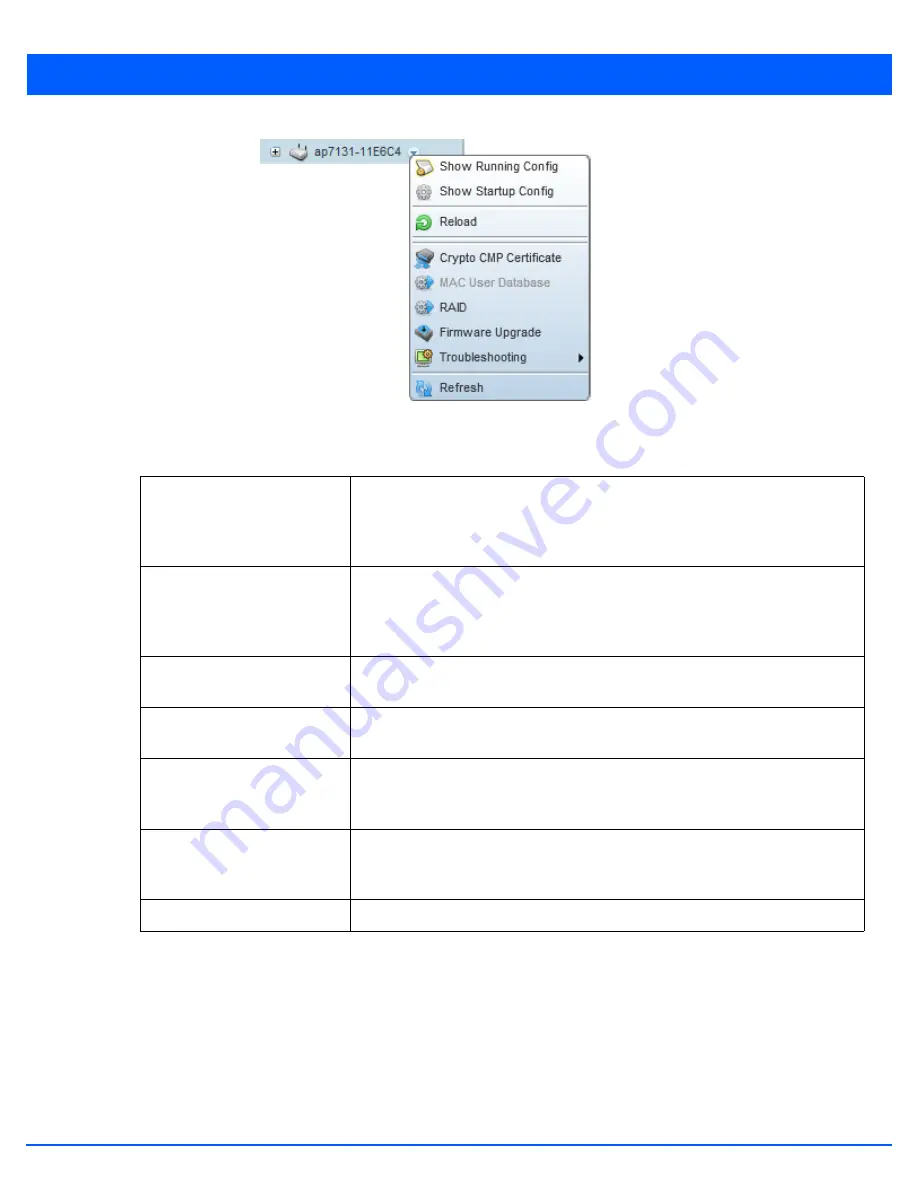
12 - 3
Figure 12-2
Device Browser - Options for an AP7131
Refer to the drop-down menu on the lower, left-hand side, of the UI. The following tasks and displays are available in respect
to device firmware for the selected device:
For information on conducting a device firmware upgrade, see
Upgrading Device Firmware on page 12-11
. For information on
file transfers, see
12.1.1.1 Managing Running Configuration
Managing Firmware and Configuration Files
Running configuration is the current configuration of the selected device. To view and manage the running configuration:
1. Select a target device from the left-hand side of the UI.
Show Running Config
Select this option to display the running configuration of the selected device. The
running configuration is displayed in a separate window. Select
Execute
to perform
the function. For more information on viewing and managing the running
configuration, see
Managing Running Configuration on page 12-3
.
Show Startup Config
Select this option to display the startup configuration of the selected device. The
startup configuration is displayed in a separate window. Select
Execute
to perform
the function. For more information on viewing and managing the startup
configuration, see
Managing Startup Configuration on page 12-6
Reload
Select this option to reload the selected device. Clicking this option reboots the
selected device.
Crypto CMP Certificates
Select this option to manage Crypto CMP Certificates on this device. For more
information on this, see
Managing Crypto CMP Certificates on page 12-10
.
Firmware Upgrade
Select this option to upgrade the selected device’s firmware. For information on
conducting a device firmware upgrade, see
Upgrading Device Firmware on page 12-
Trouble Shooting
Select this option to expand a sub-menu with various option to troubleshoot this
device. For more information on the troubleshooting menu, see
.
Refresh
Select this option to refresh the information displayed in the screen being displayed.
Содержание WiNG 5.7.1
Страница 1: ...WiNG 5 7 1 ACCESS POINT SYSTEM REFERENCE GUIDE ...
Страница 2: ......
Страница 3: ...WING 5 7 1 ACCESS POINT SYSTEM REFERENCE GUIDE MN001977A01 Revision A April 2015 ...
Страница 4: ...ii WiNG 5 7 1 Access Point System Reference Guide ...
Страница 24: ...1 4 WiNG 5 7 1 Access Point System Reference Guide ...
Страница 36: ...2 12 WiNG 5 7 1 Access Point System Reference Guide ...
Страница 72: ...3 36 WiNG 5 7 1 Access Point System Reference Guide ...
Страница 470: ...5 386 WiNG 5 7 1 Access Point System Reference Guide ...
Страница 472: ...6 2 WiNG 5 7 1 Access Point System Reference Guide Figure 6 1 Configuration Wireless menu ...
Страница 624: ...7 46 WiNG 5 7 1 Access Point System Reference Guide ...
Страница 724: ...9 56 WiNG 5 7 1 Access Point System Reference Guide ...
Страница 783: ...12 35 Figure 12 46 Device Summary screen 4 Click File Management ...
Страница 816: ...12 68 WiNG 5 7 1 Access Point System Reference Guide ...
Страница 1006: ...13 190 WiNG 5 7 1 Access Point System Reference Guide ...
Страница 1026: ...14 20 WiNG 5 7 1 Access Point System Reference Guide ...
Страница 1028: ...A 2 WiNG 5 7 1 Access Point System Reference Guide ...
Страница 1089: ......
Страница 1090: ...MN001977A01 Revision A April 2015 ...






























