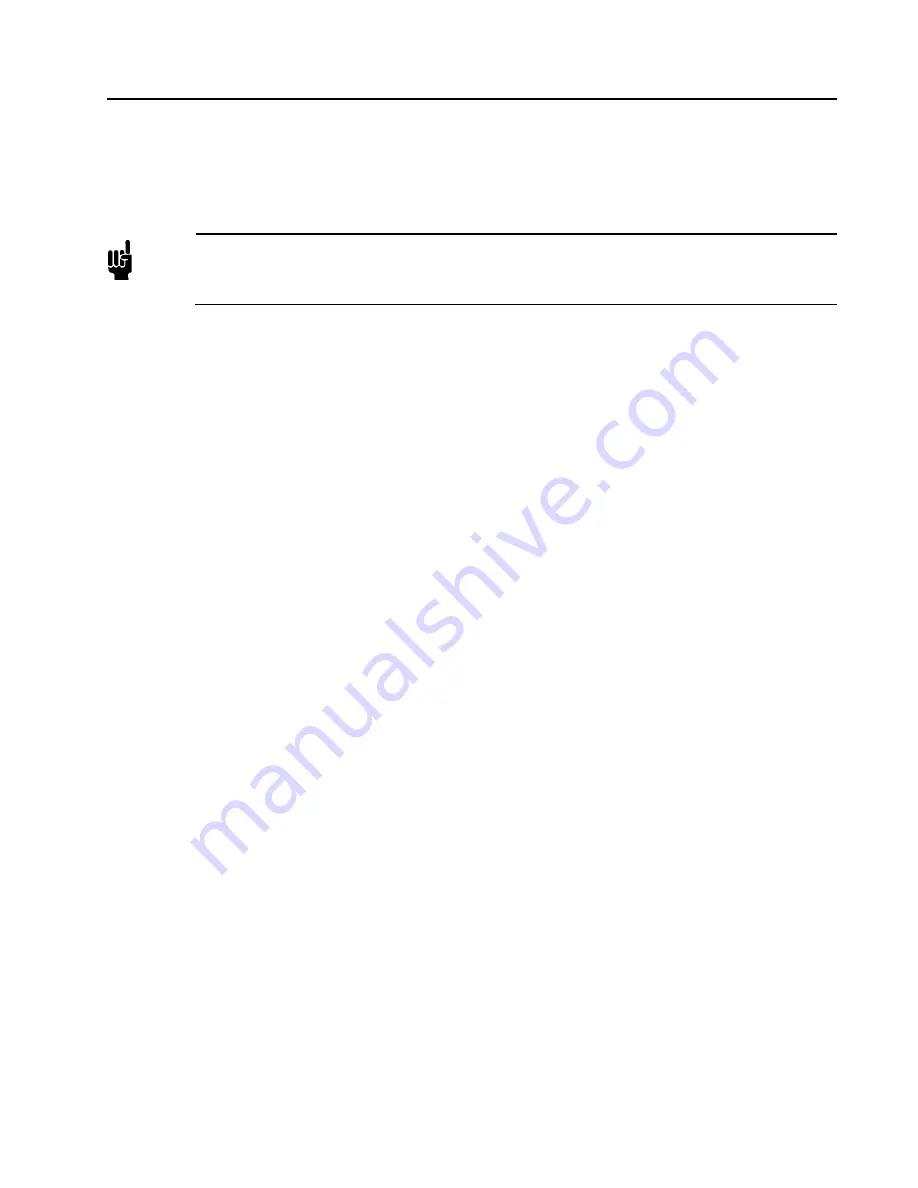
Chapter Five: Diagnostic Interface Setup, Configuration,
and Operation
Monitor Mode
47
Monitor Mode / Plot Page
The Monitor Mode / Plot Page shows real-time performance of the device. From this page, the user is able to
select the variables to plot, the rate at which to plot them, and the filename under which to save the data that
has been plotted.
Note
The Plot Page requires a java applet to use the plot program. This applet, which must be installed
on the computer trying to view the page, can be downloaded by following the instructions listed
previously.
Monitor Mode / Plot Page / Selecting Variables To Plot
The performance variables that are available for real time data streaming are shown on the left hand side of
the screen under the “Select Variables:” heading.
To plot one variable:
Click on the variable you wish to plot.
To plot two or more variables:
Select the variables one-by-one while holding down the
keyboard’s Control Key “Ctrl” down
Monitor Mode / Plot Page / Selecting Rate
Directly below the list of variables is the Rate selection drop down menu. Select the desired data sampling
rate at which to plot the variables. Available rates are 1, 2, 5, 10, 50 and 100 Hz. Use a smaller data
acquisition rate when plotting more than one variable in order to avoid exceeding the buffer capability.
Monitor Mode / Plot Page / Starting and Stopping the Plot Program
Below the Rate selection is the Start/Stop button for the plot applet. Click on the “Start” button to start the
plot program. Click on it a second time (now labeled “Stop”) to stop the applet.
Monitor Mode / Plot Page / Options (Trace Autoscroll, Rescaling Y Axis, Rescaling X Axis, Save to File)
Below the Start/Stop button, you should see the Options section. Here you are able to start/stop the
autoscrolling feature, rescale the Y-Axis, rescale the X-Axis or save the plot data to a file. These options are
described in detail below:
Trace Autoscroll
Unchecking this checkbox will stop the plot program from scrolling in the X-direction.
This option only has an effect while the program is running. Rechecking this checkbox
will enable the plot program to resume scrolling. The X-Axis scroll bar may be used for
manual scrolling.
Rescaling Y-Axis
Next to where it says “Y scale:” enter in the scale (Min) to (Max), and then click on the
“Rescale Y-Axis” button. This option only has an effect if the “Trace Autoscroll”
checkbox is unchecked or the plot program is stopped. Otherwise the Y-Axis will
automatically scale itself to fit all variables being plotted.
Rescaling X-Axis
Entering a value next to where it says “X scale (seconds):” adjusts the number of
seconds spanned across the X-Axis, e.g. entering a value of ten seconds sets the X-Axis
so that it will show ten second segments at a time. To use this feature, enter the value
and then click on the “Rescale X-Axis” button. This option can be used at anytime.
Save to File
The “Save to file” option can be used at anytime once you’ve started the plot program.
The data stored consists of the data collected from the time the Start button was pressed
to the time the “Save to file” button is pressed. The file will be saved in a (.csv) format
which can be later imported into a spreadsheet or other program for further analysis.
Содержание MKSINST IE1000A
Страница 18: ...10 MKS Instruments Inc MKS Calibration and Service Center...
Страница 20: ...12 MKS MKS Calibration and Service Center...
Страница 22: ...14 This page intentionally left blank...
Страница 26: ...18 This page intentionally left blank...
Страница 48: ...40 This page intentionally left blank...
Страница 74: ...66 This page intentionally left blank...
Страница 75: ...Appendix C Health and Safety Form Model Code Description 67 Appendix C Health and Safety Form...






























