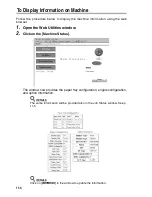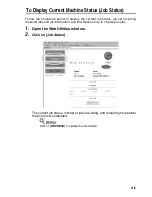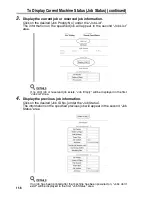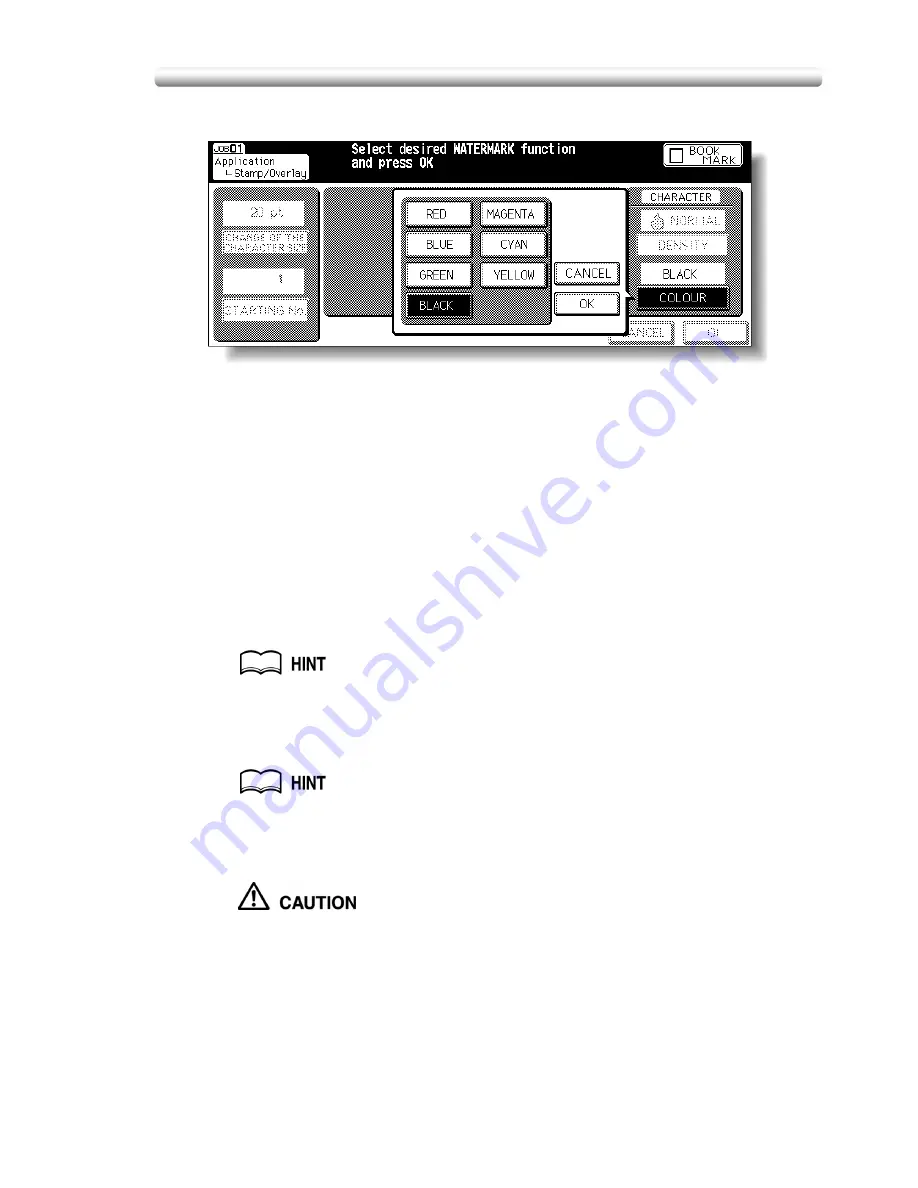
Printing Watermark onto Copies (Stamp) (continued)
10-61
5.
Touch
OK
.
The Stamp/Overlay Selection Screen will be restored.
Touch to select another stamp function key to use in combination, if
desired.
6.
Touch
OK
on the Stamp/Overlay Selection Screen.
The Application Selection Screen will be restored.
7.
Touch
OK
on the Application Selection Screen.
The Basic Screen will be restored.
8.
Enter the desired print quantity from the control panel keypad.
See p. 3-10 for details on setting print quantity.
9.
Position original(s) FACE UP in the document feeder or FACE
DOWN on the platen glass.
For details on positioning originals, see p. 3-4 to p. 3-9.
10.
Press [
START
].
When the finisher / trimmer unit / paper exit tray capacity is
exceeded due to the print quantity selected, remove the copied sets
as they exit; otherwise, mishandled paper will occur.
Содержание CF5001
Страница 1: ...CF5001 User Manual ...
Страница 17: ...Basic ...
Страница 18: ......
Страница 73: ...Positioning Originals continued 3 5 3 Adjust paper guides ...
Страница 159: ...Advanced ...
Страница 160: ......
Страница 165: ...Colour Copy Quality continued 7 5 Adjust the hue saturation and brightness Original 4 4 Hue 4 4 Saturation ...
Страница 168: ...Colour Copy Quality continued 7 8 4 4 Blue ...
Страница 170: ...Colour Copy Quality continued 7 10 4 4 Yellow 4 4 Black ...
Страница 196: ......
Страница 232: ......
Страница 302: ......
Страница 331: ...12 Section 12 Paper and Original Information Paper Information 12 2 Original Information 12 9 ...
Страница 342: ......
Страница 364: ......
Страница 423: ...Index ...
Страница 424: ......
Страница 430: ......
Страница 431: ...65AN97100 01 ...