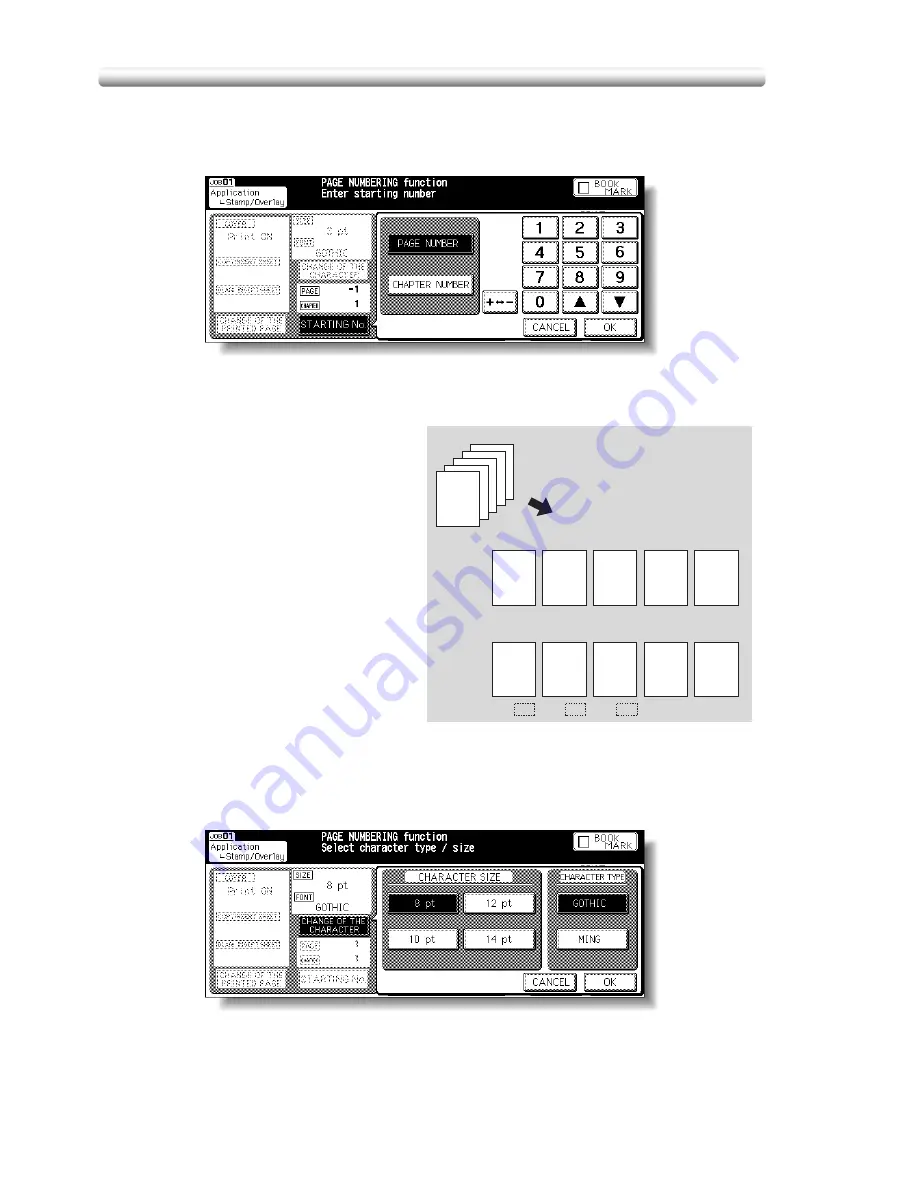
Printing Stamp, Page, Date/Time onto Copies (Stamp) (continued)
10-56
Starting No. Setting Screen: Available from PAGE NUMBERING
When Chapter is already selected, the chapter starting number can also be
specified on the Starting No. Setting Screen.
Touch
PAGE NUMBER
or
CHAPTER NUMBER
to highlight it, then use the
touch screen keypad or up/down arrow key to enter the desired starting
number for each.
Use
+<->–
to enter a minus
number to print from halfway
through, e.g. –2 to print “1”
from page 4.
Touch
OK
to return to the
previous screen.
Character Size/Type Selection Screen: from PAGE NUMBERING or DATE/TIME
When
CHANGE OF THE CHARACTER
is touched, the Character Size/Type
Selection Screen will be displayed.
Touch to select the desired key, then touch
OK
to return to the previous
screen.
Originals
Copies
Copies
5
6
2
3
4
1
2
–2
–1
0
When “(+)2” is entered:
When “–2” is entered:
Содержание CF5001
Страница 1: ...CF5001 User Manual ...
Страница 17: ...Basic ...
Страница 18: ......
Страница 73: ...Positioning Originals continued 3 5 3 Adjust paper guides ...
Страница 159: ...Advanced ...
Страница 160: ......
Страница 165: ...Colour Copy Quality continued 7 5 Adjust the hue saturation and brightness Original 4 4 Hue 4 4 Saturation ...
Страница 168: ...Colour Copy Quality continued 7 8 4 4 Blue ...
Страница 170: ...Colour Copy Quality continued 7 10 4 4 Yellow 4 4 Black ...
Страница 196: ......
Страница 232: ......
Страница 302: ......
Страница 331: ...12 Section 12 Paper and Original Information Paper Information 12 2 Original Information 12 9 ...
Страница 342: ......
Страница 364: ......
Страница 423: ...Index ...
Страница 424: ......
Страница 430: ......
Страница 431: ...65AN97100 01 ...






























